Sanyo DP42849 Support Question
Find answers below for this question about Sanyo DP42849 - 42" LCD TV.Need a Sanyo DP42849 manual? We have 4 online manuals for this item!
Question posted by manoSwe on March 9th, 2014
How To Navigate Sanyo Dp 42849 Without Remote
The person who posted this question about this Sanyo product did not include a detailed explanation. Please use the "Request More Information" button to the right if more details would help you to answer this question.
Current Answers
There are currently no answers that have been posted for this question.
Be the first to post an answer! Remember that you can earn up to 1,100 points for every answer you submit. The better the quality of your answer, the better chance it has to be accepted.
Be the first to post an answer! Remember that you can earn up to 1,100 points for every answer you submit. The better the quality of your answer, the better chance it has to be accepted.
Related Sanyo DP42849 Manual Pages
Owners Manual - Page 2
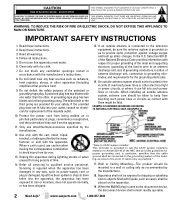
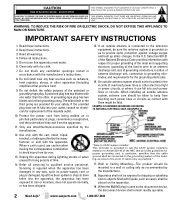
... system, extreme care should not be connected to the grounding system of the building, as power-supply cord or plug is used as to the television equipment, be placed on or pinched particularly at plugs, convenience receptacles, and the point where they exit from being walked on the apparatus.
19. Use...
Owners Manual - Page 3
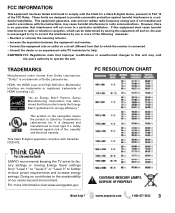
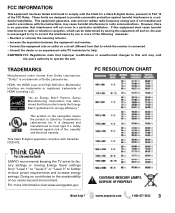
... rigid U.L. This symbol on , the user is encouraged to try to radio or television reception, which the receiver is a trademark of our resources and environment. It is Listed... Inc. This Class B digital apparatus complies with Canadian ICES-003.
PC RESOLUTION CHART
SANYO recommends keeping the TV set at its factory settings or moving Energy Saver settings from "Level 1" to "Level...
Owners Manual - Page 4
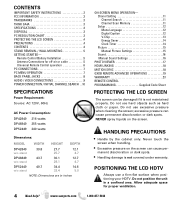
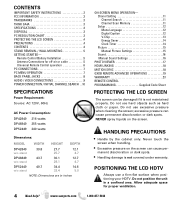
... space for off-air or cable 5 Universal Remote Control operation 6 PC CONNECTIONS 7 PC MENU OPERATION 7 BACK PANEL JACKS 8 AUDIO / VIDEO CONNECTIONS 9 POWER ...DP42849 w/o stand
39.8
27.7 25.7
12.1 4.7
DP46849 w/o stand
43.7
30.1 28.1
12.7 4.7
DP52449 w/o stand
49.7
34.4 32.4
14.6 5.0
NOTE: Dimensions are in a confined area.
POSITIONING THE LCD HDTV
Always use a firm-flat...
Owners Manual - Page 5
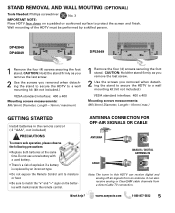
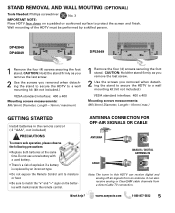
... an antenna. It can receive digital and analog off air signals from a direct Cable TV connection. STAND REMOVAL AND WALL MOUTING (OPTIONAL)
Tools Needed: Phillips screwdriver
No. 3
...by an incorrect type.
• Do not expose the Remote Control unit to moisture or heat.
• Be sure to protect the screen and finish.
DP42849 DP46849
DP52449
1 Remove the four (4) screws securing the...
Owners Manual - Page 6
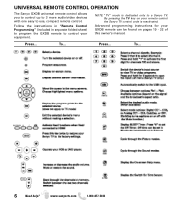
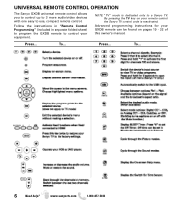
... control your equipment. www.sanyoctv.com
1-800-877-5032
NOTE: "TV" mode is reactivated. To...
6
Need help? Follow the instructions in "Remote Control Programming" (included in separate folded sheet) to program the GXDB remote to a Sanyo TV.
Press... UNIVERSAL REMOTE CONTROL OPERATION
The Sanyo GXDB universal remote control allows you to control up to 3 more audio/video devices...
Owners Manual - Page 7
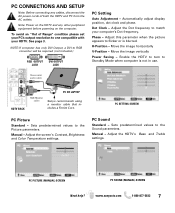
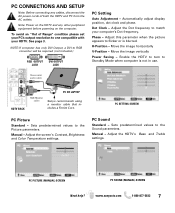
... - Move the image vertically
Power Saving - Adjust the HDTV's Bass and Treble settings.
Stereo mini audio cable
HDTV BACK
PC OR LAPTOP
RGB Monitor cable
Sanyo recommends using a monitor cable that includes a Ferrite Core. Sets predetermined values to RGB converter will be required (not included.)
RGB OUTPUT JACK
DVI OUTPUT JACK...
Owners Manual - Page 10
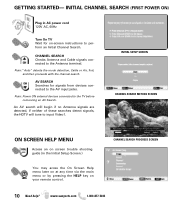
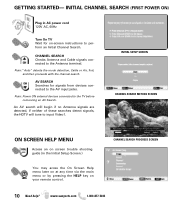
... Searches for on your remote control.
An AV search will begin if no Antenna signals are detected, if neither of these searches detect signals, the HDTV will tune to the TV before comencing an AV ...MENU
Access an on screen trouble shooting guide (in AC power cord 120V AC, 60Hz
Turn On TV Wait for signals from devices connected to the Antenna terminal. www.sanyoctv.com
1-800-877-5032 GETTING ...
Owners Manual - Page 12
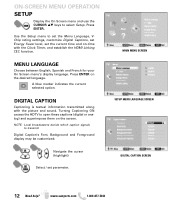
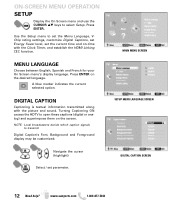
...
12 Need help? Press ENTER. NOTE: Local broadcasters decide which caption signals to select Setup. Digital Caption's Font, Background and Foreground display may be customized:
Navigate the cursor (highlight)
Select / set the current time and on-time with the picture and sound.
Turning Captioning ON causes the HDTV to set the...
Owners Manual - Page 13
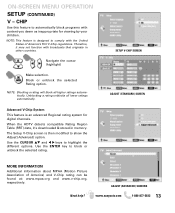
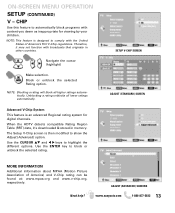
... then modified to block or
unblock the selected rating. Use the ENTER key to show the Adjust (Advanced) option. ON-SCREEN MENU OPERATION SETUP (CONTINUED)
V -
Navigate the cursor (highlight)
Make selection.
NOTE: Blocking a rating will block all lower ratings automatically.
Use the CURSOR LM and
keys to automatically block programs with...
Owners Manual - Page 14
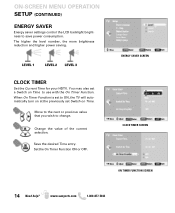
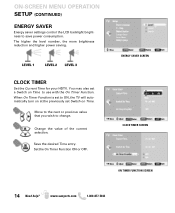
... TIMER SCREEN
ON TIMER FUNCTION SCREEN
14 Need help? ON-SCREEN MENU OPERATION SETUP (CONTINUED)
ENERGY SAVER
Energy saver settings control the LCD backlight brightness to ON, the TV will automatically turn on at the previously set Switch on Time to change. The higher the level number, the more brightness reduction and...
Owners Manual - Page 17
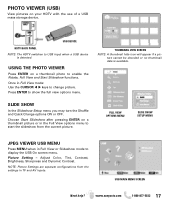
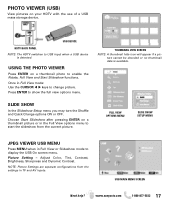
...17 SLIDE SHOW
In the Slideshow Setup menu you may turn the Shuffle and Quick Change options ON or OFF. USB DEVICE
HDTV BACK PANEL NOTE: The HDTV switches to show the full view options menu. FULL VIEW OPTIONS MENU
SLIDE SHOW SETUP MENU
JPEG VIEWER USB MENU... current picture.
USING THE PHOTO VIEWER
Press ENTER on your HDTV with the use of a USB mass storage device. Once in TV and AV inputs.
Owners Manual - Page 18
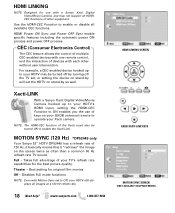
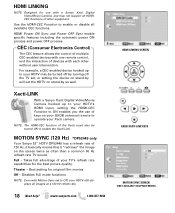
...than a common 60 Hz refresh rate TV would. Full -
CEC (Consumer Electronics Control)
The CEC feature allows the control of multiple CEC-enabled devices with one remote control, and the interaction of devices ... HDMI input, setting the HDMI-CEC Function to ON enables you the use with a Sanyo Xacti Digital VIdeo/Movie Camera, and may be turned ON to enable the Xacti-Link.
MOTION SYNC (120...
Owners Manual - Page 19
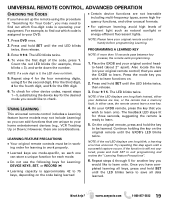
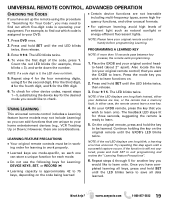
...for the four remaining digits, using the procedure in work properly. USING LEARNING
This universal remote control includes a Learning feature (some high frequency functions, and other device codes, repeat ... may need to find out which five-digit code is approximately 42 to 75 keys, depending on the original remote until the LED blinks twice to your home entertainment devices (e.g., ...
Owners Manual - Page 20
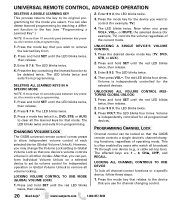
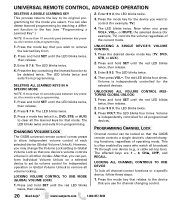
... function to the key (see "Programming a Learned Key".)
NOTE: If more than 10 seconds pass between key presses, the remote exits programming.
1. The LED blinks twice.
3. Press the desired device mode key (TV, DVD,
STB, or AUX).
2. Press and hold SET until the LED blinks twice, then release.
3.
Press and hold SET...
Owners Manual - Page 21
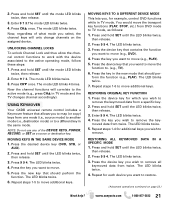
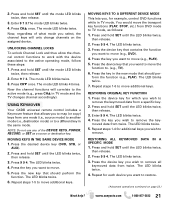
...source mode) to another mode (i.e., destination mode) or to a different key in TV mode. Press and hold SET until the LED blinks twice,
then release. 2. Press...then release. 2. Press 9 9 4. 2. Press 9 9 4. USING KEYMOVER
Your GXDB universal remote control includes a Keymover feature that you wish to . (e.g., TV). 6. www.sanyoctv.com
1-800-877-5032 21 Enter 9 7 3.The mode LED blinks ...
Owners Manual - Page 22
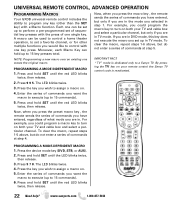
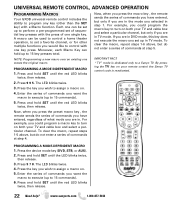
... the series of commands you have entered, regardless of what mode you selected in TV mode.
By pressing the TV key on your remote control the Sanyo TV control code is dedicated only to a Sanyo TV. Press the device mode key (DVD, STB, or AUX). 2. Press the key you want the
macro to execute (up to 15...
Owners Manual - Page 23
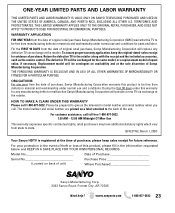
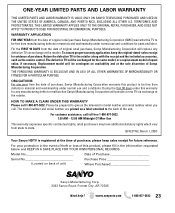
... same model, or a replacement model of purchase, Sanyo Manufacturing Corporation warrants this TV to be prepared to give us the television's model number and serial number when you call. For... such as the remote control.
Model No
Date of original retail purchase Sanyo Manufacturing Corporation (SMC) warrants this product to state.
(EFFECTIVE: March 1, 2007)
Your Sanyo HDTV is registered ...
Quik 'N Easy Setup Guide - Page 1
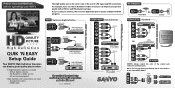
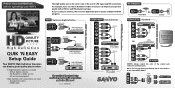
... High Definition
RF TERMINAL COMPOSITE Standard
GOOD Quality Connections BETTER Quality Connections BEST Quality Connections
QUALITY PICTURE
High Definition
QUIK 'N EASY Setup Guide
Your SANYO High Definition Television can improve your HDTV's
initial setup!
HD external equipment
High Definition AV connections are free digital broadcast signals available with a HD box and HD...
Quik 'N Easy Setup Guide - Page 2
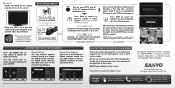
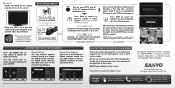
... flat firm surface and allow adequate space on both Analog transmissions and Digital transmissions in your receiver and its remote....
WREG-DT
WCVB WEXT NICK NICK VBCT
PROTECTING YOUR HDTV's LCD SCREEN
The screen can cause permanent discoloration or dark spots.... is available with proper HD signal and connection.
Sanyo Manufacturing Corp. 3333 Sanyo Road, Forrest City, AR 72335
Need help?...
GXDB Remote Guide - Page 1
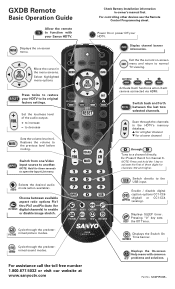
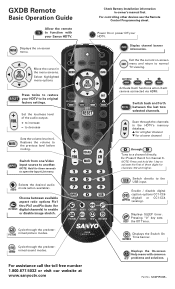
... three seconds to open the Input List menu.
Displays the on -screen menu and return to normal TV viewing.
USB
Switch directly to activate the first of the audio output. + to the previous level ...the On-screen Help menu with your Sanyo HDTV.
OK
ENTER
Move the cursor in owner's manual first. GXDB Remote
Basic Operation Guide
Allow the remote to function with common HELP problems and ...
Similar Questions
Where Can I Get The Remote For This Tv
Where can I get the remote for this Tv
Where can I get the remote for this Tv
(Posted by clairmimi 5 years ago)
How To Reset Sanyo Tv To Factory Settings Dp 42849
(Posted by kevitc6 9 years ago)
My Sanyo Tv Dp 42849 Has A White Screen And No Other Colors
(Posted by linemen 12 years ago)

