Sanyo DP42410 Support Question
Find answers below for this question about Sanyo DP42410 - 42" Diagonal LCD 120Hz FULL HDTV.Need a Sanyo DP42410 manual? We have 1 online manual for this item!
Question posted by silentnchaotic on October 28th, 2011
Sanyo Dp42410 Color Profile For Pc
sanyo DP42410 color profile for pc through svideo
Current Answers
There are currently no answers that have been posted for this question.
Be the first to post an answer! Remember that you can earn up to 1,100 points for every answer you submit. The better the quality of your answer, the better chance it has to be accepted.
Be the first to post an answer! Remember that you can earn up to 1,100 points for every answer you submit. The better the quality of your answer, the better chance it has to be accepted.
Related Sanyo DP42410 Manual Pages
DP42410 OM-English - Page 2
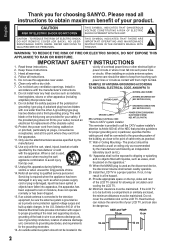
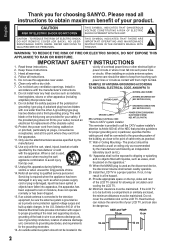
...provided to call the CATV system installer's
attention to the television equipment, be dangerous. Servicing is required when the appliance... and listed by the manufacturer. 12. If the LCD TV
is used , use the attachments/accessories specified ... must be
mounted to grounding electrodes, and requirements
for choosing SANYO. "Apparatus shall not be placed on or pinched, particularly...
DP42410 OM-English - Page 3
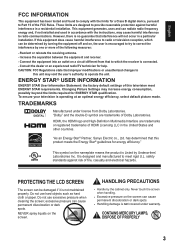
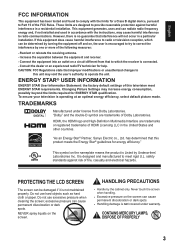
...Laboratories. CAUTION: FCC Regulations state that this television meet rigid U.L. "As an Energy Star® Partner, Sanyo Electric co., Ltd. PROTECTING THE LCD SCREEN
The screen can be determined by the...Consult the dealer or an experienced radio/TV technician for help. To ensure your television is not covered under license from that interference will not occur in a residential ...
DP42410 OM-English - Page 4
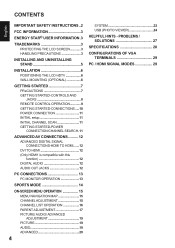
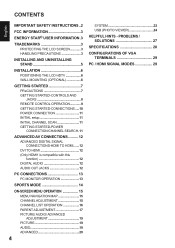
... 27
SPECIFICATIONS 28
CONFIGURATIONS OF VGA TERMINALS 29
PC / HDMI SIGNAL MODES 29 CONTENTS
English
IMPORTANT SAFETY INSTRUCTIONS..2
FCC INFORMATION 3
ENERGY STAR® USER INFORMATION.3
TRADEMARKS 3 PROTECTING THE LCD SCREEN 3 HANDLING PRECAUTIONS 3
INSTALLING AND UNINSTALLING STAND 5
INSTALLATION 6 POSITIONING THE LCD HDTV 6 WALL MOUNTING (OPTIONAL 6
GETTING STARTED 7 PReCAUTIONS...
DP42410 OM-English - Page 5
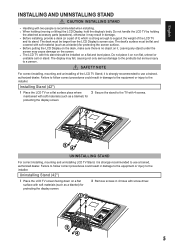
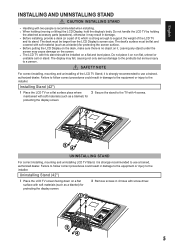
... on the desk, make sure there is strongly recommended to follow correct procedures could result in 4 holes with screw driver.
12
3
4
5 Installing Stand (42")
1 Place the LCD TV on a flat surface with 4 screws. Failure to use a trained, authorized dealer.
The display may result in damage to the equipment or injury to a person. The...
DP42410 OM-English - Page 6
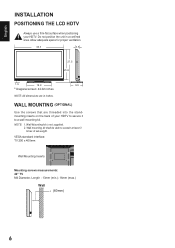
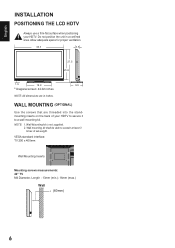
...LCD HDTV
Always use a firm-flat surface when positioning your HDTV to secure it to sustain at least 3 times of your HDTV.
NOTE: 1. Wall Mounting kit is not supplied. 2. Do not position the unit in inches.
VESA standard interface: TV 200 x 400mm
Wall Mounting Inserts
Mounting screws measurements: 42...
* Diagonal screen: 42.02 inches
NOTE: All dimensions are threaded into the standmounting ...
DP42410 OM-English - Page 8
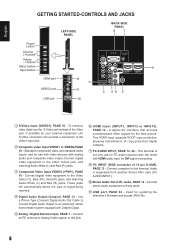
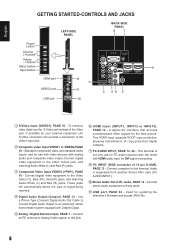
..., PAGE 7 - A digital AV interface that accepts uncompressed video signals for updating the television's firmware and access JPEG file.
8 Connect computer to this terminal. Connect stereo audio...SIDE PANEL
English
S-Video Input (VIDEO1), PAGE 10 -
Connect an RF antenna or Analog Cable system to this jack. HDMI Input (INPUT1, INPUT2 or INPUT3), PAGE 12 - PC AUDIO INPUT, PAGE 12, 20 - PC ...
DP42410 OM-English - Page 9
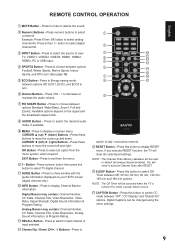
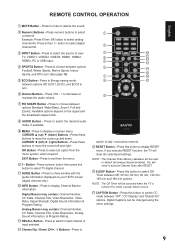
... settings. Press to switch to view: TV, VIDEO1, VIDEO2, VIDEO3, HDMI1, HDMI2, HDMI3, PC or USB Input. RESET Button - If you execute RESET function, the TV will be reset to... display RESET menu. Press this button to select TV digital channel.
Available options depend on your HDTV screen (digital channel only).
Press these buttons to display on-screen menu. &85625Ÿ
XS ź...
DP42410 OM-English - Page 10
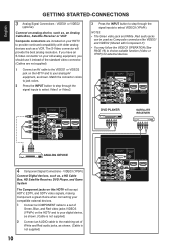
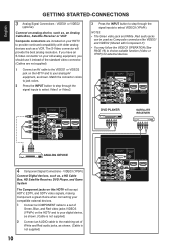
...included on your digital device, as shown. (Cable is not supplied)
10
Match the connector colors to jack colors.
2 Press the INPUT button to step through the signal inputs to select Video1 or Video2....not supplied)
1 Connect an AV cable to the VIDEO1 or VIDEO2 jack on the HDTV and to your HDTV to provide continued compatibility with Component-Y).
‡ You may follow the VIDEO3 OPERATION (...
DP42410 OM-English - Page 12
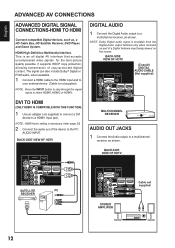
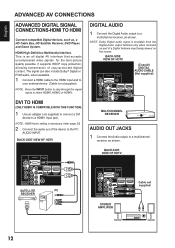
...a HD Cable Box, HD Satellite Receiver, DVD Player, and Game System. BACK-SIDE VIEW OF HDTV
(Coaxial) DIGITAL AUDIO CABLE (Not supplied)
DVI TO HDMI
(ONLY HDMI1 IS COMPATIBLE WITH THIS FUNCTION)...uncompressed video signals for the best picture quality possible.
BACK-SIDE VIEW OF HDTV
SATELLITE
PC
RECEIVER
STEREO AMPLIFIER
Cable not supplied
12 HDMI-High-Definition Multimedia Interface.
It...
DP42410 OM-English - Page 13
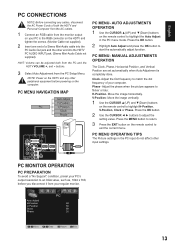
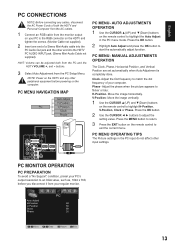
... tighten the screws. (Monitor Cable not supplied).
2 Insert one end of a Stereo Mini-Audio cable into the
PC Audio Out jack and the other end into the HDTV PC AUDIO INPUT jack. (Stereo Mini-Audio Cable not supplied). Press the OK button.
2 Highlight Auto Adjust and press the OK button to flicker or...
DP42410 OM-English - Page 14
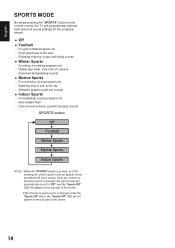
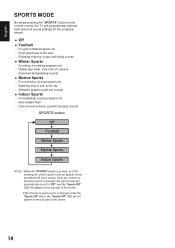
... of the lawn − Enfolding cheering voices, ball hitting sounds
Ŷ Winter Sports
− For skiing, ice skating programs etc. − Details kept white, vivid color of costume − Enhanced skiing/skating sounds
Ŷ Marine Sports
− For swimming, diving programs etc. − Sparkling blue of sea, azure sky − Delightful...
DP42410 OM-English - Page 17
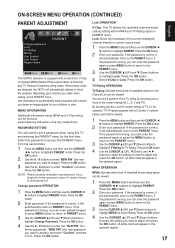
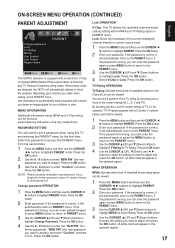
... MPAA Can English Can French Region Name
PARENT
Move
OK Enter MENU Return EXIT Exit
This SANYO television is equipped with an electronic V-Chip to reset password. If the password is correct,
it...you deem as inappropriate for TV Rating. When these codes are detected, the HDTV will
automatically return to highlight Lock. TV Rating OPERATION
TV Rating- Use this TV and entering ...
DP42410 OM-English - Page 19
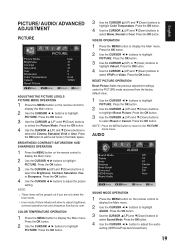
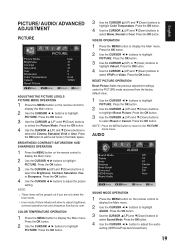
...and ź(Down) buttons
to
highlight Video3. Press the OK button to display the Main menu.
COLOR TEMPERATURE OPERATION
1 Press the MENU button to add a red hook in the blank space. Press the... the OK button.
3 Use the CURSOR Ÿ(UP) and ź(Down) buttons
to
highlight Color Temperature. AUDIO
SOUND MODE OPERATION
1 Press the MENU button on the remote control to
display the ...
DP42410 OM-English - Page 20
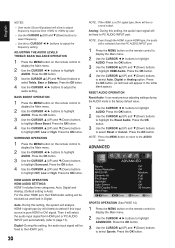
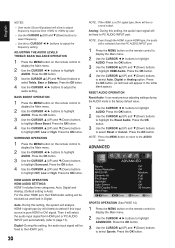
...379;ŹEXWWRQVWRKLJKOLJKW
AUDIO. Auto- Analog- During this input source is selected from the PC AUDIO INPUT port.
1 Press the MENU button on the remote control to the factory default value....‡ User mode (Sound Equalizer) will select the audio input signal from HDMI port or PC AUDIO INPUT port automatically (refer to page 13).
Press the OK button.
Press the OK ...
DP42410 OM-English - Page 21
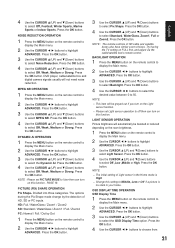
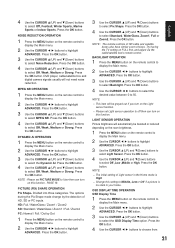
...;ŹEXWWRQVWRKLJKOLJKW
ADVANCED. Press the OK button. HD: Full / WaterGlass / Zoom1 / Zoom2 SD: Standard / WaterGlass / Zoom1 / Full / Zoom2 PC: Normal / Full / Dot by the detection of HD, SD or PC inputs. NOTE:
‡ This item will be boosted or reduced depending on the room brightness.
1 Press the MENU button on...
DP42410 OM-English - Page 22
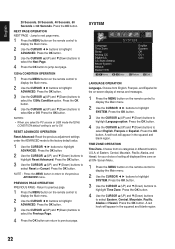
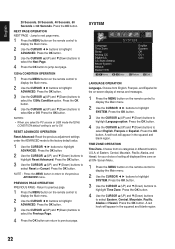
...Down) buttons to select the Next Page.
4無 Press the OK button to jump next page.
120Hz CONDITION OPERATION
1無 Press the MENU button on the remote control to display the Main menu.
... ◄ ► buttons to highlight ADVANCED. NOTES : • When you select to PC source or USB mode the120Hz
CONDITION default setting is set to highlight
ADVANCED. Choose from six categories...
DP42410 OM-English - Page 23
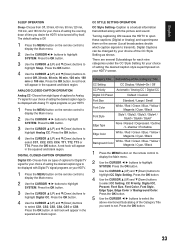
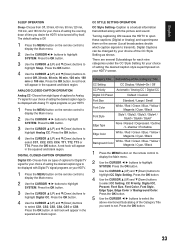
...Custom
Font Size
Standard / Large / Small
Font Color
White / Red / Green / Blue / ...Color or Background Color. A red hook will appear in the squared and blank region. English
SLEEP OPERATION
Sleep-
A red hook will appear in the squared and blank region. DIGITAL CLOSED-CAPTION OPERATION
Digital CC- Category Title Subcatalog of the Category Title you desire the HDTV...
DP42410 OM-English - Page 27
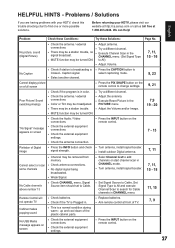
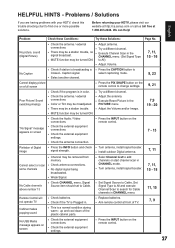
...HDTV, please visit our website at http://ca.sanyo.com or call us toll free at front of TV.
7, 9
Cabinet makes popping sound
‡ This is in color. ‡ Check the antenna / external
connections. ‡ Color... Analog)
"No Signal" message appears on the remote control.
27 Before returning your HDTV, check this trouble shooting chart to search for Cable channels in CHANNEL menu.
7,9 ...
DP42410 OM-English - Page 28
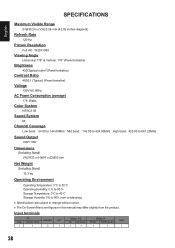
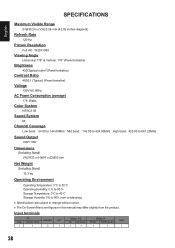
....24 x (V)523.26 mm (42.02 inches diagonal)
Refresh Rate
120 Hz
Picture Resolution
Full HD 1920X1080
Viewing Angle
Horizontal 178° & Vertical: 178° (Panel tentative)
Brightness
450(Typical) cd/m2 (Panel tentative)
Contrast Ratio
4000:1 (Typical) (Panel tentative)
Voltage
120V AC 60Hz
AC Power Consumption (average)
178 Watts
Color System
NTSC3.58
Sound System...
DP42410 OM-English - Page 29
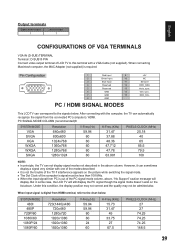
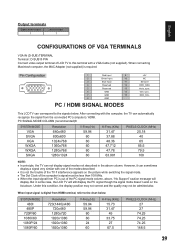
... can not display signal modes not described in some case, the LCD TV will
display. sync. PC SIGNAL MODE COLUMN (recommended)®
SYSTEM MODE VGA SVGA XGA
WXGA... Output 1
CONFIGURATIONS OF VGA TERMINALS
VGA IN (D-SUB) TERMINAL Terminal : D-SUB15 PIN Connect video output terminal of LCD TV to this condition, the display position may not correct and the quality may not be less than 108 MHz...
Similar Questions
Sanyo Dp42410 Wont Turn On
(Posted by jimmybei 9 years ago)
Troubleshoot Sanyo 42 Inch Lcd Will Not Turn On
(Posted by nsmr 10 years ago)
Sanyo Dp42410 Tv About 2 Yrs Old Audio Problems
Have a Sanyo DP42410 TV about 2 yrs old. The sound has started crackling and is staticy. Dont know i...
Have a Sanyo DP42410 TV about 2 yrs old. The sound has started crackling and is staticy. Dont know i...
(Posted by roaminggoats 11 years ago)
Dp42410 No Power
turned tv off last night worked fine. gut up to day and tryed to tunr on and it will not turn on. th...
turned tv off last night worked fine. gut up to day and tryed to tunr on and it will not turn on. th...
(Posted by michigantrucker41 13 years ago)

