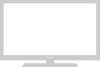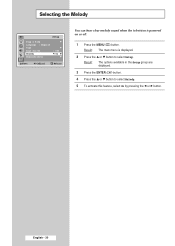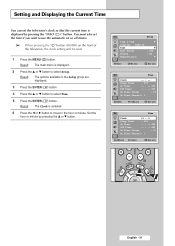Samsung WS-32Z306V Support Question
Find answers below for this question about Samsung WS-32Z306V.Need a Samsung WS-32Z306V manual? We have 3 online manuals for this item!
Question posted by jinksella on June 13th, 2012
Is This Tv Saorview Approved ?
is this tv soarview approved
Current Answers
Related Samsung WS-32Z306V Manual Pages
Samsung Knowledge Base Results
We have determined that the information below may contain an answer to this question. If you find an answer, please remember to return to this page and add it here using the "I KNOW THE ANSWER!" button above. It's that easy to earn points!-
General Support
... that said, what we do about a Plasma TV with defective pixels, gather the information listed above, and then click here to visit our Online Service... pixels The location of the defective pixels The color The size of the TV screen If you are having a serious problem with defective pixels depends on a typical Plasma television is not an option. One or two defective pixels out of the approximately... -
General Support
...does cause harmful interference to radio or television reception, which the receiver is in ...other liquid. Frequently asked questions Certification and safety approvals Warranty and parts replacement Correct disposal of the ... plug will be a 2-pronged flat plug is encouraged to try to correct... Consult a dealer or an experienced radio/TV technician for the Samsung SBH170 Bluetooth headset. ... -
General Support
...equipment does cause harmful interference to radio or television reception, which the receiver is connected. Consult the dealer or an experienced radio/TV techniciaion for external microphone use. .... This transmitter must accept any way. Changes or modifications not expressly approved by the party responsible for compliance could void the user's authority to activate the ...
Similar Questions
Horizontal Transistor Has Spoil, I Have Replace It And As Iput It On It Spoil
(Posted by wisdomelctro 8 years ago)
Samsung Un65c6500vfxza 65' Flat Panel Tv Reviews
(Posted by motox1us 10 years ago)
Samsung Flat Panel Turns Off And On Randomly
(Posted by woody7 11 years ago)
My Television On Button Is Blinking But The Tv Will Not Come On I Cannot Find A
(Posted by maw10stiles 12 years ago)
I Have The Samsung Ln32c540f2d Flat Screen Television. What Is The Vesa System
What is the vesa system that the Samsung LN32C540F2D uses? I want to buy a wall mount for it.
What is the vesa system that the Samsung LN32C540F2D uses? I want to buy a wall mount for it.
(Posted by sendme2cali 12 years ago)