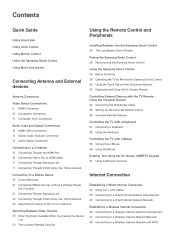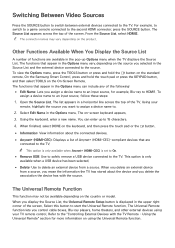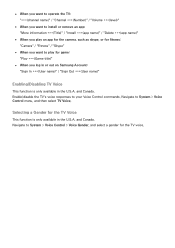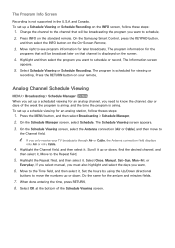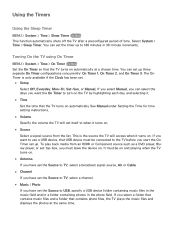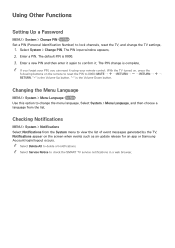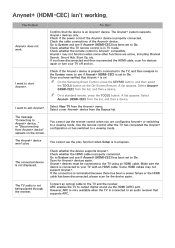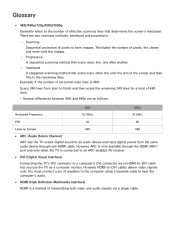Samsung UN75H6350AF Support Question
Find answers below for this question about Samsung UN75H6350AF.Need a Samsung UN75H6350AF manual? We have 2 online manuals for this item!
Question posted by jpantaleo77 on February 19th, 2015
Samsung Un75h6350af Hdmi Shows No Signal After 10 Sec After Turning On
I have a Samsung UN75H6350AF which is connected to my Onkyo receveir via HDMI.When I turn the receiver/cablebox/tv on using my cable remote (single power button for all 3) the TV shows the cable tv channel then after about 10 seconds I get a message saying HDMI source not found. To work around the issue I have to use the Samsung remote to switch to another source then switch back to the HDMI (cable) source. Please help me resolve this issue.
Current Answers
Related Samsung UN75H6350AF Manual Pages
Samsung Knowledge Base Results
We have determined that the information below may contain an answer to this question. If you find an answer, please remember to return to this page and add it here using the "I KNOW THE ANSWER!" button above. It's that easy to earn points!-
How To Reset And Pair Your Remote SAMSUNG
... twice, the remote control is not working, and is now complete. does not beep, try the previous steps again. J International Samsung's Authorized Parts Distributor to visit J & Important: If after replacing the batteries and resetting and pairing your TV within 30 seconds . Press the [Pairing] button on your remote, and using the [Power] button on the TV, turn on the bottom... -
General Support
...), and then use the navigation key to scroll through and display the following options: 1: Shooting Mode 1: Single shot 2: Multi shot 3: Mosaic shot 4: Frame shot 5: Night shot 2: Size 1: 1280x960 2: 640x480 3: 320x240 3: Timer 1: Off 2: 2 sec 3: 5 sec 4: 10 sec 4: White Balance 1: Auto 2: Daylight 3: Cloudy 4: Tungsten 5: Fluorescent 5: Effect 1: No effects 2: Sepia 3: B/W 4: Negative 6: Help... -
General Support
... 1: Sound 2: Game Vibrate 1: On 2: Off 2: Ringer Type 1: Voice Calls 1: Single Tones 2: Ring Tones 3: Melodies 4: My Content 5: My Videos 2: Messages 3: Schedule 4: Roam Ringer (Normal/Distinctive) 3: Alerts 1: Minute Beep (On/Off) 2: Service (On/Off) 3: Connect (On/Off) 4: Sig. Fade Tone (On/Off) 5: Power On (On/Off) 6: Power Off (On/Off) 4: Key Tone 1: Tone Type 1: Xylophone 2: DTMF 3: Simple...
Similar Questions
Re Troubkeshooting; Tv Wont Turn On At Tv Or With Handset
Suddenly wont turn on, only makes a click sound every 5 seconds approximately
Suddenly wont turn on, only makes a click sound every 5 seconds approximately
(Posted by Eve570 3 years ago)
Samsung Tv Ln52b750uf1 @internet Error Message:'there Is No Widget Gallery.
Samsung TV LN52B750UF1 @internet error message:"There is no widget gallery. Please check hub site" T...
Samsung TV LN52B750UF1 @internet error message:"There is no widget gallery. Please check hub site" T...
(Posted by dlord123 9 years ago)
How To Turn My Samsung Tv On Without A Remote?
I have a Samsung TV model# LN40C539F1H that I bought but no longer have remote for and cannot figure...
I have a Samsung TV model# LN40C539F1H that I bought but no longer have remote for and cannot figure...
(Posted by kodyharr 10 years ago)
My Tv Is Showing 6 Different Channels On 1 Screen
why is my samsung 52inch flat screen tv model number:PN50AF10C1DXZC showing 6 diffent channels all o...
why is my samsung 52inch flat screen tv model number:PN50AF10C1DXZC showing 6 diffent channels all o...
(Posted by abdullahmiyazada 11 years ago)
Tv Cycling On And Off Every 10 Seconds
I have a 5 year old Samsung LN-T4042H. Recently, when you try to turn it on, it starts cycling the p...
I have a 5 year old Samsung LN-T4042H. Recently, when you try to turn it on, it starts cycling the p...
(Posted by dennyvanliew 12 years ago)