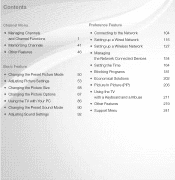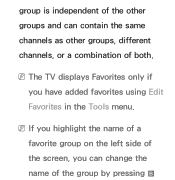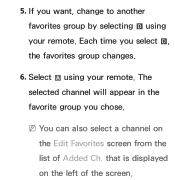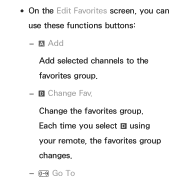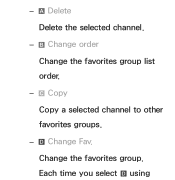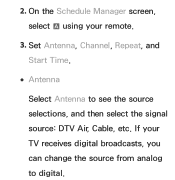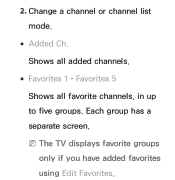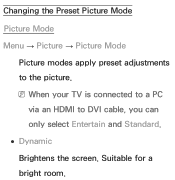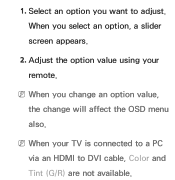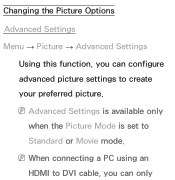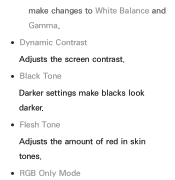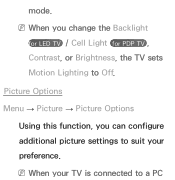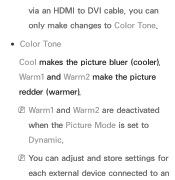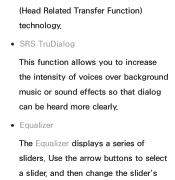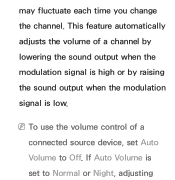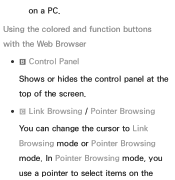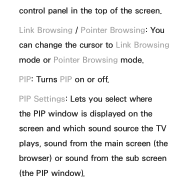Samsung UN65ES6550F Support Question
Find answers below for this question about Samsung UN65ES6550F.Need a Samsung UN65ES6550F manual? We have 4 online manuals for this item!
Current Answers
Related Samsung UN65ES6550F Manual Pages
Samsung Knowledge Base Results
We have determined that the information below may contain an answer to this question. If you find an answer, please remember to return to this page and add it here using the "I KNOW THE ANSWER!" button above. It's that easy to earn points!-
General Support
...to the Today Screen, enter the following article: How Do I Do? Added, AT&T WiFi and Mobile Share Added, Vlingo for Windows Phone for about one minute and then reinsert battery. ... specified location, recommend desktop for Mobile: Is The Upgrade Tool For My SGH-i637 (Jack) Compatible With Windows 7? The tool changes the bootloader for fast and easy downloads of your Windows Pphone,... -
General Support
...to pair devices, keep conversations short and do not make changes or modify the device in progress. The headset ...able to stop and you want to listen to radio or television reception, which the receiver is shipped with this item for...selected number. Answering a call while listening to be a 2-pronged flat plug is connected. CARE AND MAINTENANCE Storing the headset Be careful not... -
How To Set The Native Resolution For The 305T SAMSUNG
...change the monitor to be logged in Windows Vista Important : You need to its original setting. Apply button. A confirmation window appears. Setting Your Monitor To Its Native Resolution in as an administrator. In the Control Panel... Settings window. 9901. How To Update Your Televisions Firmware (Software) Through The USB 2.0 Port Product : Monitors > OK ...
Similar Questions
Samsung Un65c6500vfxza 65' Flat Panel Tv Reviews
(Posted by motox1us 10 years ago)
Flat Screen Tv
What is the best setting for a un55eh6000f Samsung best picture Quality
What is the best setting for a un55eh6000f Samsung best picture Quality
(Posted by Duwetlands1 11 years ago)
Samsung Flat Panel Turns Off And On Randomly
(Posted by woody7 11 years ago)
My Television On Button Is Blinking But The Tv Will Not Come On I Cannot Find A
(Posted by maw10stiles 11 years ago)
I Have The Samsung Ln32c540f2d Flat Screen Television. What Is The Vesa System
What is the vesa system that the Samsung LN32C540F2D uses? I want to buy a wall mount for it.
What is the vesa system that the Samsung LN32C540F2D uses? I want to buy a wall mount for it.
(Posted by sendme2cali 12 years ago)