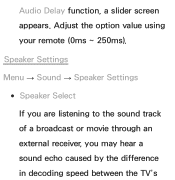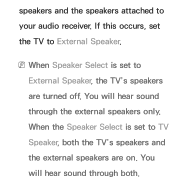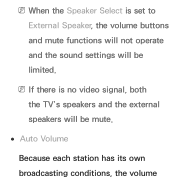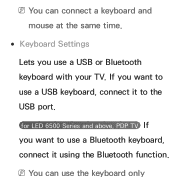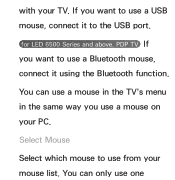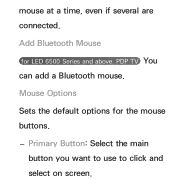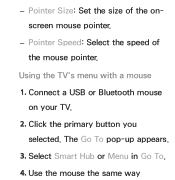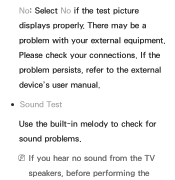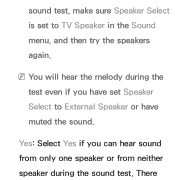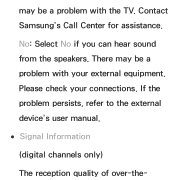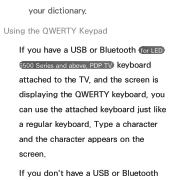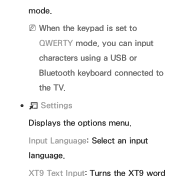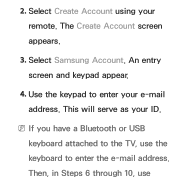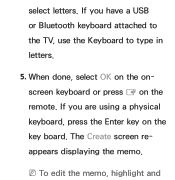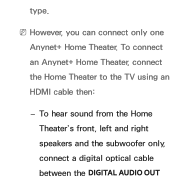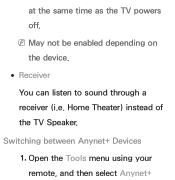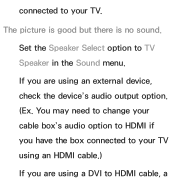Samsung UN55ES6500F Support Question
Find answers below for this question about Samsung UN55ES6500F.Need a Samsung UN55ES6500F manual? We have 3 online manuals for this item!
Question posted by kevincoxford on April 10th, 2022
How Do I Bluetooth Speaker To This Tv
hi do I Bluetooth speaker to this t
Current Answers
Answer #1: Posted by SonuKumar on April 11th, 2022 8:15 AM
Please respond to my effort to provide you with the best possible solution by using the "Acceptable Solution" and/or the "Helpful" buttons when the answer has proven to be helpful.
Regards,
Sonu
Your search handyman for all e-support needs!!
Related Samsung UN55ES6500F Manual Pages
Samsung Knowledge Base Results
We have determined that the information below may contain an answer to this question. If you find an answer, please remember to return to this page and add it here using the "I KNOW THE ANSWER!" button above. It's that easy to earn points!-
General Support
... Consult a dealer or an experienced radio/TV technician for transmission 0.25~2.5 mW Bluetooth-available distance 10 m Dimensions 40 mm ...accessory is limited to radio or television reception, which can use or misuse...play from that you will be a 2-pronged flat plug is shipped with other and the phone...will then be connected to adjust the speaker volume during a call rejection function.... -
General Support
... Data Profile 11: Update Software 12: Update PRL 5: Bluetooth 1: Bluetooth 2: Visibility 3: Trusted Devices 4: Device Info 5: Device ... onscreen button to activate a feature: 1: Mute/UnMute 2: Speaker 3: Add Call 4: Contacts 5: Dialer Once the call has... Fun 3: Web 2: Music Playlist 3: Send Message/Email 4: Web Bookmarks 5: TV Channels 6: Radio Station Main 1: Email 2: Messaging 1: Text 2: Picture 3: ... -
General Support
...television reception, which the receiver is conformity with your Bluetooth MP3 player, laptop, Discman, CD/DVD other Bluetooth devices before you make calls. The Bluetooth... Consult the dealer or an experienced radio/TV techniciaion for external microphone use. Simply... rechargeable battery Weight 360g Packing Contents One Bluetooth Wireless Speakers, One 100-240V AC adapter, User ...
Similar Questions
Samsung Tv Ln46a750rif Panel
i am shopping for a ln46a750rif samsung tv panel
i am shopping for a ln46a750rif samsung tv panel
(Posted by arielantonmarchi01 5 years ago)
Screws For Tv Back Panel And For Stand
Can you please tell me the correct sizes for the screws for the back panel and for the swiveling sta...
Can you please tell me the correct sizes for the screws for the back panel and for the swiveling sta...
(Posted by jvwkm 8 years ago)
Samsung Un65c6500vfxza 65' Flat Panel Tv Reviews
(Posted by motox1us 10 years ago)
Samsung Flat Panel Turns Off And On Randomly
(Posted by woody7 11 years ago)
Where Is The Tv Side Panel Located? I Need To Plug In A Wireless Reciever So I C
(Posted by glennpin 12 years ago)