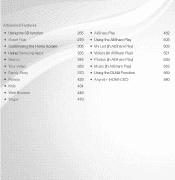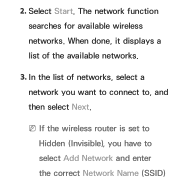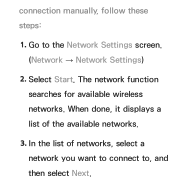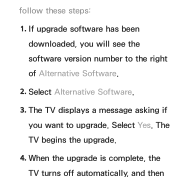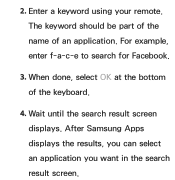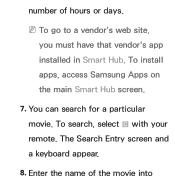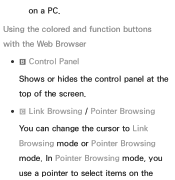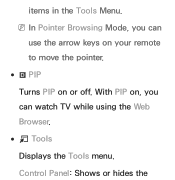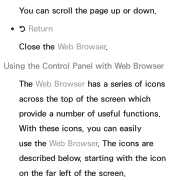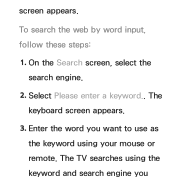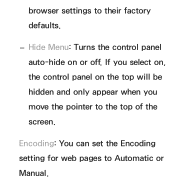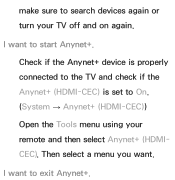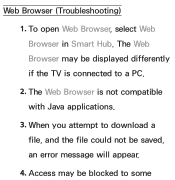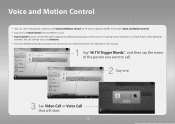Samsung UN55ES6150F Support Question
Find answers below for this question about Samsung UN55ES6150F.Need a Samsung UN55ES6150F manual? We have 3 online manuals for this item!
Question posted by premabbi on July 27th, 2015
Web Search
Want to search web and save URL on smart TV for future
Current Answers
Answer #1: Posted by TommyKervz on July 27th, 2015 2:59 PM
Try the trick on the video: https://www.youtube.com/watch?v=vXcl5bVUAwY: See how to use the browser on the user manual' download here: https://www.helpowl.com/manuals/Samsung/UN55ES6150F/164584
Related Samsung UN55ES6150F Manual Pages
Samsung Knowledge Base Results
We have determined that the information below may contain an answer to this question. If you find an answer, please remember to return to this page and add it here using the "I KNOW THE ANSWER!" button above. It's that easy to earn points!-
General Support
...don't have the SE-W164C External optical disc drive and want to their support site. Click the name of these drivers ... DVD Drive? USB Driver - You can download these web sites. Microsoft Windows and Linux operating systems find and automatically... ATAPI) Optical Disc Drive, it is not, perform a Google search for your computer currently has incompatible IDE or SCSI device drivers. ... -
Using Anynet+ With A Home Theater SAMSUNG
return the audio and audio control to the television, follow these steps: the Tools button on the TV. 9610. buttons raise and lower the volume on the TV's remote to the TV and the Vol. + and - message "Disconnecting Anynet+ Device" appears and the receiver turns off. the Receiver: On option, and then press the left... -
General Support
Widget Bar The Widget Bar is a pane on Save to the items you place your current widgets. Note: By default the Web, Photos, message inbox, IM, Tips, Search, My Account, Telenav, Voice recognition, Calendar, Bluetooth and Today icons are displayed or hidden within the Widget Bar follow the steps below : From the standby ...
Similar Questions
What Are Usb Hid Keyboards Compatible To Samsung Un55es6150f
(Posted by 123mer 10 years ago)
What Keyboards Are Compatible With A Samsung Model Un55es6150f Led Tv?
(Posted by hmchjear 10 years ago)
I Had A Samsung Smart Tv And Its Web Browser Gets End Very Quickly
WEB BROWSER O FMY TV GETS END QUICKLY ANS SAYS IT HAS ENDED DUE TO LACK OF MEMORY OR UNKNOWN REASONS
WEB BROWSER O FMY TV GETS END QUICKLY ANS SAYS IT HAS ENDED DUE TO LACK OF MEMORY OR UNKNOWN REASONS
(Posted by nanduneopaney 11 years ago)
Calibration Numbers For Samsung Un55es6150f
Hello, recently bought a samsungun55es6150F ... have had it for 2 weeks, but cannot get the picture...
Hello, recently bought a samsungun55es6150F ... have had it for 2 weeks, but cannot get the picture...
(Posted by craigcodding 11 years ago)
I Have The Samsung Ln32c540f2d Flat Screen Television. What Is The Vesa System
What is the vesa system that the Samsung LN32C540F2D uses? I want to buy a wall mount for it.
What is the vesa system that the Samsung LN32C540F2D uses? I want to buy a wall mount for it.
(Posted by sendme2cali 12 years ago)