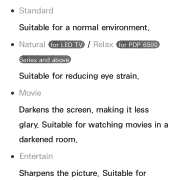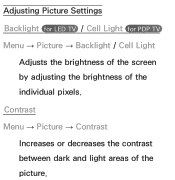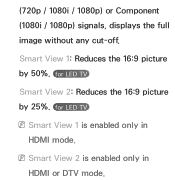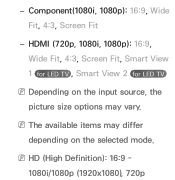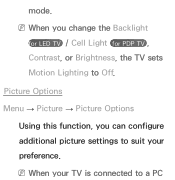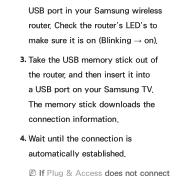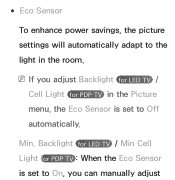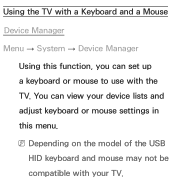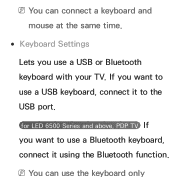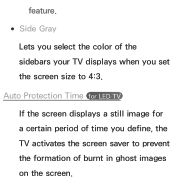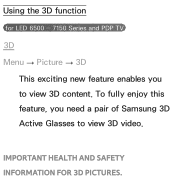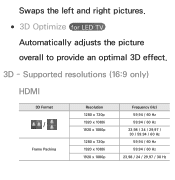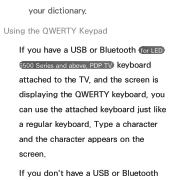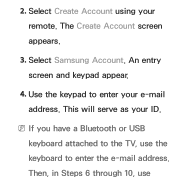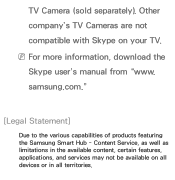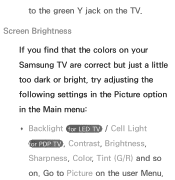Samsung UN55ES6150F Support Question
Find answers below for this question about Samsung UN55ES6150F.Need a Samsung UN55ES6150F manual? We have 3 online manuals for this item!
Question posted by hmchjear on December 16th, 2013
What Keyboards Are Compatible With A Samsung Model Un55es6150f Led Tv?
The person who posted this question about this Samsung product did not include a detailed explanation. Please use the "Request More Information" button to the right if more details would help you to answer this question.
Current Answers
Related Samsung UN55ES6150F Manual Pages
Samsung Knowledge Base Results
We have determined that the information below may contain an answer to this question. If you find an answer, please remember to return to this page and add it here using the "I KNOW THE ANSWER!" button above. It's that easy to earn points!-
General Support
... Your Windows Computer All computer compatible Samsung TVs are different than one HDMI jack, you will connect the audio as a computer monitor have a combined HDMI/DVI input jack. Also, on some Samsung TVs, if you don't have the PC on the front panel of Samsung's 2005 and 2006 model TVs have an Auto Adjust function that... -
Using Anynet+ With A Home Theater SAMSUNG
... of the Anynet+ television (LN40A750) in this explanation, the connections are the same for all of the Anynet+ Television (LN40A750) HDMI When you need an HDMI cable and a Digital Optical cable. connect an Anynet+ TV to the other HDMI connections (HDMI 2, HDMI 3, etc.). Using Anynet+ With A Home Theater STEP 2. LED TV 2318. -
How To Update Your Televisions Firmware (Software) Through The USB 2.0 Port SAMSUNG
... is put on your Thumb drive. Product : Televisions > LED TV 9888. will recive this security warning. When the folder is in a sub folder. After searching your TV follow these steps. Then click on Samsung's main page. Click "Ok" Go to Step 3 for your model number, select the firmware section of files will...
Similar Questions
How To Adjust Picture On Samsung Un55es6150f Led Tv
(Posted by wikobe09 9 years ago)
What Are Usb Hid Keyboards Compatible To Samsung Un55es6150f
(Posted by 123mer 10 years ago)
What Keyboard Should I Use With Samsung Un55es6150f
(Posted by MINHfrost 10 years ago)
Samsung Led Tv
My husband cleaned my led tv with windex now it's a blue screen I'm needing to know the name of the ...
My husband cleaned my led tv with windex now it's a blue screen I'm needing to know the name of the ...
(Posted by Anonymous-111820 10 years ago)