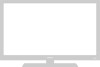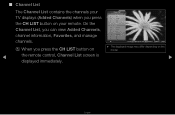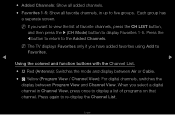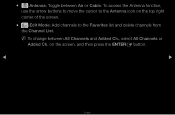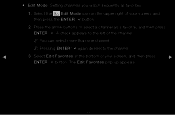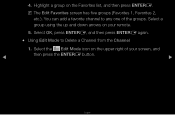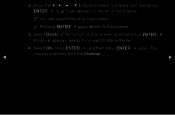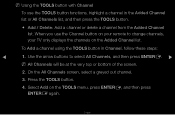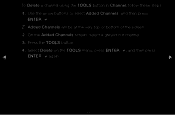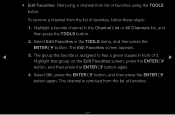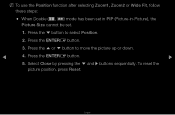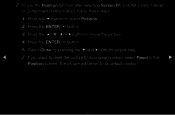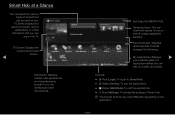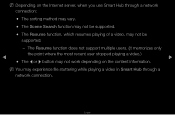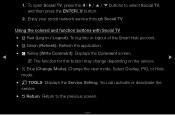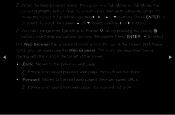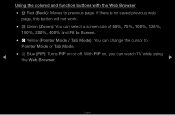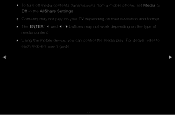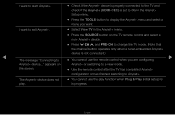Samsung UN55D6005SF Support Question
Find answers below for this question about Samsung UN55D6005SF.Need a Samsung UN55D6005SF manual? We have 3 online manuals for this item!
Question posted by chrisadupuy on September 23rd, 2023
Un55d6005sf Plug In Cones On To Blue Screen Buttons Don't Work No Picture
The person who posted this question about this Samsung product did not include a detailed explanation. Please use the "Request More Information" button to the right if more details would help you to answer this question.
Current Answers
Answer #1: Posted by SonuKumar on September 23rd, 2023 10:28 PM
Please respond to my effort to provide you with the best possible solution by using the "Acceptable Solution" and/or the "Helpful" buttons when the answer has proven to be helpful.
Regards,
Sonu
Your search handyman for all e-support needs!!
Related Samsung UN55D6005SF Manual Pages
Samsung Knowledge Base Results
We have determined that the information below may contain an answer to this question. If you find an answer, please remember to return to this page and add it here using the "I KNOW THE ANSWER!" button above. It's that easy to earn points!-
General Support
..., LEFT, and RIGHT navigation keys to select the correct time for the event and press the blue OK button on the keypad. Enter the event information press the OK button. While the phone is in the standby screen, Press the left soft key Option Select Add New (2), press OK. Use the navigational keys to... -
General Support
...;"Jones" SSID (Service Set Identifier ) is usually done by selecting "Other Network" Using the on-screen keyboard, enter the SSID and press the blue D button on the manufacturer's support site to view documentation for help to provide you will fail to connect to any settings... -
General Support
... follow the steps below: While in standby mode, either press the camera button located on the right side of phone, or press the keypad's Blue camera button and select Camera (1), to activate the camera Using the display as a... Low (160 x 120) Med (320 x 240) High (640 x 480) Press the keypad's Blue camera button to take the picture How Do I Change The Camera Resolution On My SPH-a620?
Similar Questions
Blue Screen.
While watching the TV, screen went blue and audio stopped. Any idaes what caused falure?
While watching the TV, screen went blue and audio stopped. Any idaes what caused falure?
(Posted by chuckbrennan 6 years ago)
Problems With Changing Inputs...
hi...I'm having issues with the TV only staying on one input and will not allow me to change it to h...
hi...I'm having issues with the TV only staying on one input and will not allow me to change it to h...
(Posted by sesparza2323 7 years ago)
How To Factory Reset A Samsung Ln32a450c1d Tv If Exit Button Does Not Work
(Posted by jonRollin 9 years ago)
What To Do When Source Button Does Not Work? Cannot Access Other Input Devices.
(Posted by kurtklocke 9 years ago)
Ln T375ha - I Use Info Button, 'next' Doesnt Work. Is There A Firmware Update?
(Posted by glengalloway 12 years ago)