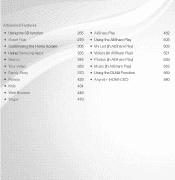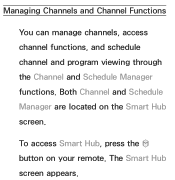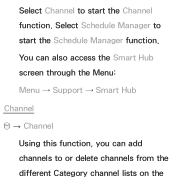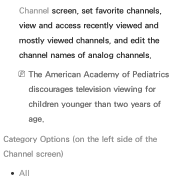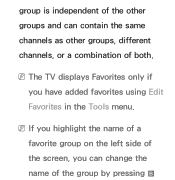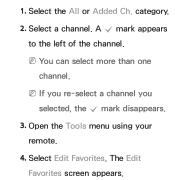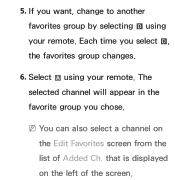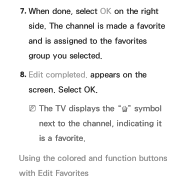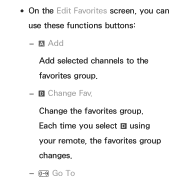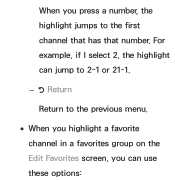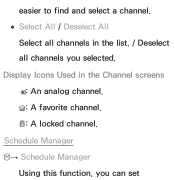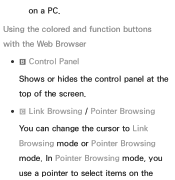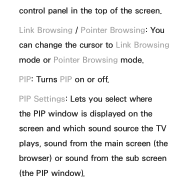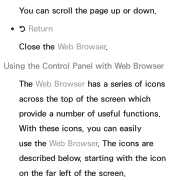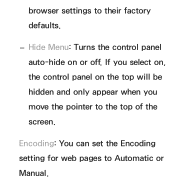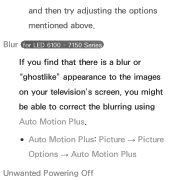Samsung UN46ES6500FXZA Support Question
Find answers below for this question about Samsung UN46ES6500FXZA.Need a Samsung UN46ES6500FXZA manual? We have 1 online manual for this item!
Question posted by hoggrahn2 on February 22nd, 2013
Does It Have A Matte Screen?
The person who posted this question about this Samsung product did not include a detailed explanation. Please use the "Request More Information" button to the right if more details would help you to answer this question.
Current Answers
Related Samsung UN46ES6500FXZA Manual Pages
Samsung Knowledge Base Results
We have determined that the information below may contain an answer to this question. If you find an answer, please remember to return to this page and add it here using the "I KNOW THE ANSWER!" button above. It's that easy to earn points!-
General Support
..." and then press [Enter] to begin , your player needs to be connected to your television and your language by clicking the double arrows next to be displayed in the active window. There... the upgrade if one's available and a screen showing the current and new firmware versions appears. into the dialog box, then click OK. The TCP/IP Control Panel will see a menu that allows you want... -
General Support
...quot; YES and [press] "Enter" update begins. update takes several minutes for the language screen to be confused with the Update by following models BD-P1000, BD-P1200, BD-P1400 and BD...right click] the .RUF file to be powered on your remote control, select the number for your television. Verify that there is no disc in the Description column (not to [C opy] it does not... -
How To Set The Native Resolution For The 305T SAMSUNG
... appears. How To Update Your Televisions Firmware (Software) Through The USB 2.0 Port Setting Your Monitor To Its Native Resolution in Windows Vista Important : You need to a graphics card that will support that resolution. In the Control Panel, click Adjust screen resolution under Appearance and Personalization . The Display Settings window appears...
Similar Questions
My Samsung Ntsc Only Tv Un46es6500fxza.
I had conneceted this NTSC only tv to a SET TOP BOX in India which is a PAL system.one software was ...
I had conneceted this NTSC only tv to a SET TOP BOX in India which is a PAL system.one software was ...
(Posted by samuelmoses2003 10 years ago)
Samsung Un65c6500vfxza 65' Flat Panel Tv Reviews
(Posted by motox1us 10 years ago)
Flat Screen Tv
What is the best setting for a un55eh6000f Samsung best picture Quality
What is the best setting for a un55eh6000f Samsung best picture Quality
(Posted by Duwetlands1 11 years ago)
Samsung Flat Panel Turns Off And On Randomly
(Posted by woody7 11 years ago)
Lcd Tv Screen
How do you get a replacement LCD Screen for the television when the screen has a crack in the outsid...
How do you get a replacement LCD Screen for the television when the screen has a crack in the outsid...
(Posted by jerswee 12 years ago)