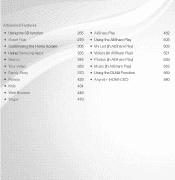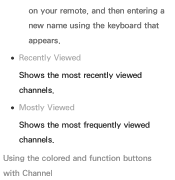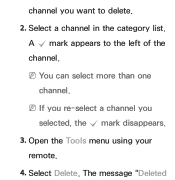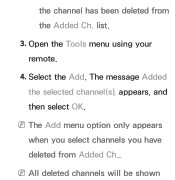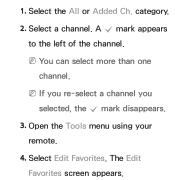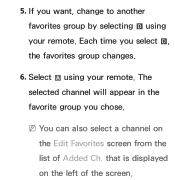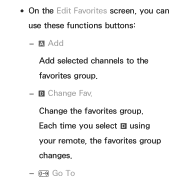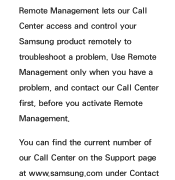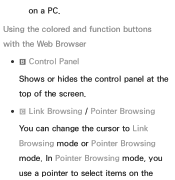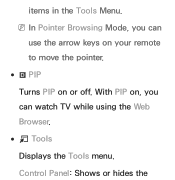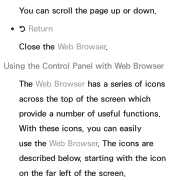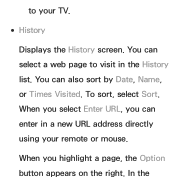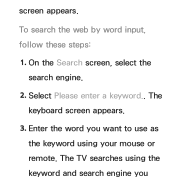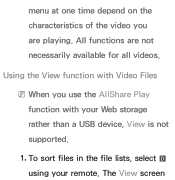Samsung UN46EH5300F Support Question
Find answers below for this question about Samsung UN46EH5300F.Need a Samsung UN46EH5300F manual? We have 3 online manuals for this item!
Question posted by kak6 on December 6th, 2012
Using The Remote For The Web Is Slow And Difficult To Navigate With.
Any suggestions on how navigate with the remote?
Current Answers
Related Samsung UN46EH5300F Manual Pages
Samsung Knowledge Base Results
We have determined that the information below may contain an answer to this question. If you find an answer, please remember to return to this page and add it here using the "I KNOW THE ANSWER!" button above. It's that easy to earn points!-
General Support
...&T Mall H - Speed Dial Contact Shortcuts To assign contact phone numbers, e-mail addresses, text messages or web pages to the number keys as speed dial shortcut keys to the program, using the navigation Press the left soft key for the international call prefix and the voicemail center number, respectively. Can... -
General Support
...Do I Delete All Of My Personal Information From My SPH-A900? Choose Reset Phone (8) Use the navigational keypad to select yes to reset it to reset the phone: While in stand by mode,... content Follow the steps below : Press Menu Choose My Content (7) Choose Ringers, use the up and down navigational keypad. Video To delete all sounds and ringtones, follow the steps below to delete... -
General Support
... the desired contact then press the OK key Highlight the contact's phone number, e-mail address, text message or web page Select Add to Speed Dial (8) Select the desired Keypad Assignment key, using the navigation Press the left soft key for Done to save the Fn Key setting Speed Dial Menu Shortcuts If you...
Similar Questions
My Samsung Tv Un46eh5300f
Is There A Way To Access The Tv Menu Items Without The Remote. I Want To Hook This Tv Up To Direct T...
Is There A Way To Access The Tv Menu Items Without The Remote. I Want To Hook This Tv Up To Direct T...
(Posted by Lynninmayer 2 years ago)
Is It Possible To Add Usb Memory?
Is it possible to add USB memory for download storage/access?
Is it possible to add USB memory for download storage/access?
(Posted by speik1020 9 years ago)
Un46eh5300f How To Access Wifi
my TV will not allow me to access my network nselection
my TV will not allow me to access my network nselection
(Posted by Anonymous-130942 10 years ago)
Samsung Tv Ln40a530p1fxza Turns Itself On And Off When Using Remote
(Posted by HoGo 10 years ago)
Samsung Flat Panel Turns Off And On Randomly
(Posted by woody7 11 years ago)