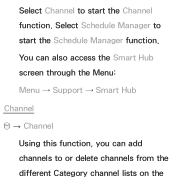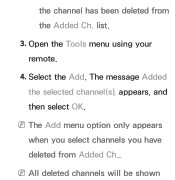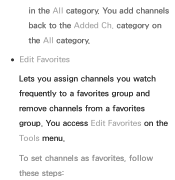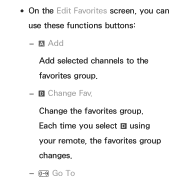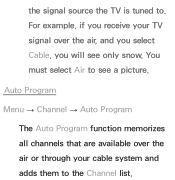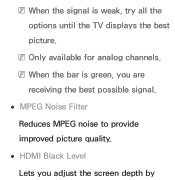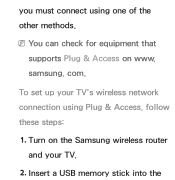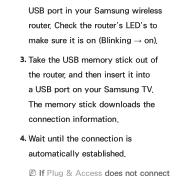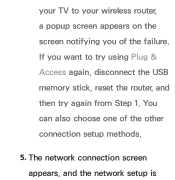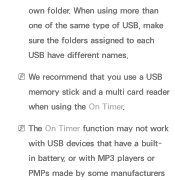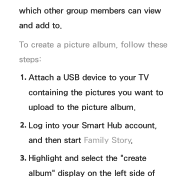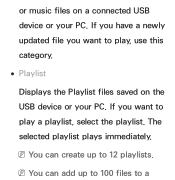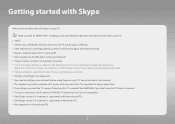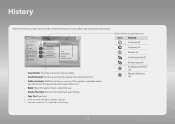Samsung UN46EH5300F Support Question
Find answers below for this question about Samsung UN46EH5300F.Need a Samsung UN46EH5300F manual? We have 3 online manuals for this item!
Question posted by speik1020 on November 29th, 2014
Is It Possible To Add Usb Memory?
Is it possible to add USB memory for download storage/access?
Current Answers
Related Samsung UN46EH5300F Manual Pages
Samsung Knowledge Base Results
We have determined that the information below may contain an answer to this question. If you find an answer, please remember to return to this page and add it here using the "I KNOW THE ANSWER!" button above. It's that easy to earn points!-
General Support
...Add or Drag the MP3 file(s) from a PC follow the steps below : turn off the Bluetooth here for Digital Rights Management (DRM) which are greater than 300 KB are treated as a ringtone if it is USB...Media Player Mass Storage Downloaded through the AT&T network. To format a microSD memory card follow the steps below : Insert a microSD memory card into the memory card slot, ... -
General Support
...is 32MB. folder Remove the from the microSD memory card reader and, if necessary, the SD adaptor Insert the microSD memory card into a USB memory card reader. (Card readers vary and may require...for MP3 ringtone download assistance. Caution: The plug-in the my_music folder on the PC to the handset memory follow the steps below: Insert the microSD memory card into the memory card slot ... -
General Support
... handset and PC are now connected and data exchange is now possible To connect to a PC using the Mass Storage feature follow the steps below : Pull out and up the memory card slot cover Insert the formatted microSD card into the memory card slot Connect the USB data cable to both the handset and the...
Similar Questions
How Do I Make My Un46eh5300f Led Tv Bluetooth Compatible?
(Posted by jkisner 9 years ago)
Un46eh5300f How To Access Wifi
my TV will not allow me to access my network nselection
my TV will not allow me to access my network nselection
(Posted by Anonymous-130942 10 years ago)
Samsung Flat Panel Turns Off And On Randomly
(Posted by woody7 11 years ago)
I Have The Samsung Ln32c540f2d Flat Screen Television. What Is The Vesa System
What is the vesa system that the Samsung LN32C540F2D uses? I want to buy a wall mount for it.
What is the vesa system that the Samsung LN32C540F2D uses? I want to buy a wall mount for it.
(Posted by sendme2cali 12 years ago)