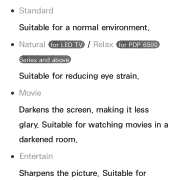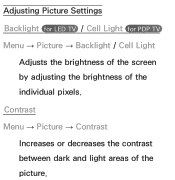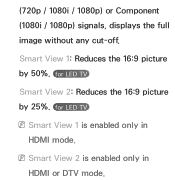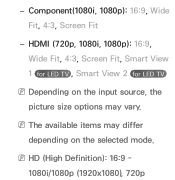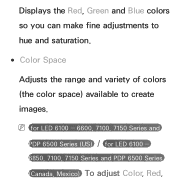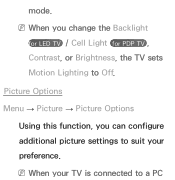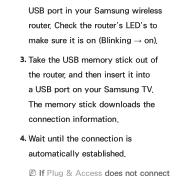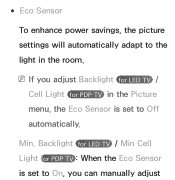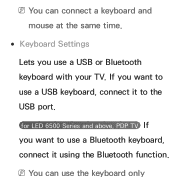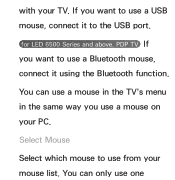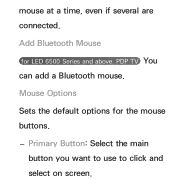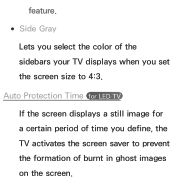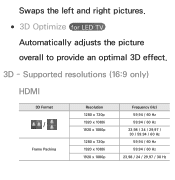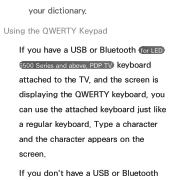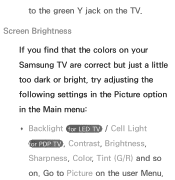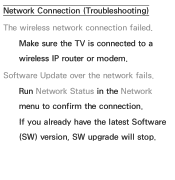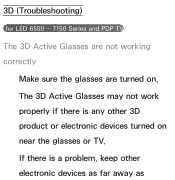Samsung UN46EH5300F Support Question
Find answers below for this question about Samsung UN46EH5300F.Need a Samsung UN46EH5300F manual? We have 3 online manuals for this item!
Question posted by jkisner on June 16th, 2014
How Do I Make My Un46eh5300f Led Tv Bluetooth Compatible?
The person who posted this question about this Samsung product did not include a detailed explanation. Please use the "Request More Information" button to the right if more details would help you to answer this question.
Current Answers
Answer #1: Posted by online24h on June 16th, 2014 5:55 PM
Hello
Download user guide on the link below and read page 216
http://www.manualowl.com/m/Samsung/UN46EH5300F/Manual/278016?page=216
Download user guide on the link below and read page 216
http://www.manualowl.com/m/Samsung/UN46EH5300F/Manual/278016?page=216
Hope this will be helpful "PLEASE ACCEPT"
Related Samsung UN46EH5300F Manual Pages
Samsung Knowledge Base Results
We have determined that the information below may contain an answer to this question. If you find an answer, please remember to return to this page and add it here using the "I KNOW THE ANSWER!" button above. It's that easy to earn points!-
General Support
...instructions for a moment or two, and then re-appears in the Display dialog box. To make the connection, 2005 and 2006 Models Many of the dialog box. DVI the DVI jack, follow... accessed through the Control Panel. Click Yes. On the next window, click the Monitor tab. If you are using an HDMI/DVI-D cable. Samsung LCD and DLP TVs are not compatible with Macs. That... -
General Support
... signals compatible with an HDMI connector on one HDMI input jack, you can use the HDMI IN 1 terminal to connect your TV to your TV has ... problem. Double click the Loudspeaker icon on the front panel of your laptop and a stereo mini in jack or left ...have a PC or a video card with many Samsung monitors and LCD TVs. To make the connection, you may need a PC audio out (stereo mini) ... -
General Support
... input jack on its back panel. Select 60 Hz from your computer to the TV depending on the connections available on your TV and computer are Plug and Play compatible. The Displays dialog appears....Samsung TV has an HDMI only jack, you are using the D-sub 15 pin jack, follow these steps: Make sure your Mac and on the TV using the Displays dialog. To make the...
Similar Questions
My Samsung Tv Un46eh5300f
Is There A Way To Access The Tv Menu Items Without The Remote. I Want To Hook This Tv Up To Direct T...
Is There A Way To Access The Tv Menu Items Without The Remote. I Want To Hook This Tv Up To Direct T...
(Posted by Lynninmayer 2 years ago)
Samsung Led Tv
My husband cleaned my led tv with windex now it's a blue screen I'm needing to know the name of the ...
My husband cleaned my led tv with windex now it's a blue screen I'm needing to know the name of the ...
(Posted by Anonymous-111820 10 years ago)
Which Are Smart Tvs
are the Samsung models: UN46ES6100SX AND UN46EH5300FX both smart tvs?
are the Samsung models: UN46ES6100SX AND UN46EH5300FX both smart tvs?
(Posted by jbarrett 11 years ago)
Very Poor Service To The Customers. My Samsung 46' Led Tv Stopped Working
Hi This is Dr.C.G.patil. I have purchased a Samsung 46"LED TV on 16th Oct. 2011 and it has suddenly ...
Hi This is Dr.C.G.patil. I have purchased a Samsung 46"LED TV on 16th Oct. 2011 and it has suddenly ...
(Posted by patilcg1970 11 years ago)