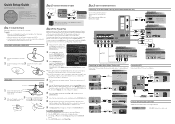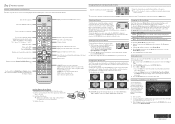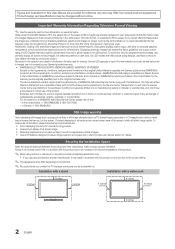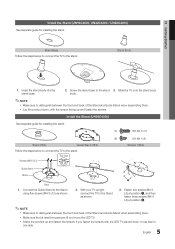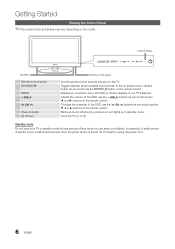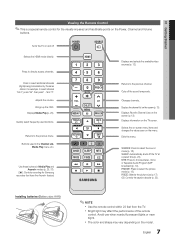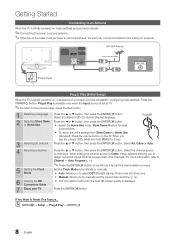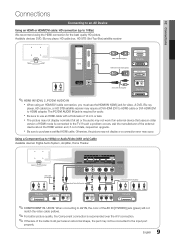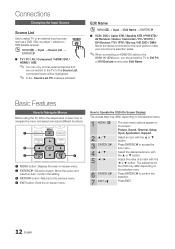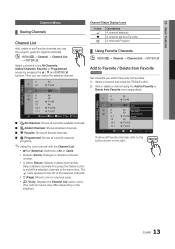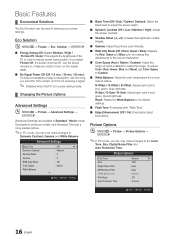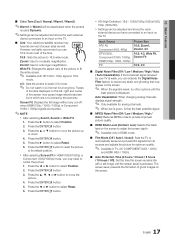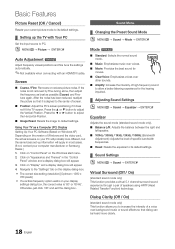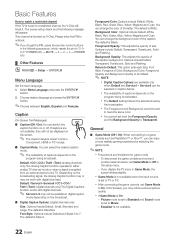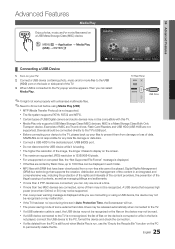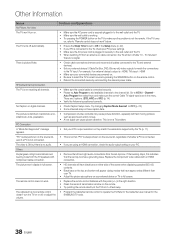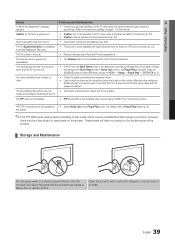Samsung UN19C4000PD Support Question
Find answers below for this question about Samsung UN19C4000PD.Need a Samsung UN19C4000PD manual? We have 6 online manuals for this item!
Question posted by George55 on June 5th, 2011
How To Get Best Buy's Advertising Caption Off The Screen
Got a Samsung UN1934000PD 19" Flatscreen "out of the box" from Best Buy, but they left their advertising catption still running across the bottom of the screen. How do you program that off?
Current Answers
Related Samsung UN19C4000PD Manual Pages
Samsung Knowledge Base Results
We have determined that the information below may contain an answer to this question. If you find an answer, please remember to return to this page and add it here using the "I KNOW THE ANSWER!" button above. It's that easy to earn points!-
General Support
...& the PC's USB slot Open the Samsung PC Studio 3 program on the PC From the Phone Explorer, navigate to My Photos in...into the desired destination on the lower left side of the handset From the standby screen, press the left soft key for Menu Select Images (2) ...navigation keys Press the OK key to check each Photo's box Press the left soft key to Move or Copy the Photo to the microSD ... -
General Support
...Messages Reset Factory Defaults Delete All Calendar Events To delete all of the boxes above Press the left soft key for Delete key for Yes to confirm the deletion of ...Calls, using the navigation keys, from the phone memory, follow the steps below: From the standby screen, press the left soft key for Menu Select Settings (9) Select Set Applications (6) Select Contacts Settings (3) Select Delete ... -
General Support
...call history follow the steps below : From the standby screen, press Menu Press Calls Press Select All to check all boxes Press Yes to confirm deleting all Call logs Delete All Images/...screen, press Menu Press Multimedia Press My Images (3) Press the down arrow, located in the top right corner (All) Press Phone then press Erase Press Select All to check all boxes Press the left...
Similar Questions
Samsung Ln32d403e4d How To Turn Off Info Box In Top Left Screen
(Posted by Sejohnho 10 years ago)
My Tv Has 3 Horizontal Lines Across The Screen And Flickering On The Right Side
(Posted by dhaston40 10 years ago)
Samsung Un65c6500vfxza 65' Flat Panel Tv Reviews
(Posted by motox1us 10 years ago)
Flat Screen Tv
What is the best setting for a un55eh6000f Samsung best picture Quality
What is the best setting for a un55eh6000f Samsung best picture Quality
(Posted by Duwetlands1 11 years ago)
Samsung Flat Panel Turns Off And On Randomly
(Posted by woody7 11 years ago)