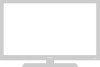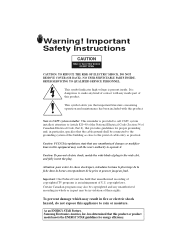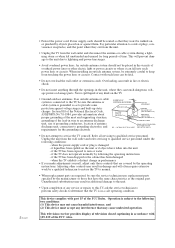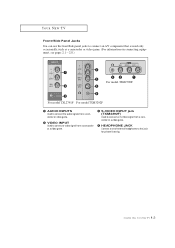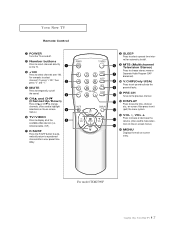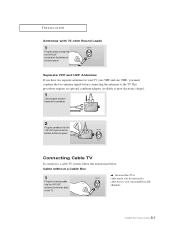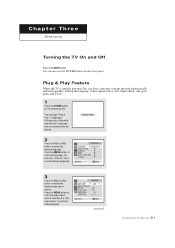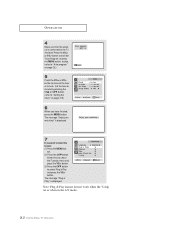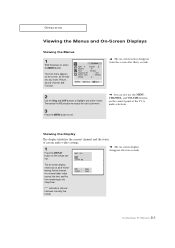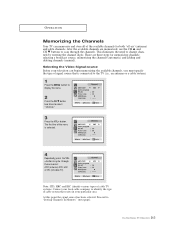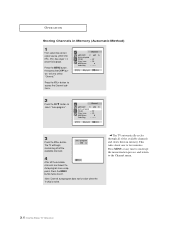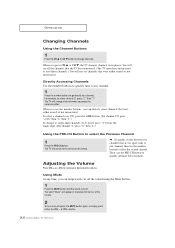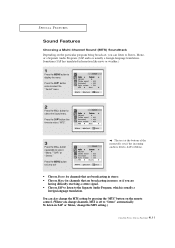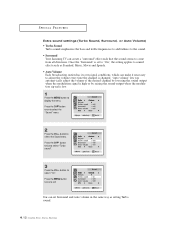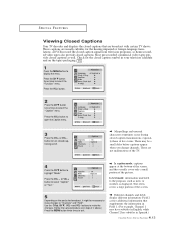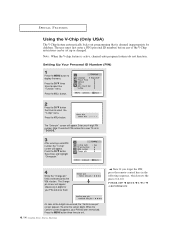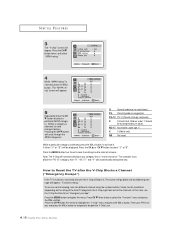Samsung TXM2790 Support Question
Find answers below for this question about Samsung TXM2790.Need a Samsung TXM2790 manual? We have 2 online manuals for this item!
Question posted by sabb885 on December 19th, 2016
Channels Won't Change
I have a used T.v. n a universal remote, but still the channels won't change. It always say "Not available " in red letters.I Don't have cable, I just plugged the DTV up. I only get 1 channel after auto programming .What's wrong with the channels? Please help
Supporting Images
You can click the images below to enlargeCurrent Answers
Related Samsung TXM2790 Manual Pages
Samsung Knowledge Base Results
We have determined that the information below may contain an answer to this question. If you find an answer, please remember to return to this page and add it here using the "I KNOW THE ANSWER!" button above. It's that easy to earn points!-
General Support
...you change the channel from analog to HDTV or from HDTV to change the screen size and correct the problem. Note that Panorama, Zoom 1, and Zoom 2 all the screen sizes available for... HD input. If this is the case, you access to all distort the picture somewhat. To change the screen size using the controls on the set the screen size to Normal or Zoom. Some remotes... -
General Support
... time, or change the backlight color...be returned or exchanged. Power cable Connect the four loose wires to...used for one , <= 1 MA when ignition is being used with the Car Kit, each feature. The red wire must be available if they are extremes of which is displayed on the Remote... Frequency Hopping Spread Spectrum (FHSS) Hopping Channel 79 channels with 1 MHz-spacing (2,402 - 2,480... -
General Support
...On Power-Up 3: Lock Now 2: Lock Pic/Video 3: Change Lock 4: Special # 5: Erase 1: Erase Contacts (Yes/No...letters 2: 4th letters 3: 5th letters 6: Dual Language 2: Spanish 7: Auto-Space (On/Off) 8: Help 2: Sounds 1: Ringer 1: Ringer Off 2: 1-Beep 3: Level 1 - 8 4: Always Vibrate 2: Advanced 1: Text Messages 1: Use... Calls 4: Recent Calls MEDIA PLAYER 1: Channel Listing 2: Memory Card 3: Play List ...
Similar Questions
Having Trouble Programming Any Universal Remote To Samsung Tv Model Ln-s3241d
what are the correct codes to try please
what are the correct codes to try please
(Posted by Anonymous-165994 4 years ago)
Samsung Un65c6500vfxza 65' Flat Panel Tv Reviews
(Posted by motox1us 10 years ago)
Samsung Flat Panel Turns Off And On Randomly
(Posted by woody7 11 years ago)
After Several Auto Programs & Channel Searchs Still Get No Chanels Via Air
I have auto prodramed and done several channel searches I still canot get any air chanes (local non ...
I have auto prodramed and done several channel searches I still canot get any air chanes (local non ...
(Posted by fburton2000 11 years ago)
I Have The Samsung Ln32c540f2d Flat Screen Television. What Is The Vesa System
What is the vesa system that the Samsung LN32C540F2D uses? I want to buy a wall mount for it.
What is the vesa system that the Samsung LN32C540F2D uses? I want to buy a wall mount for it.
(Posted by sendme2cali 12 years ago)