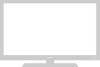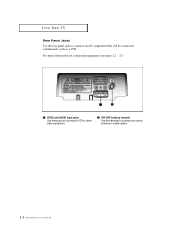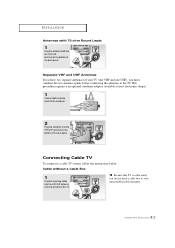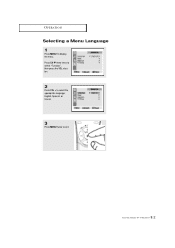Samsung TXM1967 Support Question
Find answers below for this question about Samsung TXM1967.Need a Samsung TXM1967 manual? We have 2 online manuals for this item!
Question posted by davisbienvenido on April 6th, 2011
No Enciende El Tv Solo Hace Un Ruido Como De Reloj
The person who posted this question about this Samsung product did not include a detailed explanation. Please use the "Request More Information" button to the right if more details would help you to answer this question.
Current Answers
Related Samsung TXM1967 Manual Pages
Samsung Knowledge Base Results
We have determined that the information below may contain an answer to this question. If you find an answer, please remember to return to this page and add it here using the "I KNOW THE ANSWER!" button above. It's that easy to earn points!-
How To Update Your Televisions Firmware (Software) Through The Service Port SAMSUNG
How To Change The LED Lighting In The Refrigerator Compartment Product : Televisions > How To Update Your Televisions Firmware (Software) Through The Service Port 21132. PN42B430P2D 9724. Plasma TV > -
How To Update Your Televisions Firmware (Software) Through The USB 2.0 Port SAMSUNG
Product : Televisions > How To Fix Error Code 39 PN63B590T5F 9783. How To Update Your Televisions Firmware (Software) Through Your Home Internet Connection 9658. How To Update Your Televisions Firmware (Software) Through The USB 2.0 Port 9745. Plasma TV > -
How To Update Your Televisions Firmware (Software) Through Your Home Internet Connection SAMSUNG
How To Update Your Televisions Firmware (Software) Through Your Home Internet Connection 9658. How To Fix Error Code 39 9914. Product : Televisions > LN55B650T1M 9901. How To Set The Native Resolution For The 305T LCD TV >
Similar Questions
Samsung Se Escucha Pero Se Quedó La Pantalla Negra
Por qué mi TV Samsung led se quedó la pantalla oscura solo se escucha como lo puedo soluci...
Por qué mi TV Samsung led se quedó la pantalla oscura solo se escucha como lo puedo soluci...
(Posted by angelcarrasco123010 2 years ago)
Samsung Un65c6500vfxza 65' Flat Panel Tv Reviews
(Posted by motox1us 10 years ago)
Deseo Conocer El Manual Ojala En Espanol Para El Tv Samsung Lnt375hax/xaa
(Posted by ldbolivar 10 years ago)
Tengo Un Ploblema En El Tv No Imagen Ni Sonido
(Posted by carlossupper2003 11 years ago)
My Television On Button Is Blinking But The Tv Will Not Come On I Cannot Find A
(Posted by maw10stiles 12 years ago)