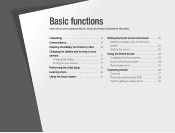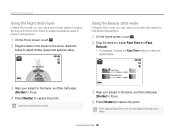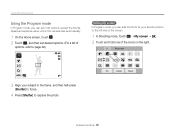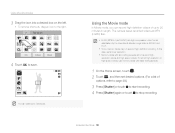Samsung ST95 Support Question
Find answers below for this question about Samsung ST95.Need a Samsung ST95 manual? We have 3 online manuals for this item!
Question posted by mishfaq on September 24th, 2012
Screen Touch
Hello Sir i have st95 touch screen camra and we have no charger for at so we have used at for a day and we plug in a universal rechager from computer and at went off cos there were no charge in the battry so i have manage to recharge the battry now the when i open the camra its shows me option on screen which is up down left right arrows and in the middle there is ok and some more option in black screen with white colur buttons and touch screen is not working now only once i have turn on cos somebody recharge the battry for me and its show's me option of ok i got surprize and i click ok so that time it was working but cos battry was low its gone off the the person recharge battry for a while and we plug in the battry and turn on the camra then its show's the same problem and touch screen is not working again i don't know if at was the universal recharger which have usb pin and which work from computer was at cos of that or there is some problem in setting i don't know how to it work and here is no body know's anything about this camra if you can help me that will be really nice of you Thank you.
Current Answers
Related Samsung ST95 Manual Pages
Samsung Knowledge Base Results
We have determined that the information below may contain an answer to this question. If you find an answer, please remember to return to this page and add it here using the "I KNOW THE ANSWER!" button above. It's that easy to earn points!-
How To Use Easy Setup SAMSUNG
...then press [ENTER]. date and time prompt appears. Use the Left/Right arrow buttons to finish. 693. prompt appears asking you to select the screen size of your owner's manual, and then go to turn ...; Press [ENTER] to select the Day, Month, Year, etc. submit Please select answers for your set top box controls, press the Up/Down arrow buttons to select English, French, or Italian... -
General Support
...; How Do I Finalize a DVD? appears. the left /right arrow buttons to highlight Finalize, and then press [Enter]. the left /right arrow buttons to highlight OK, and then press [Enter]. Your player finalizes the ...you have finalized a disc, you need to finalize the disc?" Use the up /down arrow buttons to display the DVD recorder's menu. appears. If the finalization process ... -
General Support
...left soft key for OK to confirm deleting All Contacts Delete All Call Logs To delete the call logs or call history follow the steps below: While in standby mode, press the left soft key for Menu Select My Stuff Highlight the On Phone tab, using the left or right navigation keys Select Graphics, using..., follow the steps below: From the standby screen, Select Messages (2) Select Delete All (10)...
Similar Questions
Cannot Find Driver For Samsung Digital Camera Wb750
cannot find driver for samsung digital camera wb750
cannot find driver for samsung digital camera wb750
(Posted by lillyferlito 9 years ago)
I Am Unable To 'power On' My Samsung Pl 90 Digital Camera.
I am unable to 'power on my Samsung PL 90 digital camera. When i press the button for power on, it d...
I am unable to 'power on my Samsung PL 90 digital camera. When i press the button for power on, it d...
(Posted by kayessen 10 years ago)
I Want To Download Users Manual For Samsung Digital Camera 16mp Hd 5x But I Do
want to download user manual for samsung digital camera 16.0mp HD 5x but i do not know how to get. i...
want to download user manual for samsung digital camera 16.0mp HD 5x but i do not know how to get. i...
(Posted by adamamarianalpha 11 years ago)
Pl120 Booklet Digital Camera
Can I buy a instruction manual for my PL120 digital camera.I dont always have use of computer and fi...
Can I buy a instruction manual for my PL120 digital camera.I dont always have use of computer and fi...
(Posted by shushan 12 years ago)
Samsung Bl 103 Digital Camera Problem
Dear Technician, i am a samsung bl 103 digital camera user from Asian country Nepal. so i recently h...
Dear Technician, i am a samsung bl 103 digital camera user from Asian country Nepal. so i recently h...
(Posted by sahazb 13 years ago)