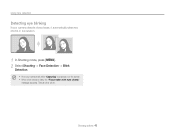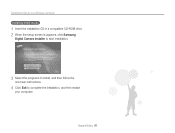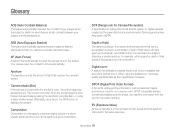Samsung ST65 Support Question
Find answers below for this question about Samsung ST65.Need a Samsung ST65 manual? We have 3 online manuals for this item!
Question posted by shapton5 on June 6th, 2015
Playback Button
the playback button on the camera that allows you to see pictures already taken is not working, how do I fix it? It is a Samsung ST67
Current Answers
Related Samsung ST65 Manual Pages
Samsung Knowledge Base Results
We have determined that the information below may contain an answer to this question. If you find an answer, please remember to return to this page and add it here using the "I KNOW THE ANSWER!" button above. It's that easy to earn points!-
How To Protect A Specific Picture On Your S630/730 SAMSUNG
... Cable/ Satellite Box How To Protect A Specific Picture On Your S630/730 STEP 3 Accessing The Playback Mode Important: If you can , however, protect pictures and prevent them from your camera. Press the Playback button on the back of your camera, you have deleted a picture from being deleted, follow these steps: Turn your images on . Product : Digital Cameras > s series > -
How To Change The ISO On Your i Series Camera SAMSUNG
How To Change The ISO On Your i Series Camera Accessing The Menu To change the ISO on your camera, follow these steps: Power your camera on by pressing the Power Button on the top of your camera. Press the FN button on the right and across the top of your camera. i series 379. The menu appears on the back of your camera display screen. Product : Digital Cameras > -
General Support
...The user can increase or decrease the volume by pushing a button on another device BPP Basic Printing Profile functions as a ...Due to possible URL changes please use a digital camera Remote Display: Allows the initiator to push images to Bluetooth stereo ... Bluetooth headset. BIP may print, as well as images, pictures, virtual business cards, or appointment details. The most popular ...
Similar Questions
I Am Unable To 'power On' My Samsung Pl 90 Digital Camera.
I am unable to 'power on my Samsung PL 90 digital camera. When i press the button for power on, it d...
I am unable to 'power on my Samsung PL 90 digital camera. When i press the button for power on, it d...
(Posted by kayessen 10 years ago)
Pl120 Booklet Digital Camera
Can I buy a instruction manual for my PL120 digital camera.I dont always have use of computer and fi...
Can I buy a instruction manual for my PL120 digital camera.I dont always have use of computer and fi...
(Posted by shushan 12 years ago)
Languages For St65 Samsung
I live in France and am thinking of buying this camera. However, I am worried the CD willall be in F...
I live in France and am thinking of buying this camera. However, I am worried the CD willall be in F...
(Posted by debkilner 12 years ago)