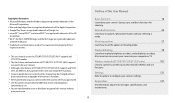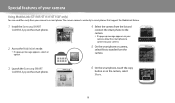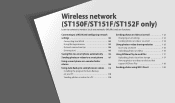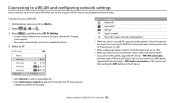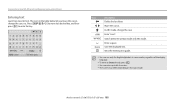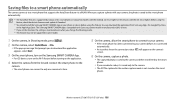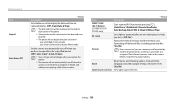Samsung ST150F Support Question
Find answers below for this question about Samsung ST150F.Need a Samsung ST150F manual? We have 2 online manuals for this item!
Question posted by cjhorton1208 on December 23rd, 2013
How Do I Change Language Back To English On A Samsung St150f 16.2 Mp Digital Ca
The person who posted this question about this Samsung product did not include a detailed explanation. Please use the "Request More Information" button to the right if more details would help you to answer this question.
Current Answers
Related Samsung ST150F Manual Pages
Samsung Knowledge Base Results
We have determined that the information below may contain an answer to this question. If you find an answer, please remember to return to this page and add it here using the "I KNOW THE ANSWER!" button above. It's that easy to earn points!-
General Support
...10 AV AV1 11 AV2 12 AV3 13 S-Video S-Video1 14 S-Video2 15 S-Video3 16 Component Component1 17 Component2 18 Component3 19 PC PC1 20 PC2 21 PC3 22 HDMI HDMI1 ...) 93 Wide TV(DLP) 94 Wide PC(DLP) 0x08 95 Digital NR 96 97 98 99 Auto 100 DNIe 101 Demo 102 103...10khz 141 15khz 142 Reset 143 SRS TruSurround XT 144 145 Preferred Language English 146 Spanish 147 French 148 Korean 149 Japanese 150 Multi-Track ... -
General Support
... off 2) BAUD RATE Auto 19200 38400 57600 115200 230400 4) Security 1) LOCK PHONE Never On power up Now 2) CHANGE LOCK New code 3) EMERGENCY # 1) 911 2) #911 3) *911 4) VOICE PRIVACY Standard Enhanced 5) RESTRICTION 3) ...3 sec After 1 sec 4) AUTO RETRY Every 10 sec Every 30 sec Every 60 sec 5) LANGUAGE English Spanish 6) CLOCK SET 1) Main Clock 2) Dual Clock Location Summer Time P1: (Use Navikey to ... -
General Support
...Browse & Blue indicate a submenu is active) 4: Keypad Sounds Default Glossy 5: Keypad Volume 6: Digit Dial Readout On Off 7: Service Alerts 1: ERI 2: Minute Beep 3: Call Connect 8: Power On/... 1: Adapt Voice 5: Prompts 1: Mode 2: Audio Playback 6: About 4: External Key Lock 5: Language English Spanish 6: Location Location On E911 Only 7: Current Country 8: Security 1: Edit Codes 1: Phone Only...
Similar Questions
Samsung Wb Series Wb100 16.2 Mp Digital Camera - Red
will not connect to my computer
will not connect to my computer
(Posted by patti82402 8 years ago)
User Manual For Samsung St150f: How To Attach Strap
(Posted by cohendickson1 10 years ago)
Problems Configuration Samsung St150f Camara
on screen appears mode ptp and crashes camara. how can I switch it off and do I need mode PTP on?
on screen appears mode ptp and crashes camara. how can I switch it off and do I need mode PTP on?
(Posted by ceesdegraaf 10 years ago)
Ptp Mode
I have the problem with at ptp mode can you help me??
I have the problem with at ptp mode can you help me??
(Posted by corbosieromattia 10 years ago)