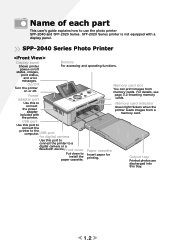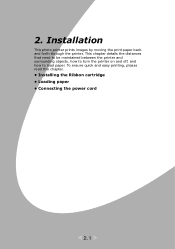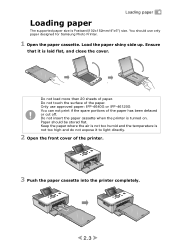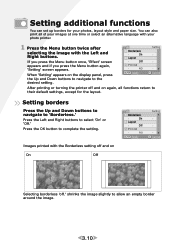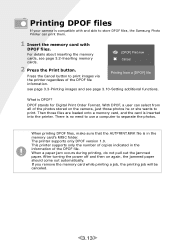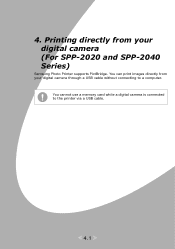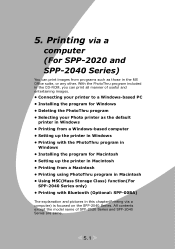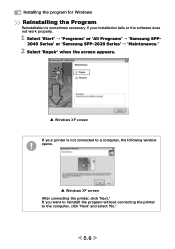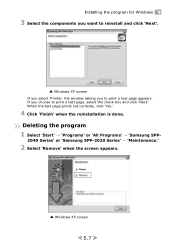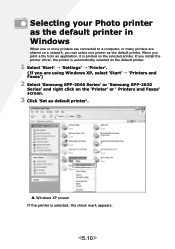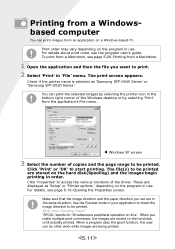Samsung SPP 2040 Support Question
Find answers below for this question about Samsung SPP 2040.Need a Samsung SPP 2040 manual? We have 1 online manual for this item!
Question posted by vinginge on April 11th, 2012
My Samsung Spp-2040 Photo Printer Only Prints On The Left Hand 1/3 Of The Paper.
Been told that the Repair Manual (free somewhere on the web) will help to identify the cause and may be able to repair it myself, but struggling to locate such a manual. Any help/suggestions would be appreciated......many thanks....Vin
Current Answers
Related Samsung SPP 2040 Manual Pages
Samsung Knowledge Base Results
We have determined that the information below may contain an answer to this question. If you find an answer, please remember to return to this page and add it here using the "I KNOW THE ANSWER!" button above. It's that easy to earn points!-
How To Place The Refrigerator In Demo/Exhibition Mode SAMSUNG
How To Place The Refrigerator In Or Out Of Demo/Exhibition Mode To place the refrigerator in or out of Demo/Exhibition Mode, Press and hold the 2 top left hand side buttons for 8 seconds. You will hear a chime when the mode changes. 15656. Bottom Freezer STEP 2. SCH-u750 - How To Transfer MP3s via Sync Music Product : Refrigerators > -
General Support
... photos and videos, as well as a much smaller memory area, called Device, that is in Camera mode, the Camera icon will be displayed in the top left corner To switch to Camera mode tap on the Camcorder icon displayed in the top left corner Tap on the Settings icon in the lower left hand... -
General Support
... Physical Location On Handset: On Back Top Left Hand Corner... Camera Image Format: JPG Pixel Rating: 2.0 Resolution Settings 1280 x 960 1024 x 768 1182 x 864 640 x 480 320 x 240 176 x 144 Image Usability: Wallpaper Caller ID Image Picture Mail Camera Controls & Settings Self Portrait Mode: Yes Self Timer: 3, 5, 10 Seconds Zoom Digital 9x Manual...
Similar Questions
Printer Prints From Single Sheet/feed Paper Source, But Not From Main Paper Tray
Paper feeds just fine from single sheet source and prints perfectly. From main tray it starts to pul...
Paper feeds just fine from single sheet source and prints perfectly. From main tray it starts to pul...
(Posted by Anonymous-168298 2 years ago)
How To Remove 'info Box' From Model Ln32b360c5d Samsung Tv From Upper Left Hand
I use direct tv and when I change channels the info box (has time and hdmi/dvi and 1920x1080@60hz in...
I use direct tv and when I change channels the info box (has time and hdmi/dvi and 1920x1080@60hz in...
(Posted by rickhudson17 6 years ago)
Pictures And Photos Not Printing On Command.
I can print text no problem, but when I try to print photos, after following the usual print steps, ...
I can print text no problem, but when I try to print photos, after following the usual print steps, ...
(Posted by clamper63 8 years ago)
Not Recognising Images
My printer has suddenly started displaying the unsupported image, Image format error for photos that...
My printer has suddenly started displaying the unsupported image, Image format error for photos that...
(Posted by ricebubblez 11 years ago)