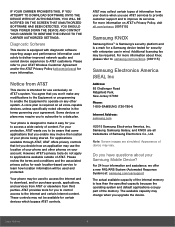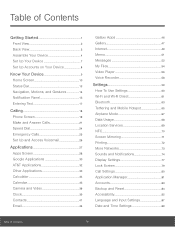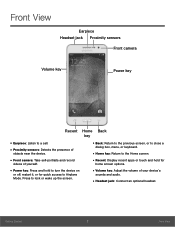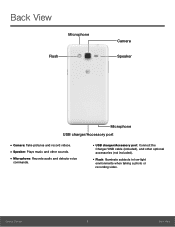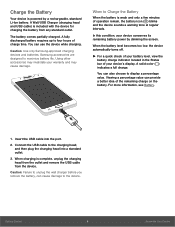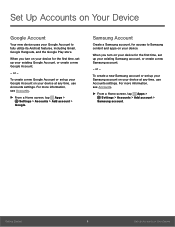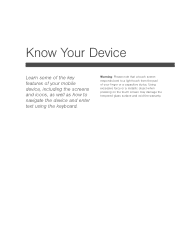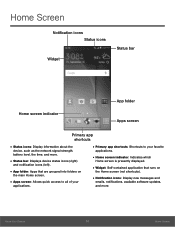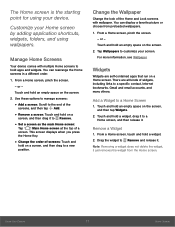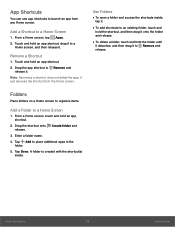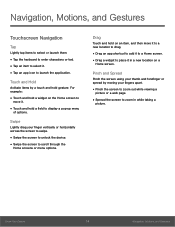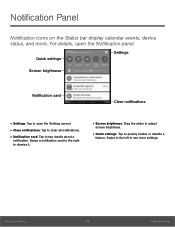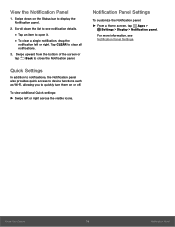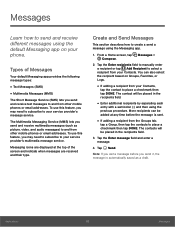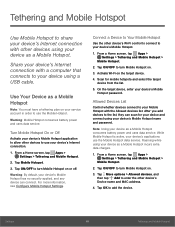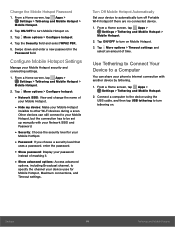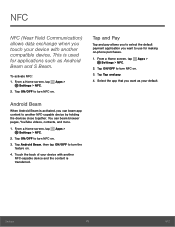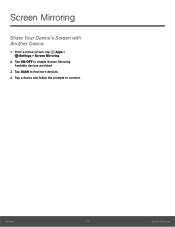Samsung SM-G530A Support Question
Find answers below for this question about Samsung SM-G530A.Need a Samsung SM-G530A manual? We have 1 online manual for this item!
Question posted by Perryortiz805 on August 3rd, 2016
Myphone Isn't Capable With My Hdmi Cable To Do Screen Mirroring Help
my phone isn't capable with my HDMI cable to do screen mirroring is there a hack or anyway around this
Current Answers
Related Samsung SM-G530A Manual Pages
Samsung Knowledge Base Results
We have determined that the information below may contain an answer to this question. If you find an answer, please remember to return to this page and add it here using the "I KNOW THE ANSWER!" button above. It's that easy to earn points!-
General Support
...cable from the handset to a PC, manage files using one of music files directly from a compatiable mobile phone to launch as a removable storage drive) To configure the handset's USB setting follow the steps below: From the standby screen...nbsp; The SGH-A797 (Flight) handset has the capability to transfer files directly from a PC to keep the USB Mode setting Note:... -
General Support
...play function so that the application is required and should any of your phone on your phone on the screen appear in grayscale, this application, when it is a Windows-based PC ... contains several applications for your model phone, please go to have an active internet connection at your phone to 5 for use . Cable) for managing data on a mobile phone and PC. You can send... -
How To Pair A Bluetooth Device SAMSUNG
...manual. Pair without a cable connection. You can enter a passkey for a phone connection, data syncing, electronic...The Bluetooth function is completed, a screen appears stating the device has successfully ... no walls or obstacles in their capabilities. Click Close. To use . ...full capacity or there are : Bluetooth keyboards, mobile phones, and PDAs. Enter the device's pairing code...
Similar Questions
Nonrespknsive Touch Screen
i recently changed the LCD and digitizer on my Samsung sm-g530a it did fine for about 24 hours after...
i recently changed the LCD and digitizer on my Samsung sm-g530a it did fine for about 24 hours after...
(Posted by michellehagler85 7 years ago)
Switching My Phone To Use An Hdmi Cable To A T.v.
what do I have to change on my Samsung galaxy phone to activate the hdmi cable to my t.v.?
what do I have to change on my Samsung galaxy phone to activate the hdmi cable to my t.v.?
(Posted by 832johns 9 years ago)
How To Reset A Samsung Sph-m930 Boost Mobile Phone When Screen Is Lock
(Posted by commhih 9 years ago)
How To Use A Samsung Sch-s720c On A Tv Whit A Hdmi Cable
(Posted by wakn 9 years ago)
Help!!!!!! My Phone Will Not Turn On Well The Top Screen But The Keypad Will
my phone is so stupid!!!!! well the top screen and the mini keypad will not work I can get calls but...
my phone is so stupid!!!!! well the top screen and the mini keypad will not work I can get calls but...
(Posted by jazziegirl26 13 years ago)