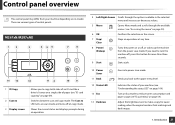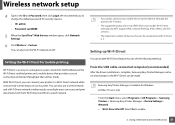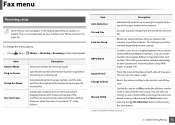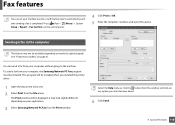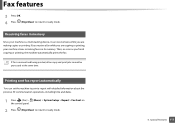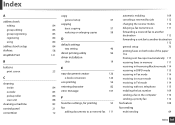Samsung SL-M2875FW Support Question
Find answers below for this question about Samsung SL-M2875FW.Need a Samsung SL-M2875FW manual? We have 4 online manuals for this item!
Question posted by deserrano on November 21st, 2014
Drpd Mode Not Available
fax comes on when receiving non fax calls. tried to setup drpd but says "not available"
Current Answers
Related Samsung SL-M2875FW Manual Pages
Samsung Knowledge Base Results
We have determined that the information below may contain an answer to this question. If you find an answer, please remember to return to this page and add it here using the "I KNOW THE ANSWER!" button above. It's that easy to earn points!-
General Support
... see a confirmation message each time you receive a phone call or other type of message while in Silent Mode, hold down the pound key (#) for about 2 seconds. How May I Silence The Majority Of The Sounds On My SCH-A530, For Instance, If I Place My SCH-a530 In Silent / Vibrate Mode? To place the phone... -
General Support
... 2 seconds. You will vibrate rather than ring when you enter or exit Silent Mode. To exit Silent Mode, perform the same action while in Silent Mode, hold down the pound key (#) for Silent Mode, each time you receive a phone call, message or alert while in silent / vibrate mode. How Do I Place My SGH-t629 In Silent / Vibrate... -
General Support
To place the handset in silent / vibrate mode follow the steps below: Silent Mode, hold down the pound key (#) for Silent Mode, each time you receive a phone call or other type of message while in Silent Mode. To exit Silent Mode, perform the same action while in Silent Mode. You will vibrate rather than ring when you enter or...
Similar Questions
What Is The Default Password For Samsung Sl M3870fw?
What is the default password for Samsung SL M3870FW?
What is the default password for Samsung SL M3870FW?
(Posted by arthurpetersen1899AGHO 6 years ago)
Reset Fax Line Out Or Sending On The Machine
WE had a 10 sec power out and the machine was halfway thru sending a fax, so it is in send mode, I h...
WE had a 10 sec power out and the machine was halfway thru sending a fax, so it is in send mode, I h...
(Posted by briana88712 11 years ago)
How Do You Switch Off Ecm Mode On This Machine
i want to switch off ecm mode on this machine how and were do i do it
i want to switch off ecm mode on this machine how and were do i do it
(Posted by jwdippenaar 11 years ago)
How Can I Set H/w Mode
I have properly download SCX4216 F scaner driver In My windows Xp. But i can't use this. When i try ...
I have properly download SCX4216 F scaner driver In My windows Xp. But i can't use this. When i try ...
(Posted by shihad1981 12 years ago)
Working Principle Of Samsung Multifunction Printer
How copy mode is changing to different modes available in multifunction printer ?How the internal el...
How copy mode is changing to different modes available in multifunction printer ?How the internal el...
(Posted by gayatrilipi111 12 years ago)