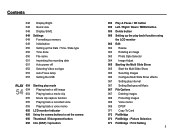Samsung SL105 Support Question
Find answers below for this question about Samsung SL105.Need a Samsung SL105 manual? We have 2 online manuals for this item!
Question posted by marconiman on May 6th, 2013
On Powering Up, Sl105 Lens Protrudes 2mm And Retracts Immediately With Beep!
The person who posted this question about this Samsung product did not include a detailed explanation. Please use the "Request More Information" button to the right if more details would help you to answer this question.
Current Answers
Related Samsung SL105 Manual Pages
Samsung Knowledge Base Results
We have determined that the information below may contain an answer to this question. If you find an answer, please remember to return to this page and add it here using the "I KNOW THE ANSWER!" button above. It's that easy to earn points!-
How To Install Intelli Studio On Your PC SAMSUNG
Product : Digital Cameras > Compact 18160. How To Transfer Your Camera Pictures To Your PC With Intelli Studio How To Install Intelli Studio On Your PC Connect And Power On Your Camera Intelli Studio is pre loaded software on your camera, to install the software on , your camera will connect instantly to your PC. 18370. Turn your camera on... -
How To Change The ISO On Your i Series Camera SAMSUNG
Press the FN button on the back of your camera. i series 379. How To Change The ISO On Your i Series Camera Accessing The Menu To change the ISO on your camera, follow these steps: Power your camera on by pressing the Power Button on the right and across the top of your camera. The menu appears on the top of your camera display screen. Product : Digital Cameras > -
General Support
... picture, using the up or down until the Camera shutter sounds Turn the handset back around to view the Camera lens & Does My SPH-I325 (Ace) Support Self Portrait Mode? Hold the Camera key (see # 13 above) to activate the Camera When the Camera is activated, the Camera icon is displayed, follow the steps...
Similar Questions
I Am Unable To 'power On' My Samsung Pl 90 Digital Camera.
I am unable to 'power on my Samsung PL 90 digital camera. When i press the button for power on, it d...
I am unable to 'power on my Samsung PL 90 digital camera. When i press the button for power on, it d...
(Posted by kayessen 10 years ago)
Fully Charged,3 Beeps, Lens Opens & Then Retracts &shuts Off.
(Posted by Lindaderiggi 10 years ago)
How Do I Get Out Of Mode? Menu Exit Does Nothing.
I have a Samsung SL105 camera, 12.2 megapixels, 3x zoom 6.3 - 18.9mm. Everytime I turn camera on, I'...
I have a Samsung SL105 camera, 12.2 megapixels, 3x zoom 6.3 - 18.9mm. Everytime I turn camera on, I'...
(Posted by tallen535 12 years ago)
Lost Power Supply
Hi My name is wendy gough. I got a Samsung ES80/ES81 digital camera and i lost the usb cable and the...
Hi My name is wendy gough. I got a Samsung ES80/ES81 digital camera and i lost the usb cable and the...
(Posted by Wendywoo71 12 years ago)
It's Emitting A Beeping Sound And Not Turning On. The Lens Won't Retract.
Every time i try to turn it on, it emits a beeping sound. Also, the lens is not retracting. How do i...
Every time i try to turn it on, it emits a beeping sound. Also, the lens is not retracting. How do i...
(Posted by misschris97 13 years ago)