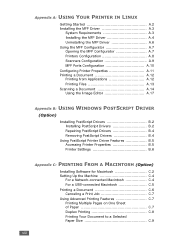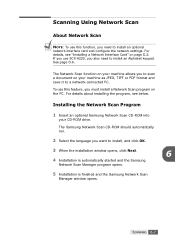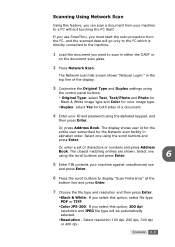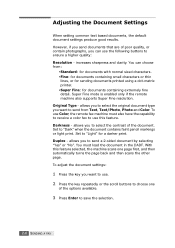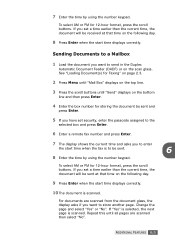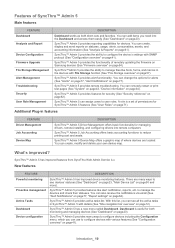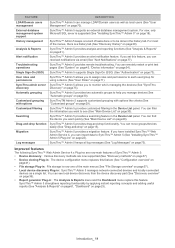Samsung SCX 6320F Support Question
Find answers below for this question about Samsung SCX 6320F - B/W Laser - All-in-One.Need a Samsung SCX 6320F manual? We have 15 online manuals for this item!
Question posted by KathleenKoebel on July 12th, 2011
Scan Feature
How can I scan and send documents?
Current Answers
Related Samsung SCX 6320F Manual Pages
Samsung Knowledge Base Results
We have determined that the information below may contain an answer to this question. If you find an answer, please remember to return to this page and add it here using the "I KNOW THE ANSWER!" button above. It's that easy to earn points!-
General Support
The SCH-I910 (Omnia) handset features four different methods to view files using Windows Explorer" Plug one end of the data ... card to select a folder where content is installed and ready to use of Bluetooth devices populates, tap on your PC or laptop Use the Windows Explorer interface to "Sending 1/1" will show "Pending" How Do I Transfer Pictures or Videos ... -
General Support
...handset to that Picture transfer method instructions. The SPH-I325 (Ace) handset features four different methods to transfer pictures from the Samsung SPH-I325 (Ace) ...From the home screen, press the left soft key to Send the picture to the E-Mail address Open the E-Mail ...click on the My Windows Mobile-Based Device icon Double click on the My Documents folder Double click on the My Pictures ... -
General Support
..., tap the desired device The display will be required depending on your PC or laptop. will show "Pending" The SCH-I770 (Saga) handset features four different methods to transfer pictures...;Note: Transferring content with a memory card requires the use on the configuration of video Tap Send From the Today screen, tap Start Tap a preconfigured e-mail account In the To field,...
Similar Questions
I Am Looking For Network Scan Firmaware Samsung Scx-6320f
(Posted by Anonymous-150019 9 years ago)
Samsung Scx-6320f Copier How To Make Legal Copies
(Posted by rukinmadma 9 years ago)
What Driver Do I Need To Scan A Document In Samsung Scx-4300
(Posted by LECHprobie 10 years ago)
I Have Missed Cd Installer For Samsung Scx 4300 Monochrome Laser Multifunction .
how can i install the driver from thru net. kindly help. urgent.
how can i install the driver from thru net. kindly help. urgent.
(Posted by licsakthivel107 11 years ago)