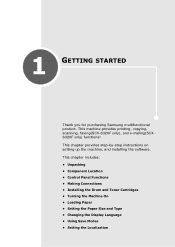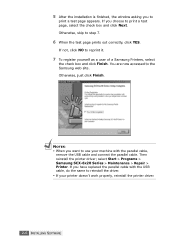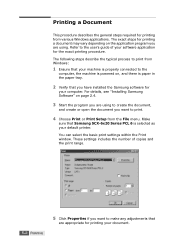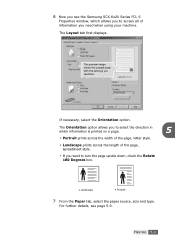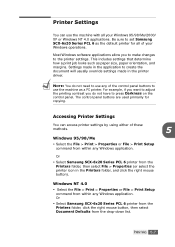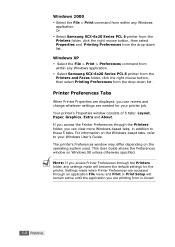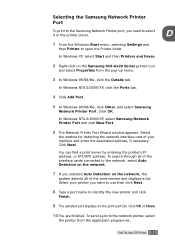Samsung SCX 6320F Support Question
Find answers below for this question about Samsung SCX 6320F - B/W Laser - All-in-One.Need a Samsung SCX 6320F manual? We have 15 online manuals for this item!
Question posted by rukinmadma on July 16th, 2014
Samsung Scx-6320f Copier How To Make Legal Copies
The person who posted this question about this Samsung product did not include a detailed explanation. Please use the "Request More Information" button to the right if more details would help you to answer this question.
Current Answers
Related Samsung SCX 6320F Manual Pages
Samsung Knowledge Base Results
We have determined that the information below may contain an answer to this question. If you find an answer, please remember to return to this page and add it here using the "I KNOW THE ANSWER!" button above. It's that easy to earn points!-
General Support
... location depending on . The firmware update begins. When downloading your desktop, and then copy and paste them again from the firmware update and should be installed after updating the...attempting to play DRM Videos (that were already on the device, go to your YP-P2, make sure the battery has sufficient power and make sure you 're using. Games and GUIs Updates are ... -
General Support
... Press the Delete key. THE NEXT STEP WILL ERASE ALL DATA ON THE PHONE , make a copy of the phone. Press the navigation key up to C:\Program Files\Palm\Username\Backup. ... a hard reset on the phone by pressing Enter. Place the device back in the steps above Unscrew the stylus to make sure that the Backup folder was copied correctly in the cradle and press the HotSync button. To perform ... -
General Support
... CODE Indicators Operation Buttons and Symbol Definition Six Buttons Function Matrix Certification and Safety Approvals/General Information Caution Before you use this device, please make sure that you Fully charge the device at least 3 hours before you use . Please refer to more details below To pair the speakers with audio sources first...
Similar Questions
I Am Looking For Network Scan Firmaware Samsung Scx-6320f
(Posted by Anonymous-150019 9 years ago)
I Have Missed Cd Installer For Samsung Scx 4300 Monochrome Laser Multifunction .
how can i install the driver from thru net. kindly help. urgent.
how can i install the driver from thru net. kindly help. urgent.
(Posted by licsakthivel107 11 years ago)
Can You Tell Me Where The Meter Is Located On This Copier?
(Posted by carolyn33287 11 years ago)
How Do We Make Legal To Legal Document Copies On This Machine?
We tried using the override tray on the front directly above where the paper goes in, but when we ru...
We tried using the override tray on the front directly above where the paper goes in, but when we ru...
(Posted by EKEEL 12 years ago)
What Causes Words To Go From Left To Right In Different Areas Of The Copies.
(Posted by lasandgren 12 years ago)