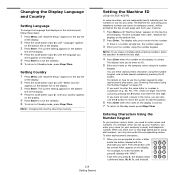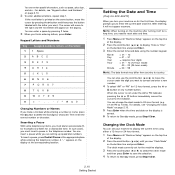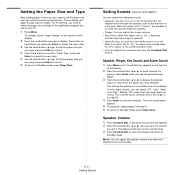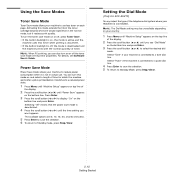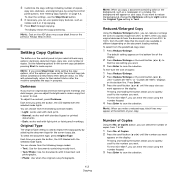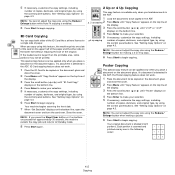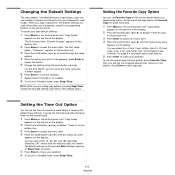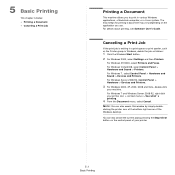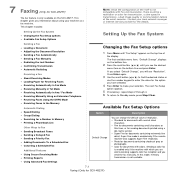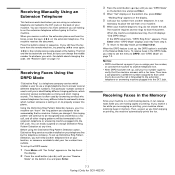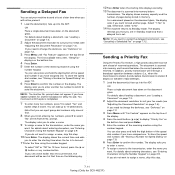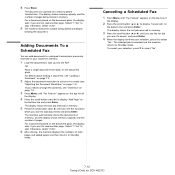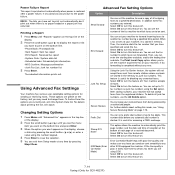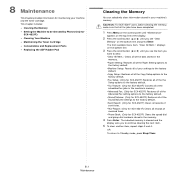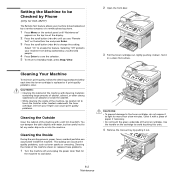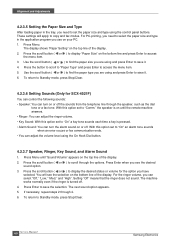Samsung SCX4521F Support Question
Find answers below for this question about Samsung SCX4521F - B/W Laser - All-in-One.Need a Samsung SCX4521F manual? We have 8 online manuals for this item!
Question posted by ibegg on April 13th, 2014
Menu Button Not Working
need to re-set clock to make printer work but menu button won't work despite repeatedly turning off and on
Current Answers
Related Samsung SCX4521F Manual Pages
Samsung Knowledge Base Results
We have determined that the information below may contain an answer to this question. If you find an answer, please remember to return to this page and add it here using the "I KNOW THE ANSWER!" button above. It's that easy to earn points!-
General Support
...I760? How Do I Make A 3-Way Call, Or Conference Call On My Phone? How Do I Change The Camera Resolution On My SCH-I760? View the Verizon Wireless SCH-I760 Menu Tree Bluetooth Index Top ...I760 Support Dual NAM? How Do I Turn Off Call Connect Tones On My SCH-I760? How Do I Perform A Hard Reset On My SCH-I760? How Do I Find The Device Information Including The MAC Address On My... -
General Support
... to highlight MEMORY. 5. Turn the MENU DIAL to CAMERA mode. 3. Press the MENU button. 4. You have two choices for Video size when creating MPEG4's. 320 x 240 or 160 x 120. Set the mode switch to highlight MPEG4 SIZE. 7. Turn the MENU DIAL to MEMORY CARD position. 2. Press the ENTER button to Save and Exit. Press Menu to enter the... -
Using Anynet+ SAMSUNG
... finishes, the list should appear at the top of the Tools Menu. Connecting Your TV To An Anynet+ Device connect your TV to access the Anynet+ device, you must add the device to the TV. add the device to make sure that the Anynet+ feature is turned on your remote control. Product : Televisions > YP-U2J Firmware...
Similar Questions
Samsung Scx 4521f Manual The Photo Copy Does Not Work. Printing Is Fine.
(Posted by aminj 9 years ago)
Scx 4521f Scan To Does Not Work
(Posted by adJd 10 years ago)
Samsung Scx 4521f Scanner Scan To Button Does Not Work With Windows 7
(Posted by stejones 10 years ago)
How To Put In Working Condition Scx-4521f Scanner
(Posted by dgsiba 10 years ago)
I Have Missed Cd Installer For Samsung Scx 4300 Monochrome Laser Multifunction .
how can i install the driver from thru net. kindly help. urgent.
how can i install the driver from thru net. kindly help. urgent.
(Posted by licsakthivel107 11 years ago)