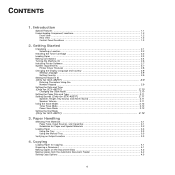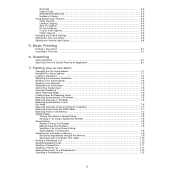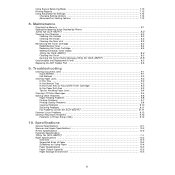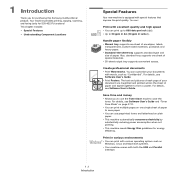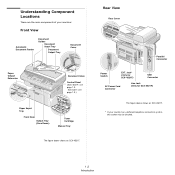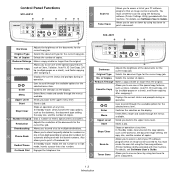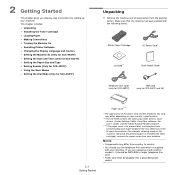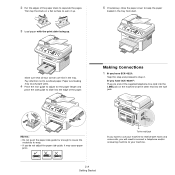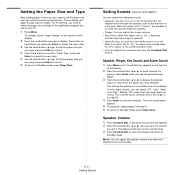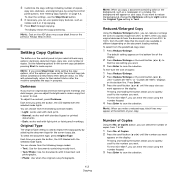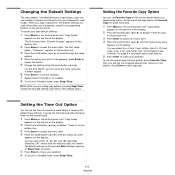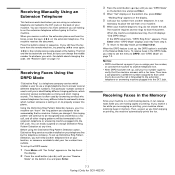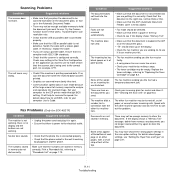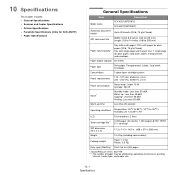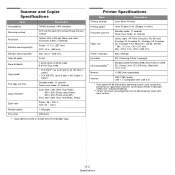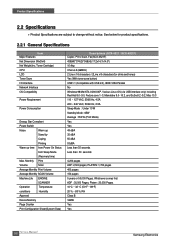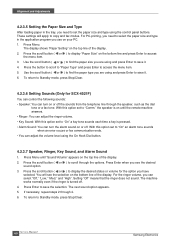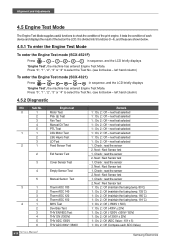Samsung SCX4521F Support Question
Find answers below for this question about Samsung SCX4521F - B/W Laser - All-in-One.Need a Samsung SCX4521F manual? We have 8 online manuals for this item!
Question posted by dgsiba on August 27th, 2013
How To Put In Working Condition Scx-4521f Scanner
The person who posted this question about this Samsung product did not include a detailed explanation. Please use the "Request More Information" button to the right if more details would help you to answer this question.
Current Answers
Related Samsung SCX4521F Manual Pages
Samsung Knowledge Base Results
We have determined that the information below may contain an answer to this question. If you find an answer, please remember to return to this page and add it here using the "I KNOW THE ANSWER!" button above. It's that easy to earn points!-
General Support
...In this case, however, a noise may not work properly. You can begin transferring data using the audio cable provided. Connect the other USB devices, the camcorder may be damaged. If you connect ... allows you can also transfer audio using the software provided. Note: Some other USB devices from the PC or the camcorder while transferring, the data transmission will allow you purchase... -
General Support
เครื่องพิมพ์ LSU error ที่เครื่องพิมพ์ ต้องแก้ไขอย่างไร scx-4521f ขึ้น -
General Support
SCX-4521F รับแฟกซ์ ขึ้น เครื่อง MEMORY RECEIVED TONER EMPTY จะแก้ไขอย่างไร
Similar Questions
How To Install The Samsung Scx 4521f Scanner Interface
(Posted by briadev 9 years ago)
Samsung Scx-4521f Scanner How Do You Scan Multiple Pages Into One Document?
(Posted by faShadow 10 years ago)
Samsung Scx 4521f Scanner Scan To Button Does Not Work With Windows 7
(Posted by stejones 10 years ago)
Scx 4521f Scanner Locked How To Release It?
scx 4521f scanner locked how to release it?
scx 4521f scanner locked how to release it?
(Posted by jeyabharathic 10 years ago)
Scanner And Copier Functions Do Not Work On Scx 4826fn. Copying Works.
2 years age I bought Samsung SCX 4826FN printer. I have hardly used this printer. Total scan pages -...
2 years age I bought Samsung SCX 4826FN printer. I have hardly used this printer. Total scan pages -...
(Posted by ahmadij 11 years ago)