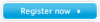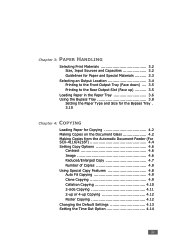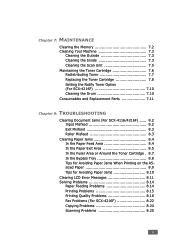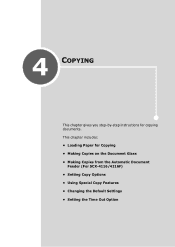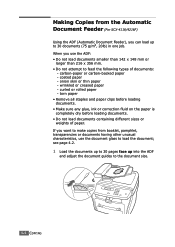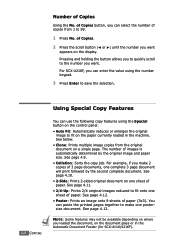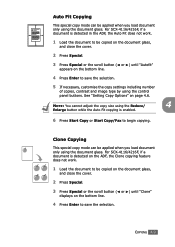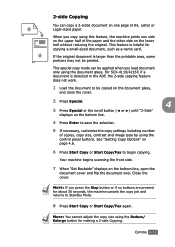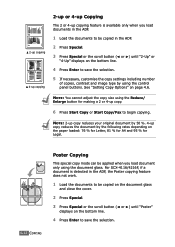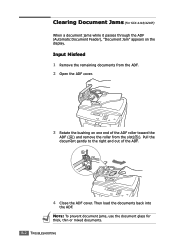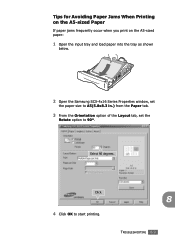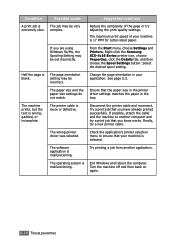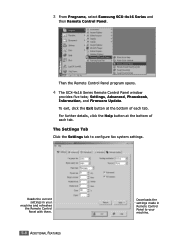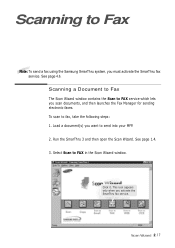Samsung SCX-4216F Support Question
Find answers below for this question about Samsung SCX-4216F.Need a Samsung SCX-4216F manual? We have 11 online manuals for this item!
Question posted by jimgrice on November 6th, 2011
Cannot Transfer Documents From Pc To Samsung Scx-4623f Fax
The person who posted this question about this Samsung product did not include a detailed explanation. Please use the "Request More Information" button to the right if more details would help you to answer this question.
Current Answers
Related Samsung SCX-4216F Manual Pages
Samsung Knowledge Base Results
We have determined that the information below may contain an answer to this question. If you find an answer, please remember to return to this page and add it here using the "I KNOW THE ANSWER!" button above. It's that easy to earn points!-
General Support
... you to view, edit and Media the personal information in your phone on your PC. In addition to transfer files between your phone and your PC. In particular, you to view, edit, and messages of free disk space Interface devices such as multimedia messages, movies, and sounds. System Requirements: The system requirements for more... -
General Support
... this method. There is to transfer from PC Studio to the phone. While still connected to the PC via PC Studio Double click the PC Right click on listing of duplication. The SGH-A867 (Eternity) has the capability of synchronizing data between Outlook and the device using this action, if you click more... -
General Support
... Yes to move to pair devices (default pass code is a paid subscription service offered through the Cingular network. Using ActiveSync To transfer MP3's using the navigation keys Select Set as information on both the PC & How Do I Transfer MP3's To My SGH-i607? handset to the My Documents folder key for detailed...
Similar Questions
After Reset By Firmware Scx-4623f The Screen Displays Door Is Open Please Close
after reset by firmware scx-4623f The screen displays door is open Please close
after reset by firmware scx-4623f The screen displays door is open Please close
(Posted by elsaher216 8 years ago)
Win 8 Os Will Not See My Samsung Scx-4216f Printer.
Tried to install latest driver for win 8. There seems to be at least two. One is SamsungUniversalPri...
Tried to install latest driver for win 8. There seems to be at least two. One is SamsungUniversalPri...
(Posted by appeldeel 10 years ago)
How To Scan A Document Samsung Scx-4300
(Posted by thomgregwa 10 years ago)
I Want To Download The Scanner Driver
For The Scx-4216f
(Posted by oberli 11 years ago)
I Want Driver For Samsung Scx-4623 Series
To Win 7
(Posted by waelalnouri 11 years ago)