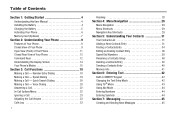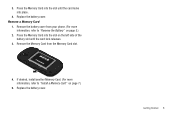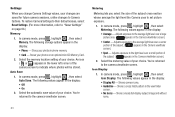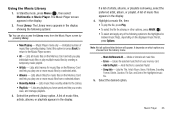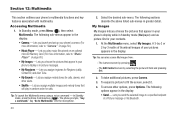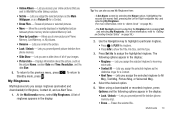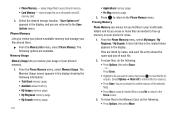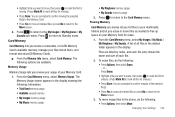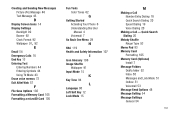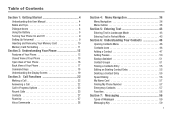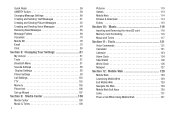Samsung SCH-U450 Support Question
Find answers below for this question about Samsung SCH-U450.Need a Samsung SCH-U450 manual? We have 4 online manuals for this item!
Question posted by karenderyaw on March 16th, 2012
What Size Memory Card Do I Need For My Phone Samsung Sch-u450
The person who posted this question about this Samsung product did not include a detailed explanation. Please use the "Request More Information" button to the right if more details would help you to answer this question.
Current Answers
Related Samsung SCH-U450 Manual Pages
Samsung Knowledge Base Results
We have determined that the information below may contain an answer to this question. If you find an answer, please remember to return to this page and add it here using the "I KNOW THE ANSWER!" button above. It's that easy to earn points!-
General Support
... Computer? How Do I Insert Or Remove The Memory Card On My SCH-U810 (Renown) Phone? How Do I Check Available Memory On My SCH-U810 (Renown) Phone? How Do I Use Voice Dial On My SCH-U810 (Renown) Phone? Voice Dial, Notes or Commands How Do I Change The Language On My SCH-U810 (Renown) Phone? Why Is The Voice Command Feature On My... -
General Support
... card and/or the handset Replace the memory card slot cover To remove a memory card follow the steps below: Pull out and up the memory card slot cover to expose the memory card slot Gently insert a microSD memory card, gold contacts down, into the memory card slot, until it clicks and is 32MB. How Do I Insert Or Remove The Memory Card On My SCH-U750 (Alias 2) Phone... -
General Support
... SCH-U450 (Intensity) Phone? What Items Come With My SCH-U450 (Intensity) Phone? Can I Insert Or Remove The Memory Card On My SCH-U450 (Intensity) Phone? How Do I Create or Delete A Voice Note On My SCH-U450 (Intensity) Phone? How Do I Use Speed Dial On My SCH-U450 (Intensity) Phone? SCH-U450 - How Do I Create Or Delete Alarms On My SCH-U450 (Intensity) Phone? Does My SCH-U450 (Intensity...
Similar Questions
How To Install Memory Card In Samsung U450 Cell Phone
(Posted by ginetmi 10 years ago)
What Size Memory Card Can I Use In My Samsung T528g Phone
(Posted by YAWKsg 10 years ago)
How Do I Move Pictures Saved On Memory Card In Phone To Pc?
(Posted by bodyguardnm10 11 years ago)