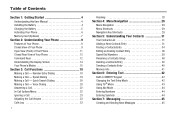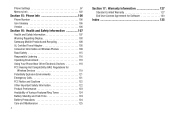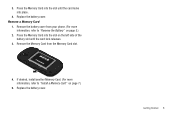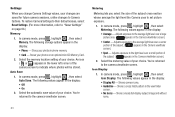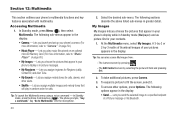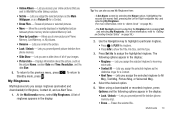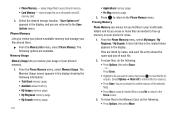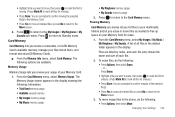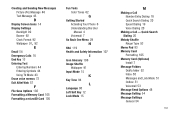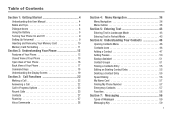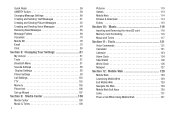Samsung SCH-U450 Support Question
Find answers below for this question about Samsung SCH-U450.Need a Samsung SCH-U450 manual? We have 4 online manuals for this item!
Question posted by ginetmi on February 24th, 2014
How To Install Memory Card In Samsung U450 Cell Phone
The person who posted this question about this Samsung product did not include a detailed explanation. Please use the "Request More Information" button to the right if more details would help you to answer this question.
Current Answers
Related Samsung SCH-U450 Manual Pages
Samsung Knowledge Base Results
We have determined that the information below may contain an answer to this question. If you find an answer, please remember to return to this page and add it here using the "I KNOW THE ANSWER!" button above. It's that easy to earn points!-
General Support
... are several different methods to transfer MP3 files to Bluetooth then select the Alltel SCH-U450 (DoubleTake) phone Accept incoming data from being copied, modified, transferred or forwarded. From a Memory Card To transfer MP3 files, via memory card, to the Samsung phone follow the steps below for Digital Rights Management (DRM) which allows you to play some images... -
General Support
... on changing the USB mode setting, Connect the USB cable to the desired Photo/Video destination location, using the phone, Formatting the microSD Memory Card will show the connected icon on a formatted microSD Memory Card. WARNING: DO NOT DISCONNECT USB DATA CABLE DURING THE FILE TRANSFER Important: In order to configuration, specifications and instructions... -
General Support
...SCH-R810 (Finesse) Phone? To learn how to create the destination folder (My_Music). To transfer MP3 files, via mass storage, to the memory card follow Insert a formatted microSD memory card into the memory card... device, navigate to the MP3 file location Select to send via Mobile Shop. The microSD memory card must first be downloaded through Brew downloads, via Bluetooth From ...
Similar Questions
How To Remove A Sim Card From A Samsung Sch-u450 Cell Phone
(Posted by vicbir1 10 years ago)
How Do You Delete Music From The Memory Card Through The Phone Menus?
(Posted by ccruse 11 years ago)
What Size Memory Card Do I Need For My Phone
Samsung Sch-u450
(Posted by karenderyaw 12 years ago)