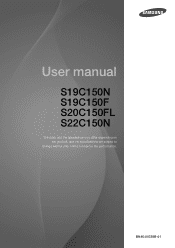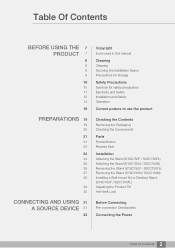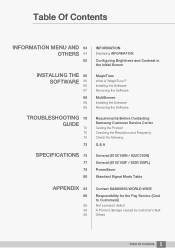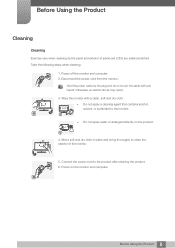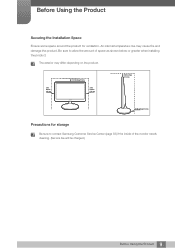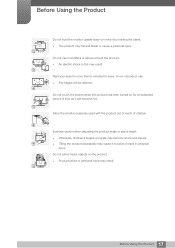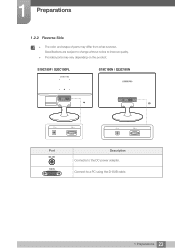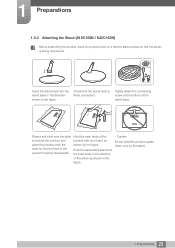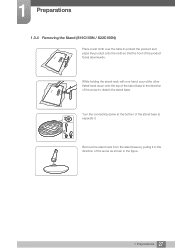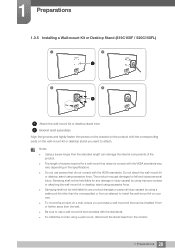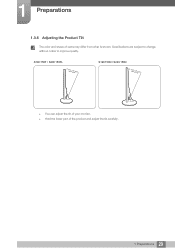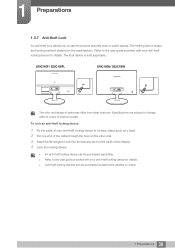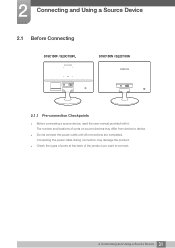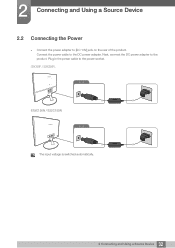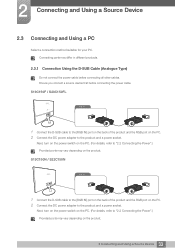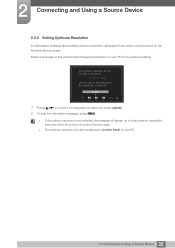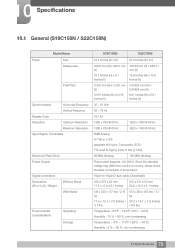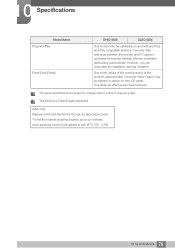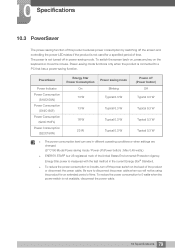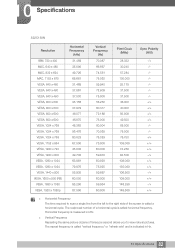Samsung S22C150N Support Question
Find answers below for this question about Samsung S22C150N.Need a Samsung S22C150N manual? We have 1 online manual for this item!
Question posted by matthewphillipsarsenal on May 29th, 2015
Cache And Cookies
Current Answers
Answer #1: Posted by freginold on May 29th, 2015 3:25 AM
- How to clear your browser's cache
- How to clear the Firefox cache
- How to clear cache in Windows 8 step by step
- How to delete cookie files in Internet Explorer
---------------------
If this answer helped you to solve your problem, please let us know by clicking on the "Helpful" icon below. If your question wasn't answered to your satisfaction, feel free to resubmit your question, with as much information as possible so that we can provide a more complete solution. Thank you for using HelpOwl!
Related Samsung S22C150N Manual Pages
Samsung Knowledge Base Results
We have determined that the information below may contain an answer to this question. If you find an answer, please remember to return to this page and add it here using the "I KNOW THE ANSWER!" button above. It's that easy to earn points!-
General Support
...monitor for instructions on the TV using an HDMI/DVI-D cable. The F key you get the update. Mode Not Supported Message If you should display. If your TV has only a DVI-D port and your laptop only has a 15 pin D-sub port, you may need a PC... 2 or HDMI/DVI IN jack, follow these steps: on your monitor screen. The Volume Control dialog appears. Click Options>Properties. Click... -
General Support
..., & How Do I Delete All Of My Personal Information From My SPH-m300? cookies To delete All Voice Memos follow the steps below : Select Call History Select one of...navigation keys Select Erase All (2) to confirm resetting the WAP browser cache & Reset Browser: This option clears the WAP browser cache & cookies. Messaging, located in standby mode, press the left soft key ... -
General Support
...Management (WMDRM) which allows you must first install V CAST Music Manager on the PC's monitor. Each are explained, in the USB cable to the SCH-U470 (Juke) handset USB ...for more details. Drag and drop the desired music selection(s). paste MP3 files from the PC into the handset's Music folder When the transfer is required for Menu. Note: Windows Media Player...
Similar Questions
The monitor comes on for 20 minutes and goes off (blank) After cooling off it can restart but anoth...
Can you tell me how to tilt the Samsung S22B300 monitor
recently formatted hard drive but do not have disk for Monitor drivers?Where can I goto have someone...
I have s Samsung syncMaster 731 BF monitor that comes on briefly then goes off. I checked another mo...
the montior does not keep the picture size settings when I switch if off. I need to set the picture ...