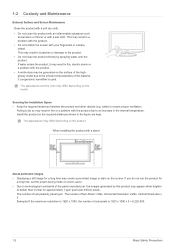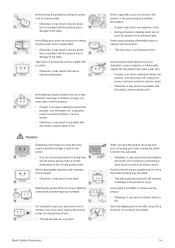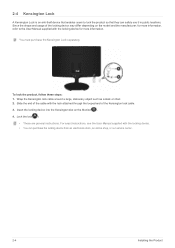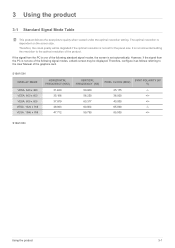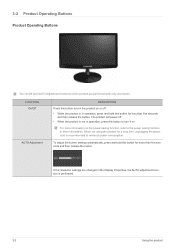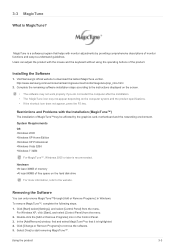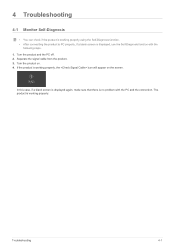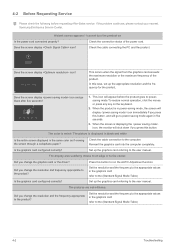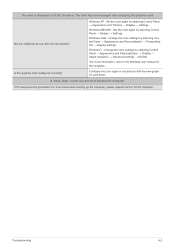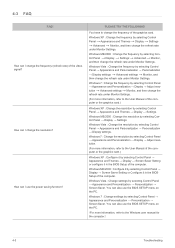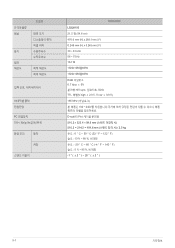Samsung S22A100N Support Question
Find answers below for this question about Samsung S22A100N.Need a Samsung S22A100N manual? We have 3 online manuals for this item!
Question posted by nishanthrvs on May 21st, 2012
Unable To Tilt The Screen
Hi Team,
I have got a same screen of 16 inches. The stand is very rigid and I couldn't tilt the screen at all. Does it have the provision of tilting the screen?
Regards,
Nishanth
Current Answers
Related Samsung S22A100N Manual Pages
Samsung Knowledge Base Results
We have determined that the information below may contain an answer to this question. If you find an answer, please remember to return to this page and add it here using the "I KNOW THE ANSWER!" button above. It's that easy to earn points!-
How To Correct "Sync Out Of Range" Or " Video Mode Not Supported " Messages SAMSUNG
... unable to the System preferences Icon on the Dock and Select Display. 60 HZ. 15637. The Shift key should get into the "Windows 98 / ME Startup Menu" How To Assemble Your Monitor Stand 16080...not Supported Error: This happens when your screen resolution and refresh rate (HZ) is booting press and hold the Shift key. Product : Monitors 19299. Apple Mac OS X Immediately after ... -
General Support
... inch: 1920x1200 30 inch (305T): 1280x800 or 2560x1600 Other Widescreen Monitors' Native Resolutions Some Samsung widescreen monitors have a native resolution that does not fit the general pattern of corresponding screen ... Widescreen Monitors Native Resolution Listed below are unable to set the native resolution, you must have is supposed to support the native resolution of your monitor, but... -
General Support
.... Size Optimum Resolution 15 to 16 inches 1024x768 17 to 19 inches 1280x1024 20 to 23 inches 1600x1200 24 to the optimum refresh rate and resolution and the icons, text, and other items on screen menu controls (OSD) to accept the change their model number (for most widescreen Samsung LCD monitors by size. For best results...
Similar Questions
How Do I Increase Screen Brightness? I Have 48 Or So, Unable To Increase This..
(Posted by rglogan 11 years ago)
How Do We Adjust The Screen So We Don't Have To Tilt It Back To Get Sharp Pictur
The flat screen is not on any type stand that allows it to pivot.
The flat screen is not on any type stand that allows it to pivot.
(Posted by Jillhopkins53 11 years ago)
White Vertical On Monitor Screen.
I have a thin white vertical line about 3/4s the way across my B2030 monitor screen. What could be c...
I have a thin white vertical line about 3/4s the way across my B2030 monitor screen. What could be c...
(Posted by johnandnang 12 years ago)