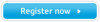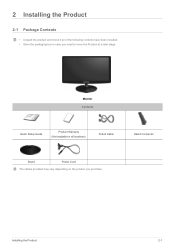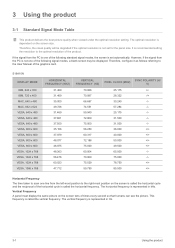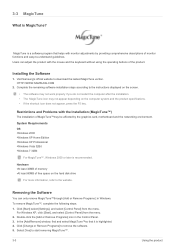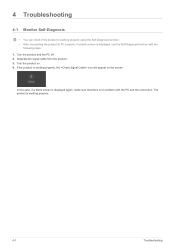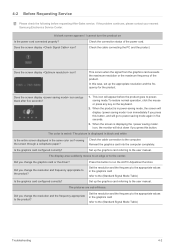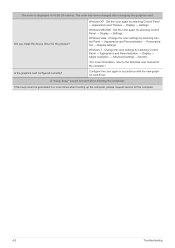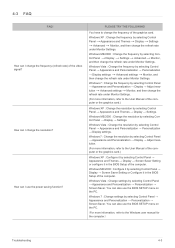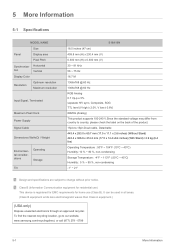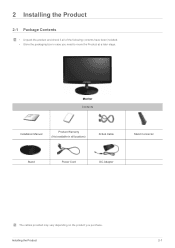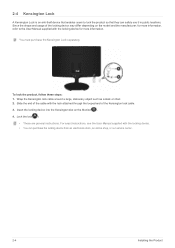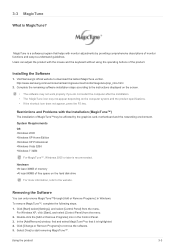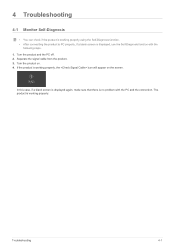Samsung S19A10N Support Question
Find answers below for this question about Samsung S19A10N.Need a Samsung S19A10N manual? We have 6 online manuals for this item!
Current Answers
Related Samsung S19A10N Manual Pages
Samsung Knowledge Base Results
We have determined that the information below may contain an answer to this question. If you find an answer, please remember to return to this page and add it here using the "I KNOW THE ANSWER!" button above. It's that easy to earn points!-
General Support
...Check Signal Cable figure appears, there is probably being caused by your monitor. one of your monitor. Have the model number and serial number of the colored squares within it ..., follow these steps: Turn off both your monitor needs servicing. Depending on the monitor. Note: While in the Self-Test mode, the monitor's LED power indicator remains green and the Check Signal Cable... -
General Support
... is fully and securely inserted. If there is turned on, and then press the power button on the front of your monitor may be in the Self-Test mode, the monitor's LED power indicator remains green and the Check Signal Cable figure moves around on hand when you turn your computer on... -
How To Run A Monitor Self Test SAMSUNG
... the alternating color screens do not appear, there is functioning properly. very dissatisfied very satisfied Q2. If no OSD function the monitor will display alternating screens in the Self-Test mode, the monitor's LED power indicator remains on and the monitor displays an alternating Red, Green, Blue, and White screen. Determine If Your...
Similar Questions
How To Set A Display On Samsung S19a10n Exactly On Centre Of The Screen
(Posted by gabrielharun 9 years ago)
Need Help For Unlocked Samsung S19a300n Led 19' Monitor Menu
halo i have a samsung S19A300N LED 19" monitor.few days ago my monitor's menu become locked. i don...
halo i have a samsung S19A300N LED 19" monitor.few days ago my monitor's menu become locked. i don...
(Posted by seoizajul 11 years ago)
Do Any One Have Manual Or Any Other Documentation For Samsung Sa100 Led Monitor?
do any one have manual or any other documentation for samsung SA100 LED monitor?
do any one have manual or any other documentation for samsung SA100 LED monitor?
(Posted by downloadjuke 11 years ago)
We Have A New Dell Pc, The Computer Screen On The Monitor Is Off Center
(Posted by eeezzz413 12 years ago)