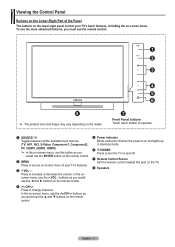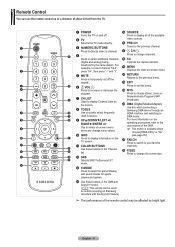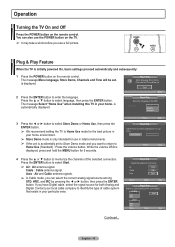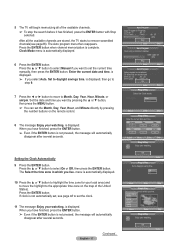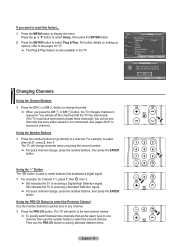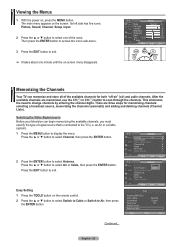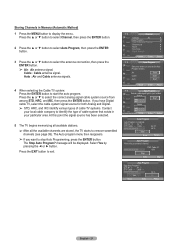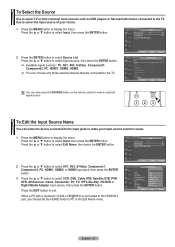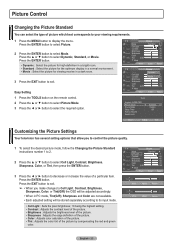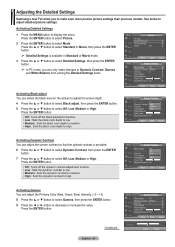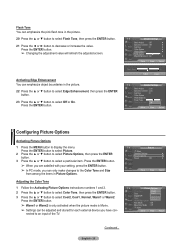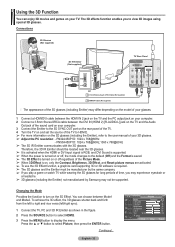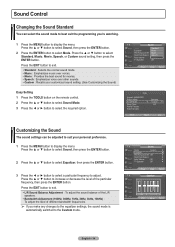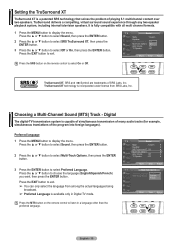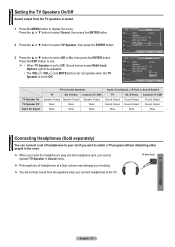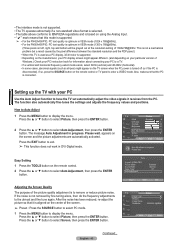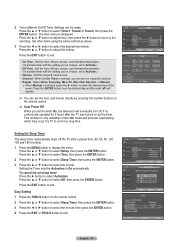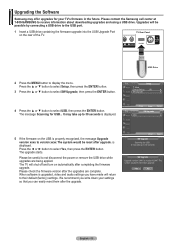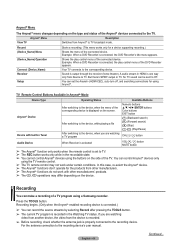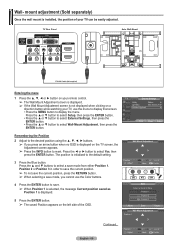Samsung PN42A450P1DXZA Support Question
Find answers below for this question about Samsung PN42A450P1DXZA.Need a Samsung PN42A450P1DXZA manual? We have 1 online manual for this item!
Question posted by linscha on September 29th, 2013
There Is No Yellow Color On Our Samsung Plasma Tv. Can This Be Fixed?
By using the MENU button and selecting the PICTURE button and scrolling to either TINI or COLOR and trying different levels I can not get any yellow color causing most pictures to come through as pink. Please help
Current Answers
Related Samsung PN42A450P1DXZA Manual Pages
Samsung Knowledge Base Results
We have determined that the information below may contain an answer to this question. If you find an answer, please remember to return to this page and add it here using the "I KNOW THE ANSWER!" button above. It's that easy to earn points!-
General Support
...., and then press the Enter button. Select Mode, and then press the Enter button. Consequently, we recommend setting your remote control. Press the Menu button on your DLP in Dynamic mode continuously can decrease the life of the picture. Running your TV. You can also select Dynamic mode without going into the menu by setting your remote... -
General Support
... the Menu button on your settings. See if the Picture Mode setting is usually used by retailers who want to demonstrate functions to customers, and then want the TV to return to Shop Mode or Store Demo Mode. It is set to certain default settings without the bother of the methods work , try the second... -
How To Use All White And Signal Pattern SAMSUNG
...changes the color of the pixels on your menu. Use this ...button to select Screen Burn Protection, then press ENTER. Plasma TV > Press the UP or DOWN button to select Setup, then press the ENTER button. It moves all the pixels according to select...Televisions > To use All White and Signal Pattern, follow these steps: Press the MENU button on your remote to white.
Similar Questions
Does This Tv Have A Built-in Camera And Microphone
(Posted by Rbell7380 8 months ago)
Samsung. Pn42a450p1dxza Plasma Television Sound But No Picture
I would like to know what diagnostics I can do to tell which part I need
I would like to know what diagnostics I can do to tell which part I need
(Posted by dcharris812 8 years ago)
Samsung Plasma Display Model Hp-t5054 Does Not Show Pictures
(Posted by ddomcodka1 9 years ago)
Where Can I Get A Replacement Stand Assembly For This Tv?
(Posted by jefre44 11 years ago)
I Have A Samsung Pn50b550t2fxza Television In The Service Menu What Should The T
I have a Samsung PN50B550T2FXZ Version SC03 In the Service Menu what should the type be?
I have a Samsung PN50B550T2FXZ Version SC03 In the Service Menu what should the type be?
(Posted by jlabrier 11 years ago)