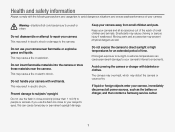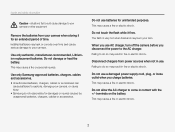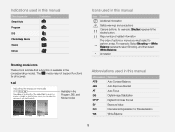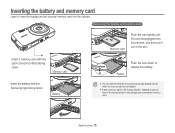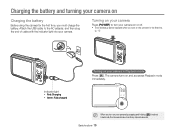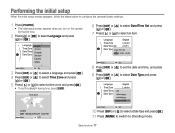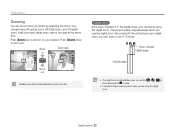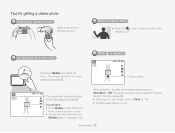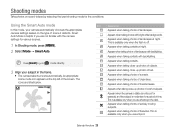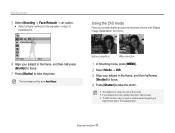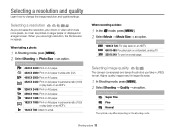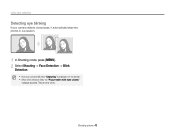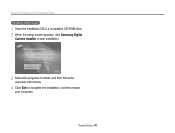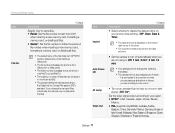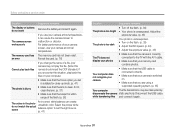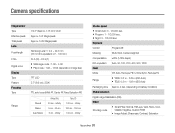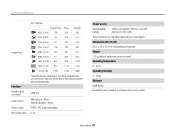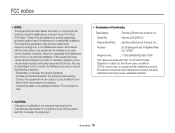Samsung PL20 Support Question
Find answers below for this question about Samsung PL20.Need a Samsung PL20 manual? We have 3 online manuals for this item!
Question posted by spaxAncit on June 8th, 2014
How To Replace Samsung Pl20 Camera Screen
The person who posted this question about this Samsung product did not include a detailed explanation. Please use the "Request More Information" button to the right if more details would help you to answer this question.
Current Answers
Related Samsung PL20 Manual Pages
Samsung Knowledge Base Results
We have determined that the information below may contain an answer to this question. If you find an answer, please remember to return to this page and add it here using the "I KNOW THE ANSWER!" button above. It's that easy to earn points!-
General Support
... Light On My SGH-q105 And How Do I Need A Replacement. Key Guard Or Key Lock On My SGH-q105? Can ...Card, I Get An Error Message Cannot Open Port. The Wallpaper (Screen Saver) On My SGH-q105? The Logo And Text From The Wallpaper...Message Alerts While My SGH-q105 Is In Silent Mode? MP3s Camera & Camcorder Camera Camcorder Internet & Configurations Speed Dial Time & How Do... -
General Support
... assist you between the hours 7:00 a.m. to activate the camera Reboot To reboot the handset follow the steps below: Remove the battery from the handset Replace the Battery Power-up and a fatal exception can occur when...Sorry Error Message Displayed On My SCH-I910 (Omnia) Phone? How Do I Fix Lockups, Screen Flicker Or The We're Sorry Error Message Displayed On My SCH-I910 (Omnia) Phone? ... -
General Support
...Copy the files then paste them to another camera handset or to the Photo destination, using Windows... the memory card slot From the standby screen, press the OK button for Menu ...To transfer pictures (via a memory card) to receive digital photos & Using MetroPCS network services, you may ...memory card), from the memory card slot Replace the memory card cover Insert the microSD memory...
Similar Questions
When I Try To Load My Pictures The Camera Screen Says Connecting To Usb The Ligh
(Posted by dodiechaddock 13 years ago)