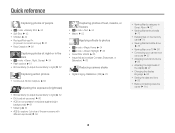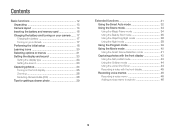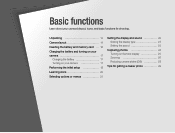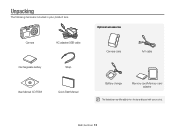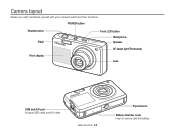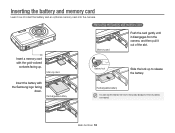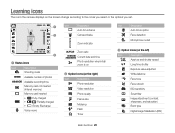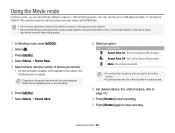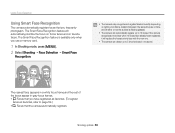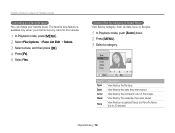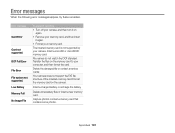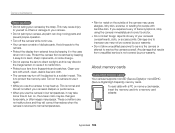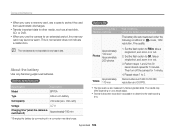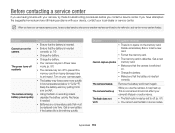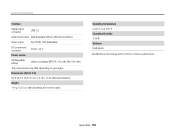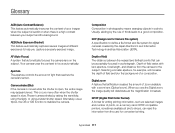Samsung PL120 Support Question
Find answers below for this question about Samsung PL120.Need a Samsung PL120 manual? We have 3 online manuals for this item!
Question posted by leannagoing on May 7th, 2012
Transfer Pictures Saved In Camera To Memory Card
The person who posted this question about this Samsung product did not include a detailed explanation. Please use the "Request More Information" button to the right if more details would help you to answer this question.
Current Answers
Related Samsung PL120 Manual Pages
Samsung Knowledge Base Results
We have determined that the information below may contain an answer to this question. If you find an answer, please remember to return to this page and add it here using the "I KNOW THE ANSWER!" button above. It's that easy to earn points!-
General Support
... limit for Digital Rights Management (DRM) which allows you to the file location, inside the My_Images/My_Videos folder, using a card no larger than 2GB. a USB cable) to a microSD memory card, click here. The minimum size limit for optimal performance Samsung recommends using Windows Explorer Drag and drop or copy & How Do I Transfer Pictures or... -
General Support
...Memory Card To transfer pictures (via a memory card) to the PC's USB port You will see a new Removable Disk drive appear, this page. The phone MUST format the memory card to receive digital... (Messager II) Picture Transfer Methods Memory Card Reader. The microSD memory card MUST first be the memory card Copy the files then paste them to another camera handset or to ... -
General Support
... can receive digital photos & Memory Card Reader. WARNING: Formatting the microSD Memory Card will see a new Removable Disk drive appear, this page. The microSD memory card MUST first be the memory card Copy the files then paste them to another camera handset or to format the microSD memory card, using Windows Explorer Drag and drop or copy & How Do I Transfer Pictures or...
Similar Questions
Show Video On How To Transfer Pictures To My Computer From My Samsung Pl120
smart camera
smart camera
(Posted by Johnnapre 9 years ago)
How To Get Internal Memory Pictures Onto A Memory Card In Samson St66
(Posted by dajtank 10 years ago)
How Can I Move The Pictures From The Internal Memory To The Memory Card?
(Posted by rharman82 12 years ago)
How To Insert A Memory Card
My old digital camera was exposed to water and will no longer turn on. I was told that I could take ...
My old digital camera was exposed to water and will no longer turn on. I was told that I could take ...
(Posted by kymberliledet 12 years ago)