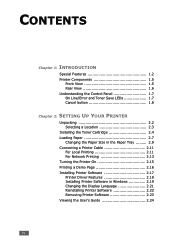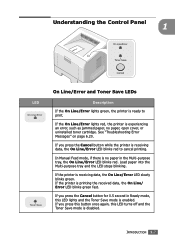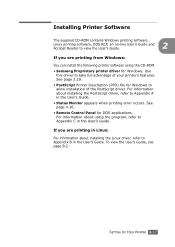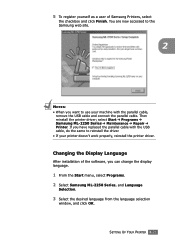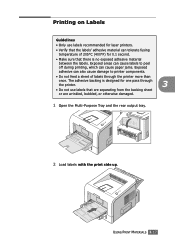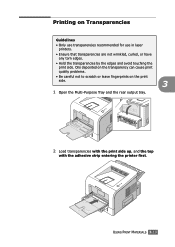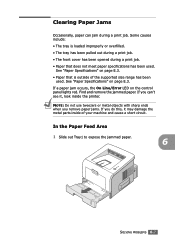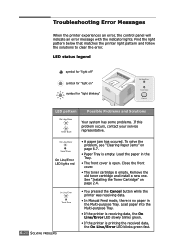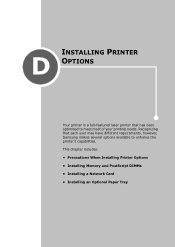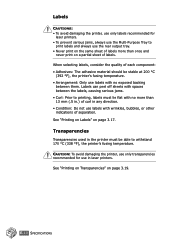Samsung ML 2250 Support Question
Find answers below for this question about Samsung ML 2250 - B/W Laser Printer.Need a Samsung ML 2250 manual? We have 7 online manuals for this item!
Question posted by kdundova on September 9th, 2013
Red Light Error
Please, help! After removing papper mishmach /front door/ red light error appears and printer don't work. How to reset this error?
Current Answers
Answer #1: Posted by tony9 on September 9th, 2013 1:14 AM
Check the paper tray. There's a latch along the lower left edge that's supposed to let the paper pop up when the tray is inserted so it can feed. If the tray looks OK, check the paper path again and look for a torn off piece of something in there. All it takes is one little piece of paper jammed in there to make the light come on. Use a flashlight and try blowing some air through it with the tray out, back door open and cartridge removed.
Related Samsung ML 2250 Manual Pages
Samsung Knowledge Base Results
We have determined that the information below may contain an answer to this question. If you find an answer, please remember to return to this page and add it here using the "I KNOW THE ANSWER!" button above. It's that easy to earn points!-
General Support
... On My Qwest SPH-A680? Reset The Settings Of My Phone Back To Factory Defaults Without Removing My Data/Phone Book Entries On... SPH-A680? How Do I Turn It Off? What Is A Green Light Flashing On My Qwest SPH-A680 And How Do I Send Video From ...A680? Alarms Voice Dial, Notes Or Commands How Does Three Way Calling Work On The Qwest SPH-A680? How Do I Disable Or Change The Camera... -
General Support
... Management This setting uses sRGB as the working color space, and is also intended to close each open dialog box. The image may not appear as vibrant on -screen can do this... with the printer or contact the printer manufacturer for the printer profile to Manage Color Conversion Choose File > A. Calibrate Your Monitor Calibrate the monitor using red, green, and blue light. however, ... -
General Support
...Printer doesn't work The Paper Empty Legal in MP message shows up Control Panel and go back to use the bottom tray. To prevent this from the printer's memory. Right click on the Samsung Printer...on the right panel. The LCD display will see two handles to Tray 1 instead of the printer where the control panel is finished. To do this you . If you just wanted to Ready...
Similar Questions
Printer Seems To Work, But There Is No Print On Te Paper
Printer seems to work, but there is no print on te paper. The papers come out warm.
Printer seems to work, but there is no print on te paper. The papers come out warm.
(Posted by Hansvissers 1 year ago)
Online Error Light Continiouly On When I Switch On The Printer
(Posted by imohammed 11 years ago)