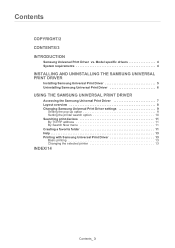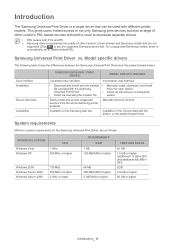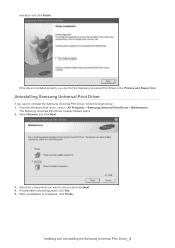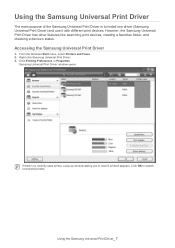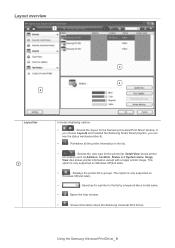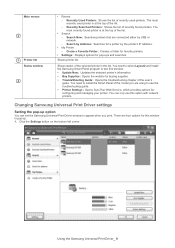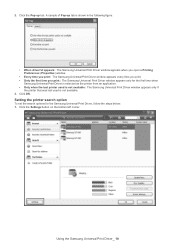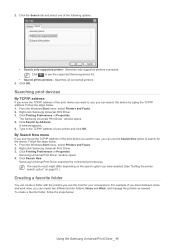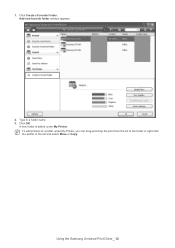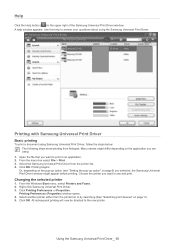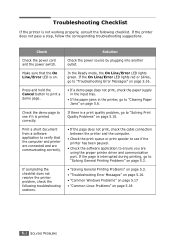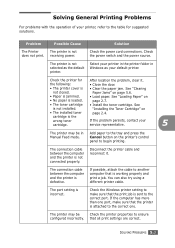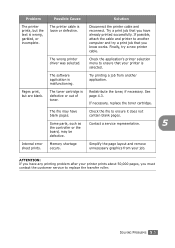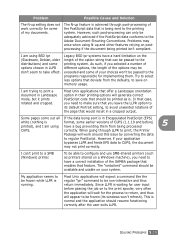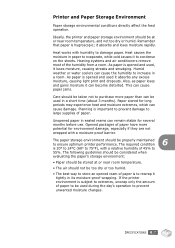Samsung ML-1610 Support Question
Find answers below for this question about Samsung ML-1610 - B/W Laser Printer.Need a Samsung ML-1610 manual? We have 7 online manuals for this item!
Question posted by belalhosni on February 6th, 2013
The Printer Dos Not Work
Current Answers
Answer #1: Posted by tintinb on February 7th, 2013 12:40 AM
1. Visit
http://www.samsung.com/us/support/owners/product/ML-1610
2. Click the Manuals & Downloads tab
3. Click the Driver tab
4. Click the Printer Driver link
5. Download the driver software for your printer
6. Install the driver and restart your computer
If you have more questions, please don't hesitate to ask here at HelpOwl. Experts here are always willing to answer your questions to the best of our knowledge and expertise.
Regards,
Tintin
Related Samsung ML-1610 Manual Pages
Samsung Knowledge Base Results
We have determined that the information below may contain an answer to this question. If you find an answer, please remember to return to this page and add it here using the "I KNOW THE ANSWER!" button above. It's that easy to earn points!-
How to Clear Jam Inside the Printer for CLP-510/510N SAMSUNG
Product : Printers & Multifunction > How to Clear Jam Inside the Printer for CLP-510/510N Using the handle, open the right cover Using the handle, open the right cover. 611. How to Clear Paper Jams CLP-300/300N 348. How To Change The Lamp In Your DLP TV CLP-510N 349. Color Laser Printers > -
How to Replace Imaging Unit in CLX-3160FN SAMSUNG
How to Replace Imaging Unit in CLX-3160FN STEP 6 STEP 7 STEP 8 How to Replace Waste Toner Tank in CLX-3160FN 264. Color Multifunction Laser Printers > How to Replace Imaging Unit in CLX-3160FN How to Replace Toner Cartridges in CLX-3160FN 266. CLX-3160FN 265. Product : Printers & Multifunction > -
How to Remove fuser unit CLP-510-510N SAMSUNG
How to replace Fuser Unit CLP-600N/650N Color Laser Printers > How to Remove fuser unit CLP-510-510N Open left cover and press down firmly until the toner cartridges are ejected. 274. Open the left cover CLP-510N 553. How to Load Paper SCX-4725FN 273. Product : Printers & Multifunction >
Similar Questions
save
error on my printer online/error and also continuously red light is display not print out i need sou...