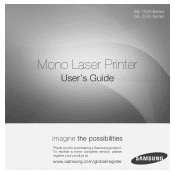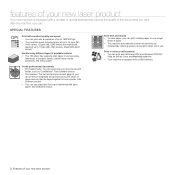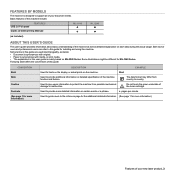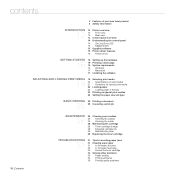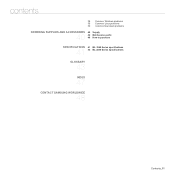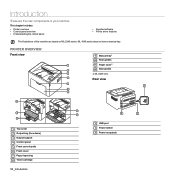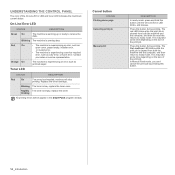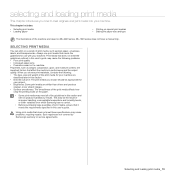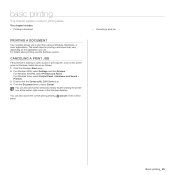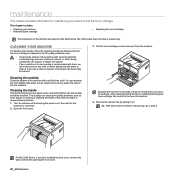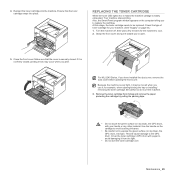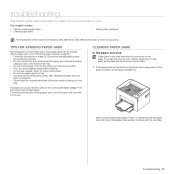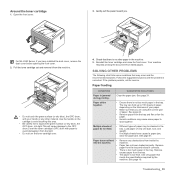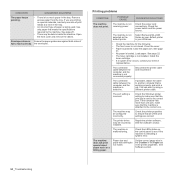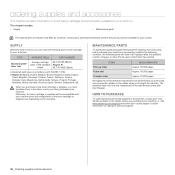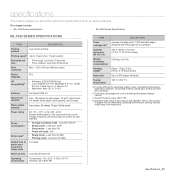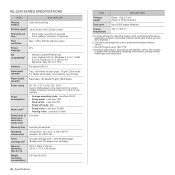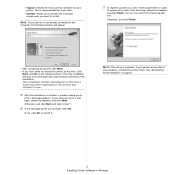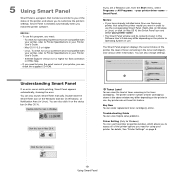Samsung ML-1640 Support Question
Find answers below for this question about Samsung ML-1640.Need a Samsung ML-1640 manual? We have 1 online manual for this item!
Question posted by rajaji1988 on June 29th, 2012
Samsung Ml -2240 Toner Exhausted/replace Toner 108 Mlt -d108s
The person who posted this question about this Samsung product did not include a detailed explanation. Please use the "Request More Information" button to the right if more details would help you to answer this question.
Current Answers
Related Samsung ML-1640 Manual Pages
Samsung Knowledge Base Results
We have determined that the information below may contain an answer to this question. If you find an answer, please remember to return to this page and add it here using the "I KNOW THE ANSWER!" button above. It's that easy to earn points!-
How To Replace the Imaging Unit In Your CLX-2160 and CLX-3160 Printer SAMSUNG
..., and then open your replacement imaging unit. STEP 3. Remove each cap from the defective imaging unit into your printer, and then close the printer's front cover. Install the toner waste container into your replacement imaging unit. the replacement imaging unit into your printer's front cover. Insert the toner cartridges you set aside from the replacement unit by pulling carefully... -
How To Replace the Imaging Unit In Your CLP-300 Printer SAMSUNG
... steps: Important : To prevent spills or damage to your imaging unit requires two steps: Packaging and returning the original imaging unit. Removing the Imaging Unit Replacing your printer. Note: Be sure to keep the toner waste container so that you can re-install it later. Installing the... -
How To Replace the Imaging Unit In Your CLX-2160 and CLX-3160 Printer SAMSUNG
... as shown in a safe place. After removing the toner cartridges, remove the waste toner container from your printer's front cover. Remove each toner cartridge from the imaging unit. How To Print Multiple Pages On One Sheet Color Multifunction Laser Printers 5002. Removing the Imaging Unit When replacing your printer. 21077. Instructions for both steps are below...
Similar Questions
Tonor Exhausted
my samsung ML-1640 is not printing it is giving message tonor exhausted replace tonar with ML-DT108S...
my samsung ML-1640 is not printing it is giving message tonor exhausted replace tonar with ML-DT108S...
(Posted by rmpathi 10 years ago)
Samsung Ml-1640/xip Printer Power On But Power Light One Bilink And Off
Samsung ML-1640/XIP Printer Power on But power Light one bilink and off
Samsung ML-1640/XIP Printer Power on But power Light one bilink and off
(Posted by rasidrais7 11 years ago)