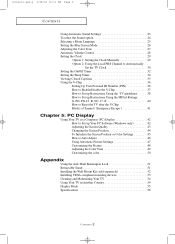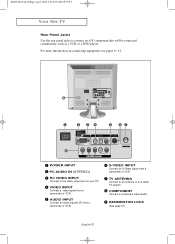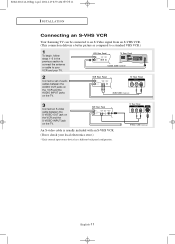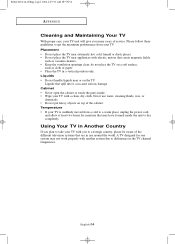Samsung LTP1545X Support Question
Find answers below for this question about Samsung LTP1545X.Need a Samsung LTP1545X manual? We have 1 online manual for this item!
Question posted by cmfeeny on August 15th, 2012
No Clue
Our televiiosn only shows IRC 4 on the screen?
Chuck
Current Answers
Related Samsung LTP1545X Manual Pages
Samsung Knowledge Base Results
We have determined that the information below may contain an answer to this question. If you find an answer, please remember to return to this page and add it here using the "I KNOW THE ANSWER!" button above. It's that easy to earn points!-
General Support
... out on the TV using the D-sub 15 pin jack, follow these steps: Click the Start button, and then click Control Panel window, under Appearance and Personalization, click Adjust Screen Resolution. you will connect the audio as : The video card in your Mac supports standard PC video resolutions and the optimum... -
General Support
... below and see a menu that allows you may need to your television and your player. Important: To make future upgrades easier. state for...DHCP, then press the ENTER button. Type "command" Control Panel > Make sure there's no need to select Save , then press...if one's available and a screen showing the current and new firmware versions appears. At the time of messages ... -
General Support
...source to Tray 1 instead of the printer where the control panel is, on the right side panel, you are no paper loaded on the right panel. This should solve the issue you will see two handles... again and you . Re]Our Printer doesn't work The Paper Empty Legal in MP message shows up Control Panel and go back to Letter. Pull and open up if the printer has a pending print job...
Similar Questions
Looks Like A Flashlight Showing On My Screen.
I have 2 flashlight looking lights showing on my screen. 1 is top portion a little right of center. ...
I have 2 flashlight looking lights showing on my screen. 1 is top portion a little right of center. ...
(Posted by bshirley625 6 years ago)
Samsung Un65c6500vfxza 65' Flat Panel Tv Reviews
(Posted by motox1us 10 years ago)
Samsung Flat Panel Turns Off And On Randomly
(Posted by woody7 11 years ago)
Volume On Samsung Lcd Tv Keeps Going To Zero. Sound Bar Shows On The Screen And
Volume on Samsung LCD tv keeps going to zero. Sound bar shows on the screen and is set at 0 - remo...
Volume on Samsung LCD tv keeps going to zero. Sound bar shows on the screen and is set at 0 - remo...
(Posted by cwainwright 12 years ago)
My Tv Has Power And Sound But The Picture Just Show A Black Screen.
Do I need to replace the IP power supply board?
Do I need to replace the IP power supply board?
(Posted by kj5042310 12 years ago)