Samsung LTP1545X Support and Manuals
Get Help and Manuals for this Samsung item
This item is in your list!

View All Support Options Below
Free Samsung LTP1545X manuals!
Problems with Samsung LTP1545X?
Ask a Question
Free Samsung LTP1545X manuals!
Problems with Samsung LTP1545X?
Ask a Question
Most Recent Samsung LTP1545X Questions
Popular Samsung LTP1545X Manual Pages
User Manual - Page 2


...of Features 1 List of Parts 1 Familiarizing Yourself with Your New TV 2
Top Panel Buttons 2 Rear Panel Jacks 3 Remote Control 4 Installing Batteries in the Remote Control 5 If remote control doesn't work 5
Chapter 2: Installation
Connecting VHF and UHF ...channels over 100 17 ADD and DEL Channels (Manual Method 18 To select the Input Source 19 To Edit the Input Source Name 20...
User Manual - Page 3
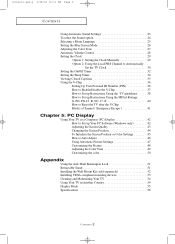
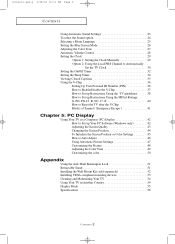
... Color Tone 27 Automatic Volume Control 28 Setting the Clock 29
Option 1: Setting the Clock Manually 29 Option 2: Using the Local PBS Channel to Automatically
Set the TV Clock 30 Setting the On/Off Timer 32 Setting the Sleep Timer 34 Viewing Closed Captions 35 Using the V-Chip 36
Setting Up Your Personal ID Number (PIN 36...
User Manual - Page 4
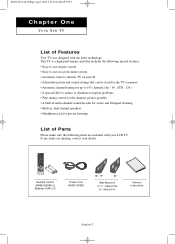
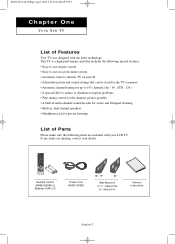
...sound settings that can be stored in the TV's memory • Automatic channel tuning for up to 193 channels.(Air : 69 , STD : 124 ) • A special filter to reduce or eliminate reception problems •...Wall Mount kit 15"/17" : BN96-01270A
20" : BN96-01271A
Owner's Instructions
English-1 This TV is a high-performance unit that includes the following items are missing, contact your LCD TV.
User Manual - Page 15


...L AT I O N
Connecting a DVD Player
The rear panel jacks on the DVD player.
English-12 Note: For an explanation of Component video, see your TV.
1
Connect a set of audio cables between the L, R AUDIO INPUT jacks on the TV and the AUDIO OUT jacks on... it easy to connect a DVD player to your DVD player owner's manual.
* Each external input source device has a different back panel configuration.
User Manual - Page 17


...
Press the EXIT button to his/her preference and shows the current settings. The on the control panel of certain picture and sound settings.
You can also use the SOURCE buttons on -screen displays
disappear after... five icons: Input, Picture, Sound, Channel, and Setup.
2
Use the UP/DOWN buttons to make selections.
The on the remote control. The main menu appears on , press the MENU button.
User Manual - Page 32


... buttons to display the on the remote.
English-29
Note :You can check the time while watching the TV. (Just press the INFO button.)
Option 1: Setting the Clock Manually
1
Press the MENU button to select "Minute". After the hour is necessary in order to select "Setup", then press the ENTER button. Also, you can...
User Manual - Page 33


O P E R AT I O N
Option 2: Using the Local PBS Channel to Automatically Set the TV Clock
1
Press the MENU button to select "Time". Press the ENTER button to display the on-screen ...Press the UP/DOWN buttons to select "PBS Channel"then press the ENTER button.
5
Press the UP/DOWN buttons to select "Setup", then press the ENTER button. Press the UP/DOWN buttons to select your local PBS channel.
User Manual - Page 35
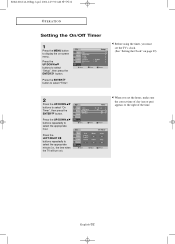
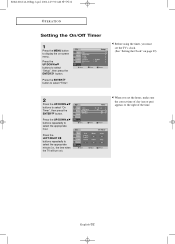
...RIGHT buttons repeatedly to select the appropriate hour. Before using the timer, you must set the TV's clock. (See "Setting the Clock" on -screen menu.
Press the ENTER button to select "Time".
...Timer", then press the ENTER button.
O P E R AT I O N
Setting the On/Off Timer
1
Press the MENU button to select "Setup", then press the ENTER button.
English-32 Press the UP/DOWN buttons to ...
User Manual - Page 36


... buttons to set the "On". (Repeatedly pressing the UP/DOWN buttons will alternate between On and Off.)
When finished, press the ENTER button.
4
To set the timer ...on with the 'Timer On' function. Press the ENTER button and set the hours and minutes.... time," select "Off" during this step.
5
When finished setting the timer, press the EXIT button to exit.
• ...
User Manual - Page 37


...the UP/DOWN buttons to turn off at the preset time automatically. O P E R AT I O N
Setting the Sleep Timer
Set the timer for the TV to select "Sleep Timer", then press the ENTER button.
3
Press the UP/... time appears. The number on the remote. Press the EXIT button to exit.
• Easy Way to Set the Sleep Timer Press the button on the screen changes from Off • 30 • 60 •...
User Manual - Page 38


...recorded commercial video tapes provide closed captions.
Press the UP/DOWN buttons to select "Setup", then press the ENTER button.
2
Press the UP/DOWN buttons to exit.
...at the bottom of the screen. These captions are not malfunctions of the TV. ns
to set caption "Off" or In"Otenx",tthmeondpere, sisnftohremation unrelated toEtNheTEpRrograbmu,ttsounc.h as well. Check for the...
User Manual - Page 41


... to display the menu. Press the UP/DOWN buttons to select "Setup", then press the ENTER button.
2
Press the UP/DOWN buttons ... guidance TV-14 Viewers 14 and over TV-MA Mature audience
Note: These categories consist of two methods: The TV guidelines or ...young children as well as young adults, the TV guidelines must be set up using either of two separate groups : TV-Y and TV-...
User Manual - Page 42


...-39 See the next step to set up additional restrictions based on previous page). Press the ENTER( )button: Depending on your existing setup, the color of the letter "U"... Step 4, on the MPAA codes).
First, highlight one of the following sub-ratings: FV: Fantasy Violence D: Sexual suggestive Dialog L: Adult Language S: Sexual situation V: Violence Note 2: The V-Chip will automatically...
User Manual - Page 48


English-45 Press the EXIT button to select "Setup", then press the ENTER button. Press the UP/DOWN buttons to exit.
PC DISPLAY
To Initialize the Screen Position or Color Settings
1
Press the MENU button to select "Image Reset" or "Color Reset", then press the ENTER button. Press the UP/DOWN buttons to...
User Manual - Page 49


... UP/DOWN buttons to select "PC", then press the ENTER button.
2
Press the UP/DOWN buttons to select "Setup", then press the ENTER button. Press the EXIT button t o exit. The function also automatically fine-tunes the settings and adjusts the frequency values and positions.
1
Press the MENU button to have the TV...
Samsung LTP1545X Reviews
Do you have an experience with the Samsung LTP1545X that you would like to share?
Earn 750 points for your review!
We have not received any reviews for Samsung yet.
Earn 750 points for your review!
