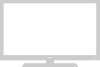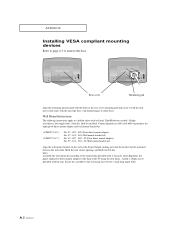Samsung LTM1575W Support Question
Find answers below for this question about Samsung LTM1575W.Need a Samsung LTM1575W manual? We have 3 online manuals for this item!
Question posted by randybonney on December 1st, 2012
Can I Order A New Remote For This Item?--how Much?
The person who posted this question about this Samsung product did not include a detailed explanation. Please use the "Request More Information" button to the right if more details would help you to answer this question.
Current Answers
Related Samsung LTM1575W Manual Pages
Samsung Knowledge Base Results
We have determined that the information below may contain an answer to this question. If you find an answer, please remember to return to this page and add it here using the "I KNOW THE ANSWER!" button above. It's that easy to earn points!-
General Support
... for Settings data related to the PC. When a specific shortcut is applied in the corresponding folder of Phone connected. Only those Setting items supported by the connected Phone model. Creating New Connection Profiles - Importing and Exporting Phone Editor allows you click the button in the List View. Outlook® Outlook® exported... -
How To Reset And Pair Your Remote SAMSUNG
... still under the manufactures warranty, click here to purchase a new remote. 21604. Product : Televisions > How To Reset And Pair Your Remote Rest And Pair Your Remote Remote Reset And Pairing To reset and pair your remote, please follow these steps: Press the [Reset] button on your remote with an object like a toothpick or pen. If you... -
How To Set Boot Passwords SAMSUNG
... and then press Enter. Leave the Enter New Password item field empty, and then press Enter on your keyboard to the password you 've set. the Confirm New Password field empty, and then press Enter ... please tell us why so we can deactivate any password you want to the Set Supervisor Password item, and then press Enter. Note: When you deactivate the supervisor password, you satisfied with this ...
Similar Questions
New Remote Control Needed.
We need a new remote control for out Samsung TV - model no : LN37A450C1D. Where can I order one?
We need a new remote control for out Samsung TV - model no : LN37A450C1D. Where can I order one?
(Posted by JaneLetsche 9 years ago)
How Do I Get A New Remote For This Tv And What Is The Remot Model Number?
(Posted by dkeller55489 9 years ago)
Samsung Flat Panel Turns Off And On Randomly
(Posted by woody7 11 years ago)
Want Of New Remote Control
how i get new remote control 00065A for TV model No.CS-5608GV samsung TV
how i get new remote control 00065A for TV model No.CS-5608GV samsung TV
(Posted by rvkr58 12 years ago)