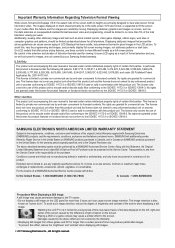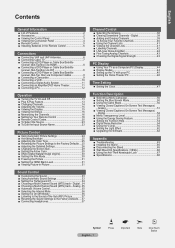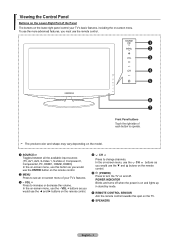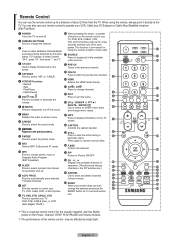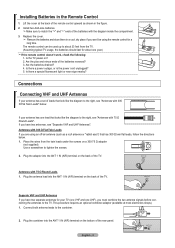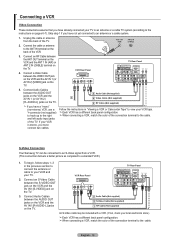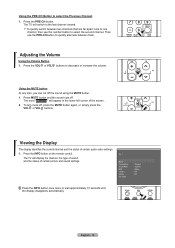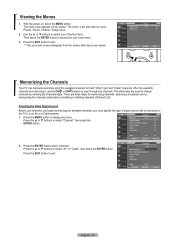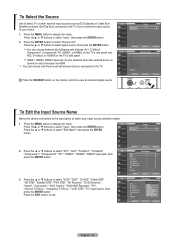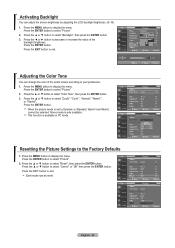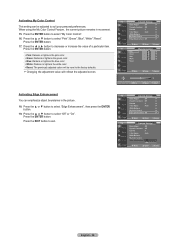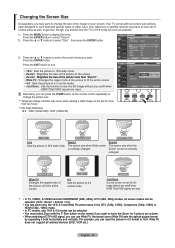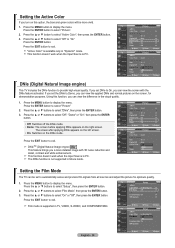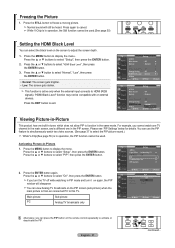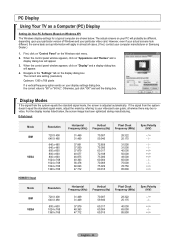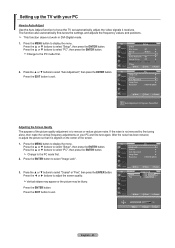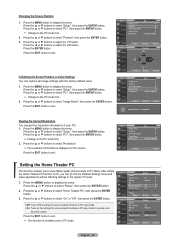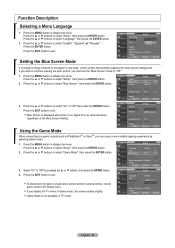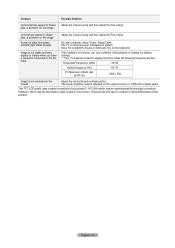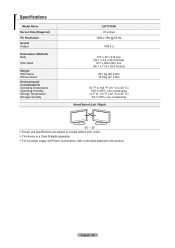Samsung LN-T3753H Support Question
Find answers below for this question about Samsung LN-T3753H.Need a Samsung LN-T3753H manual? We have 2 online manuals for this item!
Question posted by barbarajackson034 on September 10th, 2012
Stain On Inside Of Screen
What is the stain that appears on my samsung tv screen. It is on the inside and is getting bigger
Current Answers
Related Samsung LN-T3753H Manual Pages
Samsung Knowledge Base Results
We have determined that the information below may contain an answer to this question. If you find an answer, please remember to return to this page and add it here using the "I KNOW THE ANSWER!" button above. It's that easy to earn points!-
General Support
... HDMI IN jack and HDMI cable, follow these steps: Click the Start button, and then click Control Panel window, under Appearance and Personalization, click Adjust Screen Resolution. Starting and Using Your TV With Your Windows Computer All computer compatible Samsung TVs are off. You do not support DVI to HDMI computer video connections Connecting Your... -
General Support
... their model number (for example, LN-S40 95 D, LN-S52 96 D) accept a 1080p television signal, and only through the PC input. What's more, all LN-T series Samsung LCD TVs accept a 1080 i (interlaced) television signal. 2006 LN-S For the 2006 LN-S series LCD TVs, only those TVs with the exception of 2007 LN-T LCD TVs, click here . Do Any Samsung... -
General Support
...TVs Most older Samsung VESA compatible LCD TVs require VESA mounts that appears. However, you should hold true for 23 to 26 inch LCD TVs is 200 millimeters by 100 millimeters. 2008 LNxxA Series and 2007 LN-T Series LCD TVs LN and LN...by 100 mm mounting hole patterns or 75 mm by 2006 LN-S Series A table containing most of the screen, and then click go to make sure before you can...
Similar Questions
Can I Screen My Samsung Phone To My Samsung Ln-t3753h Serious Amo1
(Posted by gipsonmari5678 3 years ago)
Ln-t4669f Samsung Lcd Tv Has Quivering Horizontal Bars (not Lines But Large Bars
Samsung LN-T4669F lcd tv has large horizontal bars that shake on the screen
Samsung LN-T4669F lcd tv has large horizontal bars that shake on the screen
(Posted by tjmmca 7 years ago)
Samsung Un65c6500vfxza 65' Flat Panel Tv Reviews
(Posted by motox1us 10 years ago)
Samsung Flat Panel Turns Off And On Randomly
(Posted by woody7 11 years ago)
My Television On Button Is Blinking But The Tv Will Not Come On I Cannot Find A
(Posted by maw10stiles 12 years ago)