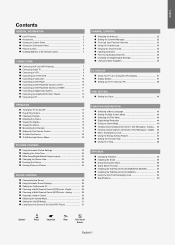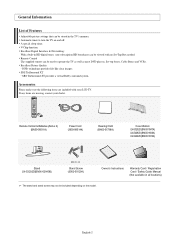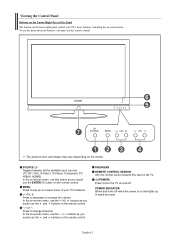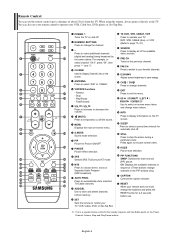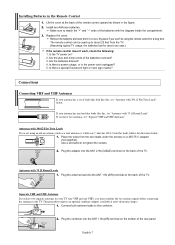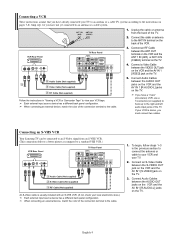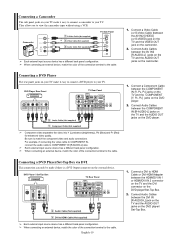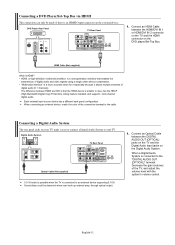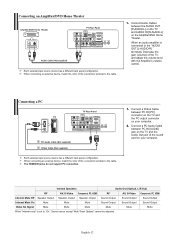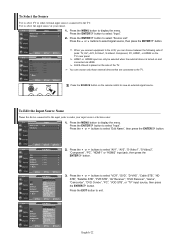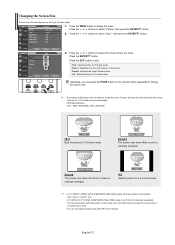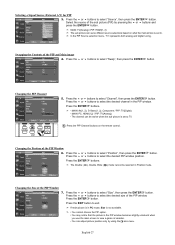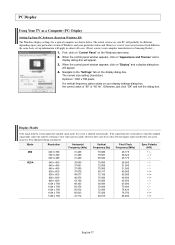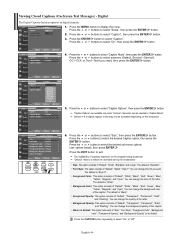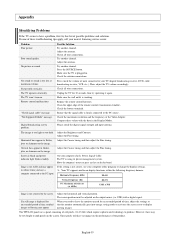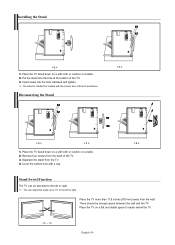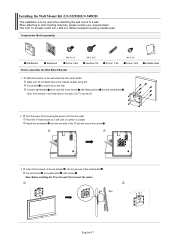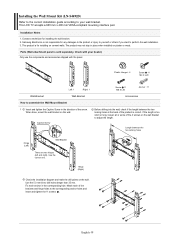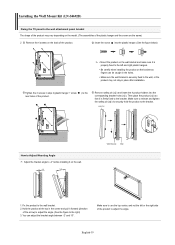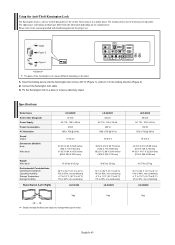Samsung LN-S4692D Support Question
Find answers below for this question about Samsung LN-S4692D - 46" LCD TV.Need a Samsung LN-S4692D manual? We have 2 online manuals for this item!
Question posted by rickours on December 18th, 2011
Wnat Size Are The Stand Screws?
The person who posted this question about this Samsung product did not include a detailed explanation. Please use the "Request More Information" button to the right if more details would help you to answer this question.
Current Answers
Answer #1: Posted by TVDan on December 18th, 2011 11:25 AM
if you are asking about the four screws that hold the stand to the TV, they are the same screws that hold the back cover in place. simply remove one of these and purchase like screws at the local hardware store or use four screws from the back (there are plenty to keep the back in place.
TV Dan
Related Samsung LN-S4692D Manual Pages
Samsung Knowledge Base Results
We have determined that the information below may contain an answer to this question. If you find an answer, please remember to return to this page and add it here using the "I KNOW THE ANSWER!" button above. It's that easy to earn points!-
General Support
... 2007 do not support DVI to HDMI computer video connections . Samsung TVs built before 2007 have a combined HDMI/DVI input jack. All models built before 2007 (LN-S series, LN-R series, LT-P series, etc.) has a DVI input for a computer. Do Your Current LCD TVs Have DVI Inputs For Computers? You cannot use the HDMI 2 ... -
General Support
...to the Accessories page, click HERE now. VESA Mount Size For information on the VESA mount size for some Samsung Plasma and LCD TVs on Samsung's on the wall or elsewhere should ..., select your LCD TV, click HERE. Model drop down , select TV, and then click Go. VESA Mounts All 2008 LN series and 2007 LN-T series Samsung LCD TVs, except for a current Pro AV monitor/TV, select Monitor... -
General Support
...VESA Compatible LCD TVs 2009 LNxxB Series LCD TVs LNxxB series VESA wall mount specifications are below : Model Number VESA Mount Size LN-S1951W 100mm x 100mm LN-S1952W LN-S2338W 200mm x 100mm LN-S2352W LN-S2641D LN-S2651D LN-S2652D LN-S2738D LN-S3238D 200mm x 200mm LN-S3241D LN-S3251D LN-S3252D LN-S4051D LN-S4052D LN-S4092D LN-S4095D LN-S4096D LN-S4692D 600mm x 400mm LN-S4695D LN-S4696D LN-S5797D...
Similar Questions
Whats Size Screw Hold The Tv Stand For Samsung 8000 Series Lcd
(Posted by ivspo 9 years ago)
What Size Screws Are Needed For Samsung Lcd Tv Stand
(Posted by Albmord 10 years ago)
Where Can I Buy Screws For Samsung Tv Stand
(Posted by damcof 10 years ago)
Need A Parts List For A Samsung 46' Lcd Tv Model: Ln46c630k1f
Need to replace the IR sensor board.
Need to replace the IR sensor board.
(Posted by dnorman8816 10 years ago)
Samsung 46 Lcd Tv Wont Stop Scanning Channels.
I have a samsung LN46A580P6FXZA tv. When i turn the tv on, within a few minutes it starts scanning a...
I have a samsung LN46A580P6FXZA tv. When i turn the tv on, within a few minutes it starts scanning a...
(Posted by fharjer 11 years ago)