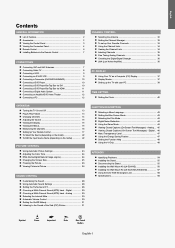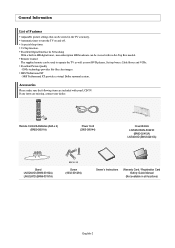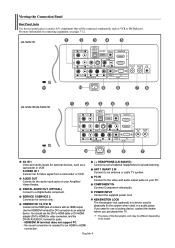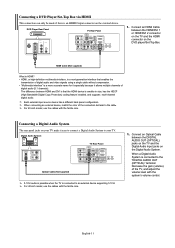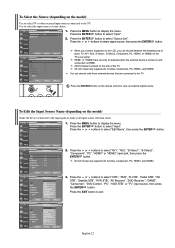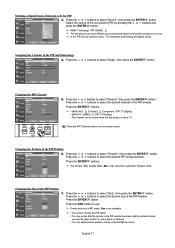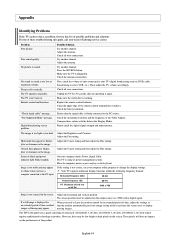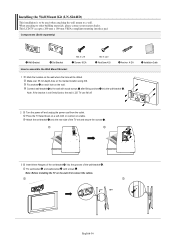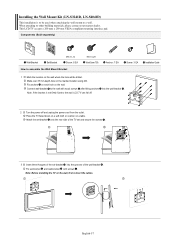Samsung LNS4041DX Support Question
Find answers below for this question about Samsung LNS4041DX - 40" LCD TV.Need a Samsung LNS4041DX manual? We have 1 online manual for this item!
Question posted by safro83 on September 7th, 2012
Can't Connect Laptop To Lcd Tv
I'm trying to connect laptop to samsung lcd tv but tv doesn't allow me to switch to pc mode in menu.All connections accept "TV" are gray so it skips them.Message on tv is "no input devices are connected".
I hope You know solution for this problem.
Thanks!!
Current Answers
Related Samsung LNS4041DX Manual Pages
Samsung Knowledge Base Results
We have determined that the information below may contain an answer to this question. If you find an answer, please remember to return to this page and add it here using the "I KNOW THE ANSWER!" button above. It's that easy to earn points!-
Using Anynet+ With A Home Theater SAMSUNG
... Theater STEP 5. buttons raise and lower the volume on the wheel. Audio returns to bring up the Tools Menu. message "Disconnecting Anynet+ Device" appears and the receiver turns off. return the audio and audio control to the television, follow these steps: the Tools button on the TV's remote to the TV and the Vol. + and - LCD TV 2317. -
How To Attach An External Device To The Q1 Ultra Mobile PC SAMSUNG
... then press the Menu button on the Q1. If your Q1, follow the same directions to your external device does not display, click here for additional instructions. Attaching an External Display to connect an external display using the Q1EX (NP-Q1EX-FA01US) you press the LCD/CRT item, the mode changes between LCD > Whenever you... -
How To Attach An External Device To The Q1 Ultra Mobile PC SAMSUNG
Turn ON the external device and Q1, and then press the Menu button on the Q1. Whenever you press the LCD/CRT item, the mode changes between LCD > CRT refers to the any similar device. If your requirements. Press the LCD/CRT item and configure it according to attach a (Monitor, TV, Projector, etc.) or similar piece of equipment...
Similar Questions
I Have No Picture On Tv, Looking For Parts.
I have no picture on tv but have sound. What parts can I replace myself and how do I do this?
I have no picture on tv but have sound. What parts can I replace myself and how do I do this?
(Posted by bewilliams15395 8 years ago)
No Pictue On My Tv Lns4041dx
My TV has perfect sound but the screen is totally black; I unplugged evey input from my TV and guess...
My TV has perfect sound but the screen is totally black; I unplugged evey input from my TV and guess...
(Posted by anh1207 8 years ago)
Samsung Un65c6500vfxza 65' Flat Panel Tv Reviews
(Posted by motox1us 10 years ago)
Having Problem Connecting My Ps3 Hdmi Says Not Supported Mode?
Pls give me an idea when I put d hdmi to my ps3 to my tv it says not supported I can't play my ps3 I...
Pls give me an idea when I put d hdmi to my ps3 to my tv it says not supported I can't play my ps3 I...
(Posted by Edbacani246910 11 years ago)
I Need To Know What Year This Tv Was Made In. Samsung Model #txr2735x/xaa Thank
What year was this TV made in? Thanks
What year was this TV made in? Thanks
(Posted by mygirlkew43 12 years ago)