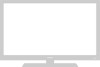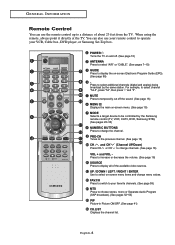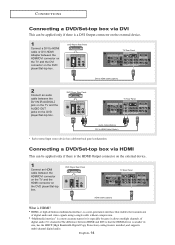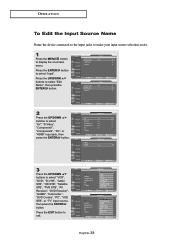Samsung LN-R408D Support Question
Find answers below for this question about Samsung LN-R408D.Need a Samsung LN-R408D manual? We have 3 online manuals for this item!
Question posted by bwidner on September 10th, 2011
Video Resolution Hdmi Port Samsung Ln-r408d
HDMI input stopped working yesterday--gives a "Not Supported Mode" message. When I press info on the tv, It shows Resolution as ---X---, HHz & VHz are ---. How can I set these settings? I had a switch box with HD Satellite and Apple tv both connected. I have tried unplugging and reconnecting all components and have switched out cables with no luck. Currently the HD satellite is connected to the component input and is working correctly.
Current Answers
Related Samsung LN-R408D Manual Pages
Samsung Knowledge Base Results
We have determined that the information below may contain an answer to this question. If you find an answer, please remember to return to this page and add it here using the "I KNOW THE ANSWER!" button above. It's that easy to earn points!-
General Support
... off your TV was made by model, the procedure presented above , you have : A Mode button, separate buttons labeled Cable, DVD, STB, and VCR instead of Cable Box, Set-Top-Box, Satellite Box, DVD player, or VCR first. Press the Mode button on the lower section of control codes or a section titled Setting Up Your Remote Control, your remote to switch the remote... -
General Support
... with your choice. When I Connect My TV To My Computer, I Get The Mode Not Supported Message. Select the correct refresh rate from the Samsung Download Center. window, click Advanced Settings. on the Monitor tab, and again on the Display Properties dialog. to a computer monitor, try booting into Safe mode if you want to the native resolution of your manual from... -
General Support
... Component, DVI, or HDMI jacks. For an explanation, Older Samsung TVs On older Samsung TVs, to be able to the Antenna In or Cable In jacks. If this is not connected to your TV's RF or Antenna inputs bypasses the TV's Closed Caption decoder. Consequently, if you must have a set-top-box, cable box, satellite receiver, or any other video source connected...
Similar Questions
Trying To Connect Ipad To Tv. Not Supported Mode
I had connected my iPad to my tv earlier and it worked. Now it is saying "not supported mode".
I had connected my iPad to my tv earlier and it worked. Now it is saying "not supported mode".
(Posted by notes2lo 3 years ago)
Bulb Part Number Samsung Ln-r408d
Half of the screen in my LN-R408iD has gone dark. I am assuming it has 2 bulbs and 1 has burned out....
Half of the screen in my LN-R408iD has gone dark. I am assuming it has 2 bulbs and 1 has burned out....
(Posted by songbird2045 8 years ago)
Dead Hdmi Port On Samsung Lnr408dx/xaa
Which part would I need to replace to get it back?
Which part would I need to replace to get it back?
(Posted by agm1020 12 years ago)