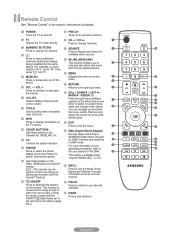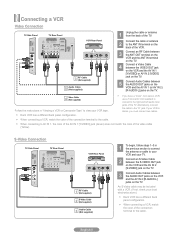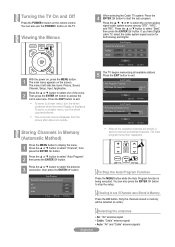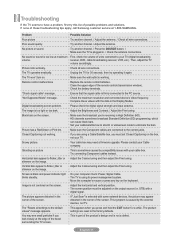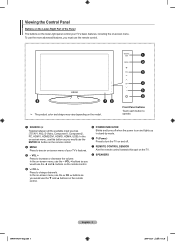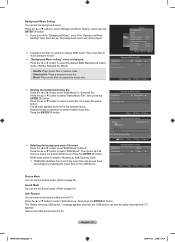Samsung LN52A650A1FXZA Support Question
Find answers below for this question about Samsung LN52A650A1FXZA.Need a Samsung LN52A650A1FXZA manual? We have 2 online manuals for this item!
Question posted by cubanpete33018 on November 13th, 2013
Samsung Modle Ln52a650a1fxza Will Not Turn On With Remote
I have to disconnect it from the power and re-connect in order to turn it on and off. When on, the display on the upper left stays on. The on/off buttons on the TV are not working as well.
Current Answers
Answer #1: Posted by rungsat on December 1st, 2013 3:15 PM
Hello I have the same tv that your talking about. I had the same problem your talking about. The capacitor on the main system board were bad. If you call samsung they will probably give you a one time fix on this problem. They did that for me and it was out of warranty but only 4 years old. Eventually the screen on the TV went bad and there were lines in the picture and samsung would do nothing about it. I ended up buying a new Tv and this time i bought the extended warranty. I hope this helps
Rich
Related Samsung LN52A650A1FXZA Manual Pages
Samsung Knowledge Base Results
We have determined that the information below may contain an answer to this question. If you find an answer, please remember to return to this page and add it here using the "I KNOW THE ANSWER!" button above. It's that easy to earn points!-
General Support
... in Windows Vista, follow these steps: Click the Start button, and then click Control Panel window, under Appearance and Personalization, click Adjust Screen Resolution. The TVs use the HDMI IN 1 terminal to connect your TV to resolve the problem. Click OK to HDMI in Windows. The Display dialog box appears. In the Screen resolution area... -
General Support
... the button. REW/FF Button to move to music via the A/V Remote Control Volume Up/Down Button Press to adjust the speaker volume during music playback. To connect from the power source ...radio/TV technician for the first time. -- warrants this accessory, here in shipping. All repair work . The warranty is void if the serial number, date code, label or product label is turned on... -
General Support
... engine to supply power to the Car Kit The "Pairing" message is displayed on the remote controller indicating that it is already Paired with another Phone please complete the following steps: On the HKT100BDE Car Kit Press the END button for 3 seconds to initialize the The Car Kit will return to disconnect the connection Press the...
Similar Questions
Ln52a650a1fxza Manufacture Date
LN52A650A1FXZA Manufacture Date
LN52A650A1FXZA Manufacture Date
(Posted by Anonymous-173242 1 year ago)
Https://www.manualowl.com/m/samsung/ln52a650a1fxza/manual/296176?page=4
i just bought a PNY DUO-LINK 32 GB flash drive, i plug into Wiselink / USB port, unfortunately, Sams...
i just bought a PNY DUO-LINK 32 GB flash drive, i plug into Wiselink / USB port, unfortunately, Sams...
(Posted by spike6157 8 years ago)
Is There A Manual Poweer Button On A Samsung Ln52a650a1fxza?
The manual says there is a manual power button on the LN52A650A1FXZA. Where is it?
The manual says there is a manual power button on the LN52A650A1FXZA. Where is it?
(Posted by fourpawsbz 9 years ago)
Samsung Flat Panel Turns Off And On Randomly
(Posted by woody7 11 years ago)
I Have The Samsung Ln32c540f2d Flat Screen Television. What Is The Vesa System
What is the vesa system that the Samsung LN32C540F2D uses? I want to buy a wall mount for it.
What is the vesa system that the Samsung LN32C540F2D uses? I want to buy a wall mount for it.
(Posted by sendme2cali 12 years ago)