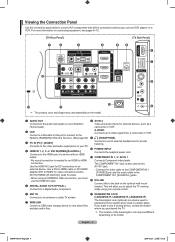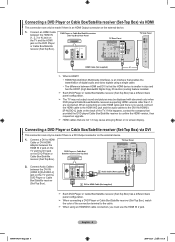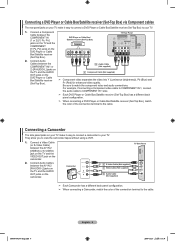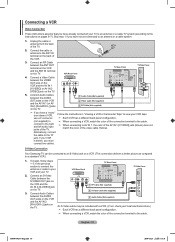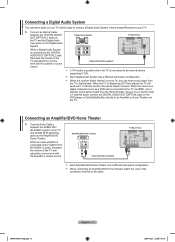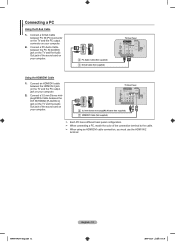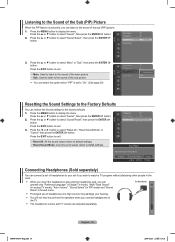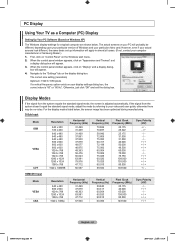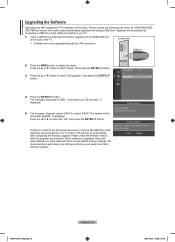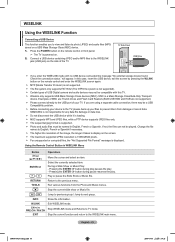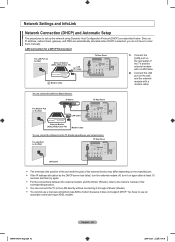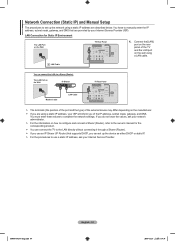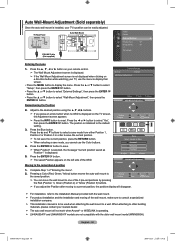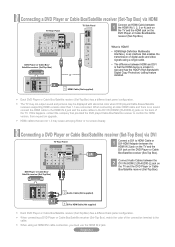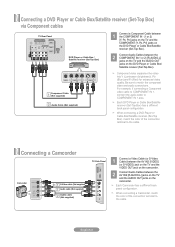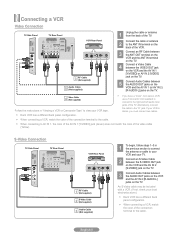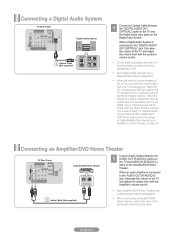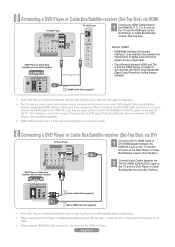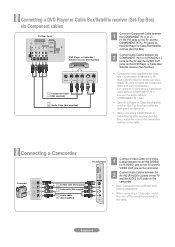Samsung LN52A650 Support Question
Find answers below for this question about Samsung LN52A650 - 52" LCD TV.Need a Samsung LN52A650 manual? We have 6 online manuals for this item!
Question posted by Twrode on August 20th, 2014
Samsung Lcd Tv Ln52a650a1fxza Cannot Click On Menu Screen
The person who posted this question about this Samsung product did not include a detailed explanation. Please use the "Request More Information" button to the right if more details would help you to answer this question.
Current Answers
Related Samsung LN52A650 Manual Pages
Samsung Knowledge Base Results
We have determined that the information below may contain an answer to this question. If you find an answer, please remember to return to this page and add it here using the "I KNOW THE ANSWER!" button above. It's that easy to earn points!-
General Support
... to the PC In jack on the menu and you used as a computer monitor ...click the Screen Refresh Rate field. Computer Picture Quality Adjustment in jack on your TV to HDMI in A. Depending on your TV, and then click OK. you will not be accessed through the Control Panel. Connect to the HDMI jack that appears, click the Monitor tab. Control Panel. Click OK. Samsung LCD and DLP TVs... -
General Support
... chassis number. Note: You will probably Down Arrow through several menu screens before reaching Function Help. Click and for 2008 models. Select Setup, and then press Enter. Press the Info button on the LCD TV firmware updates for information on these steps: Turn on DLP TV firmware updates for information on your remote, which is usually... -
General Support
... varies by size. However, optimum refresh rates and resolutions for LCD monitors. If you set the refresh frequency separately. On the Monitor tab, click the Refresh Frequency or Screen refresh rate drop down list. On the Monitor tab, click the Screen Refresh Rate field. Click OK on the Monitor tab, and again on the Display Properties...
Similar Questions
Samsung Tv Ln46a750rif Panel
i am shopping for a ln46a750rif samsung tv panel
i am shopping for a ln46a750rif samsung tv panel
(Posted by arielantonmarchi01 5 years ago)
Screws For Tv Back Panel And For Stand
Can you please tell me the correct sizes for the screws for the back panel and for the swiveling sta...
Can you please tell me the correct sizes for the screws for the back panel and for the swiveling sta...
(Posted by jvwkm 8 years ago)
Samsung Ln52a650a1fxza Will Lose Screen Resolution When Turned Off.
(Posted by saLui 10 years ago)
What Is The Best Calibration Settings For The Samsung Lcd Tv Model
ln52a650a1fxza
ln52a650a1fxza
(Posted by jdmowe 10 years ago)
My Samsung 52 Lcd Tv Has Tripling Of The Picture And Ghosting On The Right Side
at the moment it is intermitt I have had the cable connections checked. It is only for a few minutes...
at the moment it is intermitt I have had the cable connections checked. It is only for a few minutes...
(Posted by lexalarm 13 years ago)