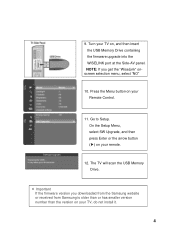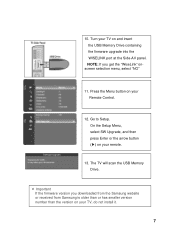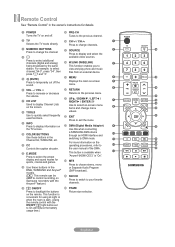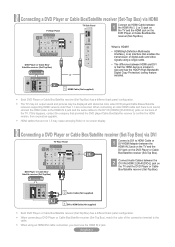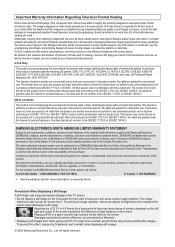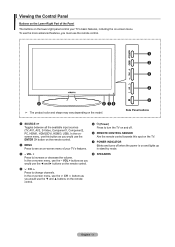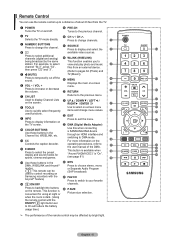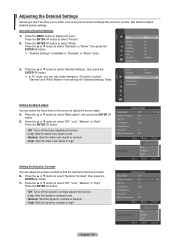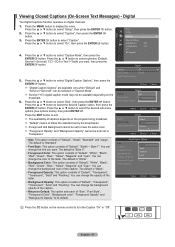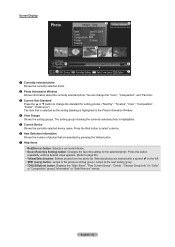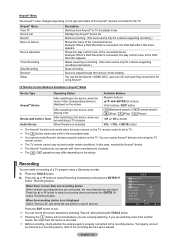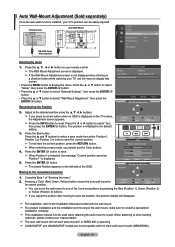Samsung LN52A540P2F Support Question
Find answers below for this question about Samsung LN52A540P2F.Need a Samsung LN52A540P2F manual? We have 4 online manuals for this item!
Question posted by lblumenberg on October 15th, 2011
Band Of Colors Down The Middle Of The Screen
Current Answers
Answer #1: Posted by TVDan on October 17th, 2011 10:44 PM
Remove the back and check for capacitors on the power supply that has the top puffed up slightly. If you find any, replace them. These parts (capacitors) are available at places like Radio Shack. you can either replace them yourself, or take the power supply board and the capacitors to a local TV shop and they will likely charge $20 to replace them for you. The power supply is the module that the AC cord plugs into, and the value of the capacitors is printed on the side. Normally the bad ones are rated at 16vdc and they could be 1000 to 2200 microfarads. These capacitors will look like a cylinder with a silver top. Google bad capacitors on LCD HDTV and you will see mass data.
TV Dan
Related Samsung LN52A540P2F Manual Pages
Samsung Knowledge Base Results
We have determined that the information below may contain an answer to this question. If you find an answer, please remember to return to this page and add it here using the "I KNOW THE ANSWER!" button above. It's that easy to earn points!-
General Support
... on : The number of defective pixels The location of the defective pixels The color The size of the approximately 400,000 to view the warranty statement for you are having a serious problem with defective pixels depends on a typical Plasma television is not an option. With that said, what we do about a Plasma... -
General Support
... Is Your Policy On Defective Pixels? One or two dead pixels out of the LCD TV screen If you are having a serious problem with dead pixels, gather the information listed above and ...on : The number of dead pixels The location of the dead pixels The color The size of the approximately 300,000 to 1.3 million pixels on a typical LCD television is not an option. With that said, what we do about an LCD... -
General Support
..., and then press the Exit button on your TV serviced. The Main menu appears. Click Mode, and then select the Mode of the screen and the picture adjusted to the color mode you have the MCC function. Up or Down arrow button on your remote to accept the selected mode. The My...
Similar Questions
What is the best setting for a un55eh6000f Samsung best picture Quality
One of my customer has a ln52a540p2fxa with one third of picture black on right side and the rest of...