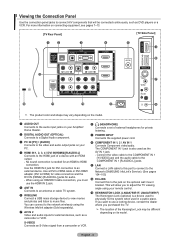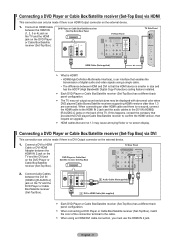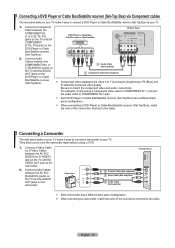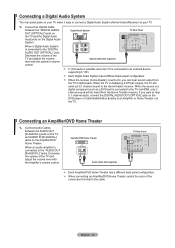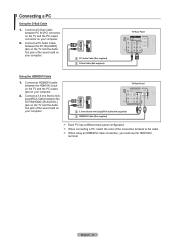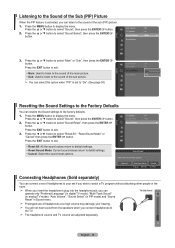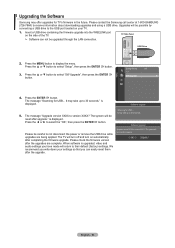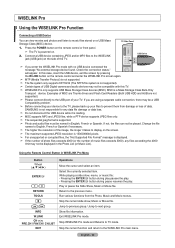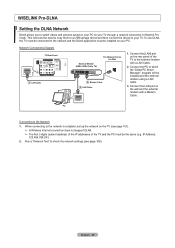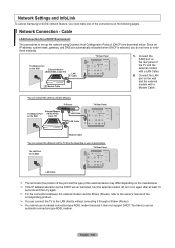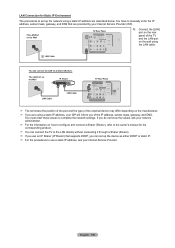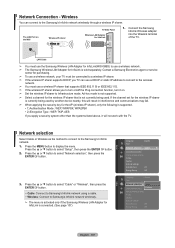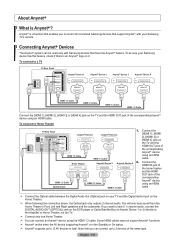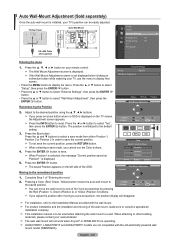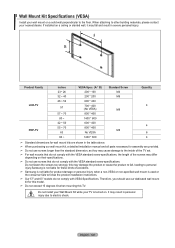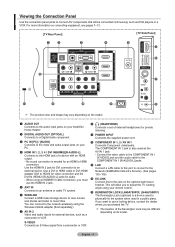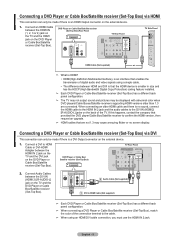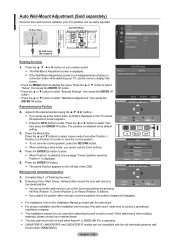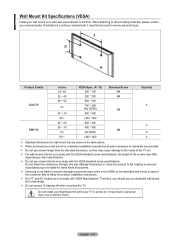Samsung LN46A750 Support Question
Find answers below for this question about Samsung LN46A750 - 46" LCD TV.Need a Samsung LN46A750 manual? We have 5 online manuals for this item!
Question posted by CHUCKY111 on March 14th, 2012
How Do You Get The Compartment Open To Mount The Stand To The Tv
The person who posted this question about this Samsung product did not include a detailed explanation. Please use the "Request More Information" button to the right if more details would help you to answer this question.
Current Answers
Related Samsung LN46A750 Manual Pages
Samsung Knowledge Base Results
We have determined that the information below may contain an answer to this question. If you find an answer, please remember to return to this page and add it here using the "I KNOW THE ANSWER!" button above. It's that easy to earn points!-
General Support
... (275T Plus) 2493HM 2693HM Monitors That Are Not VESA Compatible following table lists current Samsung monitors that are not VESA compatible. What Are The Vesa Mount Dimensions For My LCD Monitor? Notes: Please check the owner's manual of your monitor to the Download Center. The tables below show the VESA... -
General Support
... For information on -line Accessories pages. Dedicated wall kits for your LCD TV, click HERE. The Select Model drop down , select your TV: On the left side of VESA wall mount manufacturers. Where Can I Purchase A Wall Mount For My Plasma or LCD TV? All 2006 LN-S series LCD TVs are All 2008 PN and 2007 HP-T and FP-T Samsung... -
General Support
... you should hold true for 23 to make sure before you purchase it will be displayed in the upper left side of the heading LCD-TV: The wall mount specifications are available at SamsungParts.com. Click HERE to go to measure the distance between the screw holes and identify the...
Similar Questions
Samsung Tv Ln46a750rif Panel
i am shopping for a ln46a750rif samsung tv panel
i am shopping for a ln46a750rif samsung tv panel
(Posted by arielantonmarchi01 5 years ago)
Where To Buy New Old Stock Of Samsung Ln46a950 Lcd Tv
(Posted by nachoMa 9 years ago)
How To Convert From Wall Mount To Tv Stand On Samsung Lnt4665fx
No instructions were shipped with my tv stand.
No instructions were shipped with my tv stand.
(Posted by Tdickert 10 years ago)
What Size Screws Do I Need To Mount The Tv On A Stand
(Posted by tangibleone2000 10 years ago)